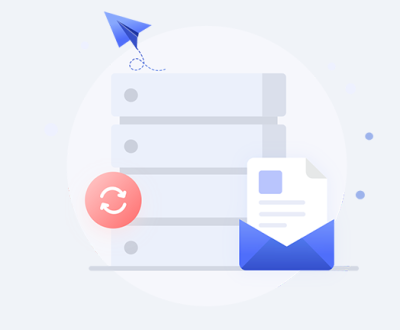Head Crash: This occurs when the read/write head of the hard drive comes into contact with the disk surface, causing physical damage to the disk platter. It can result from sudden impacts, improper handling, or mechanical wear and tear. Symptoms may include unusual clicking or grinding noises, and the drive may not be recognized by the computer.
Motor Failure: The motor that spins the disk platters can fail due to electrical issues, bearing wear, or other mechanical problems. When the motor fails, the drive will not spin up, and the computer will not be able to access the data.
Controller Board Failure: The controller board on the hard drive is responsible for communicating with the computer and managing the data transfer. If the controller board fails, the drive may appear to be dead or may give error messages when the computer tries to access it.

Logical Failures
File System Corruption: This can happen due to improper shutdowns, software bugs, virus infections, or power outages. The file system is the structure that organizes and manages the data on the hard drive. When it becomes corrupted, the operating system may have difficulty accessing or reading the files, leading to errors such as “unreadable disk” or “file not found”.
Virus or Malware Attacks: Malicious software can infect the hard drive and delete, encrypt, or modify data. Some viruses may also damage the boot sector or other critical parts of the file system, making it difficult to start the computer or access the data.
Accidental Deletion or Formatting: Users may accidentally delete important files or format the wrong drive, resulting in data loss. In such cases, the data is not immediately erased from the disk but is marked as available space, and it can be recovered if the drive has not been overwritten.
Assess the Damage
Listen for Sounds: Power on the hard drive and listen carefully. A clicking or grinding noise often indicates a mechanical problem, such as a head crash or motor failure. If you hear such sounds, it’s likely a physical issue, and you should stop using the drive immediately to prevent further damage.
Check in BIOS/UEFI: Restart the computer and enter the BIOS or UEFI settings. Check if the hard drive is recognized. If the drive is not listed, it could be a sign of a physical problem, such as a faulty cable, a dead drive, or a controller board issue.
Use Diagnostic Tools: There are various software tools available that can help diagnose hard drive problems. For example, manufacturers often provide their own diagnostic software. For Western Digital drives, there’s the Data Lifeguard Diagnostic tool, and for Seagate drives, there’s SeaTools. These tools can check for errors, bad sectors, and other issues.
Data Recovery Methods
For Logical Failures
Use Data Recovery Software: There are many data recovery software options available, such as Recuva, EaseUS Data Recovery Wizard, and Disk Drill. These programs work by scanning the hard drive for deleted or lost files and attempting to recover them. They can often recover files that have been accidentally deleted, as well as files that are inaccessible due to file system corruption.
Restore from Backup: If you have a recent backup of the data on the crashed hard drive, this is the easiest and most reliable way to recover the data. Backups can be stored on external hard drives, cloud storage, or network-attached storage (NAS) devices. Restore the data from the backup to a new hard drive or a different location on the same computer.
Repair the File System: In some cases, it may be possible to repair the corrupted file system. For Windows systems, you can use the CHKDSK utility. Open the Command Prompt and run “chkdsk /f [drive letter]” to check and fix file system errors. For Mac systems, the Disk Utility can be used to repair disk permissions and file system issues.
For Physical Failures
Replace the Controller Board: If the problem is believed to be with the controller board, and you have some technical skills, you can try replacing the controller board. However, this requires finding an exact match for the drive model and being careful during the replacement process to avoid further damage.
Use a Data Recovery Service: For more severe physical failures, it’s best to contact a professional data recovery service. Companies like DriveSavers and Gillware have clean room facilities and specialized equipment to handle hard drive repairs and data recovery. They can disassemble the drive, replace faulty components, and recover the data.
Precautions During Data Recovery
Stop Using the Drive: As soon as you suspect a problem with the hard drive, stop using it immediately to prevent overwriting the data. Any further use of the drive, such as writing new files or running programs, can increase the chances of losing recoverable data.
Handle with Care: If you need to remove the hard drive from the computer, make sure to handle it carefully. Avoid dropping it or exposing it to static electricity. Use an anti-static wrist strap when handling the drive to prevent electrostatic discharge that could damage the components.
Keep a Record: Keep a record of any error messages, sounds, or other symptoms you observe during the data recovery process. This information can be helpful for troubleshooting and for providing to a data recovery service if needed.
Advanced Techniques and Considerations
RAID Data Recovery: If the data is stored on a RAID array, the recovery process is more complex. The type of RAID (RAID 0. RAID 1. RAID 5. etc.) determines the specific recovery method. In some cases, if one drive in a RAID array fails, it may be possible to replace the drive and rebuild the array. However, if multiple drives fail or if there is corruption in the RAID metadata, specialized software and tools are required to recover the data.
SSD Data Recovery: Solid State Drives (SSDs) have a different architecture than traditional hard disk drives, and data recovery from SSDs can be more challenging. SSDs use flash memory to store data, and they have built-in error correction and wear leveling mechanisms. When an SSD fails, it could be due to firmware issues, NAND flash memory failures, or controller failures. Some data recovery software may work on SSDs, but in many cases, professional data recovery services with specialized equipment and knowledge of SSD technology are needed.
Data Encryption: If the data on the hard drive is encrypted, recovering the data becomes more complicated. You will need the encryption key to decrypt the data. If you have lost the key, it may be impossible to recover the data without using advanced cryptographic techniques, which are often only available to law enforcement agencies or highly specialized data recovery firms.
About us and this blog
Panda Assistant is built on the latest data recovery algorithms, ensuring that no file is too damaged, too lost, or too corrupted to be recovered.
Request a free quote
We believe that data recovery shouldn’t be a daunting task. That’s why we’ve designed Panda Assistant to be as easy to use as it is powerful. With a few clicks, you can initiate a scan, preview recoverable files, and restore your data all within a matter of minutes.
Subscribe to our newsletter!
More from our blog
See all postsRecent Posts
- How to recover data from formatted hard disk 2025-07-14
- How to recover files from hard disk 2025-07-14
- How to recover data from portable hard disk 2025-07-14

 Try lt Free
Try lt Free Recovery success rate of up to
Recovery success rate of up to