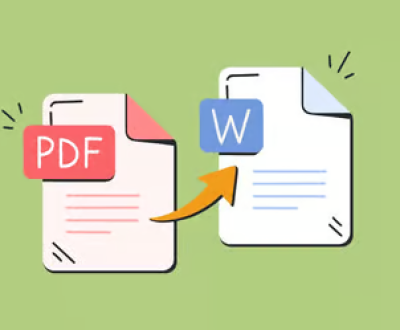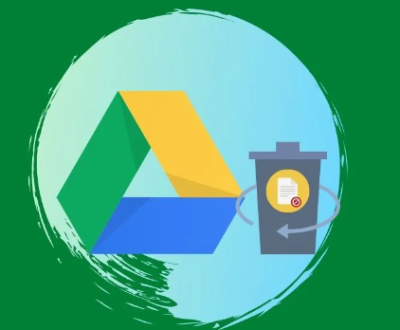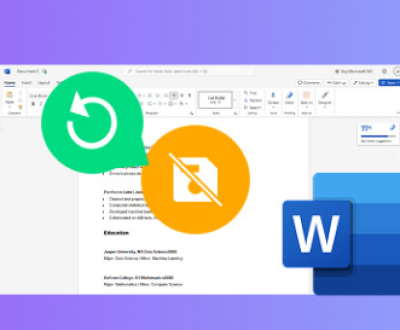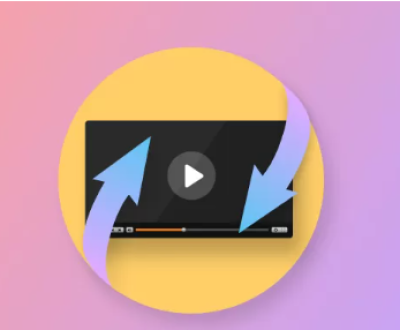1. Illustrate .DAT Files
A .dat file is a generic data file that contains information specific to the application that created it. Unlike other file formats with standardized structures (e.g., .docx for Word documents or .jpg for images), .dat files can contain anything from plain text to complex binary data. The content is usually not human-readable unless you know which application created it or how to interpret its structure.
Common Uses of .DAT Files:
Configuration Files: Applications use .dat files to store configuration settings.
Game Saves: Video games often store user progress in .dat files.
Email Attachments: Sometimes email clients store attachments in .dat files.
Document Fragments: Some text editors or word processors may use .dat files to store portions of a document.
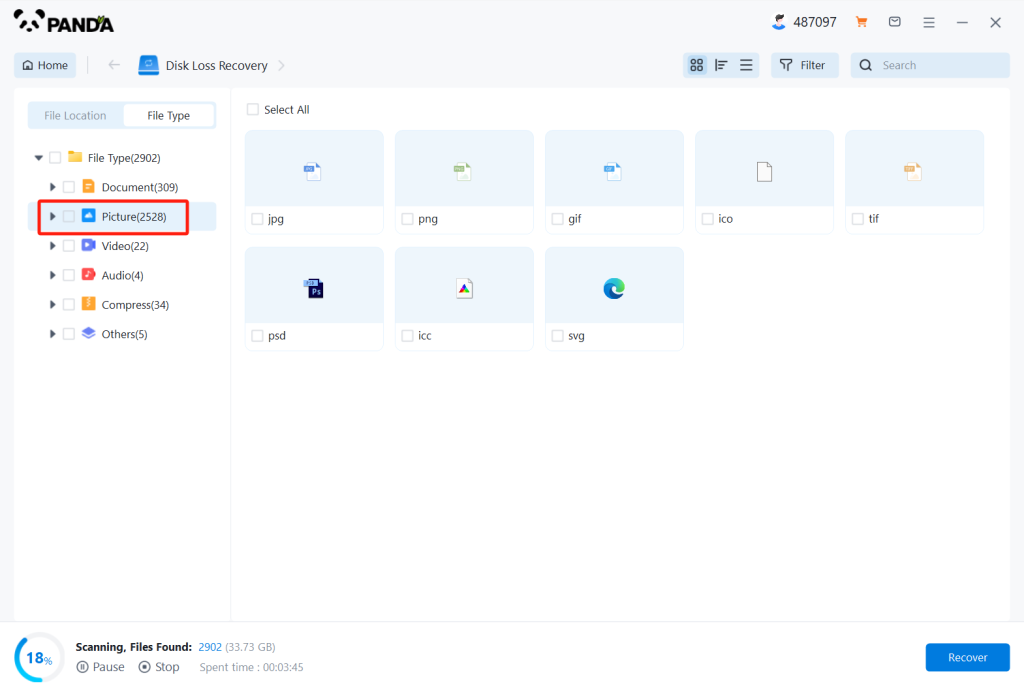
Given this versatility, the steps to recover a .dat file can vary depending on the context in which it was created and lost.
2. Causes of .DAT File Loss
Understanding the potential reasons behind the loss or corruption of a .dat file is critical in choosing the most effective recovery method. Here are some common scenarios:
Accidental Deletion: The file may have been accidentally deleted from the system.
File Corruption: The file might be corrupted due to software errors, improper shutdowns, or malware infections.
Formatting: The storage drive containing the .dat file may have been formatted, leading to data loss.
Hardware Failure: A malfunctioning hard drive or storage device might lead to loss of data.
Application Errors: The application that created the .dat file may have crashed, leading to corruption or loss of the file.
3. Preliminary Steps Before Recovery
Before diving into the technical recovery process, consider these preliminary steps:
3.1. Check for Backups
Cloud Services: If you use cloud storage like Google Drive, Dropbox, or OneDrive, check if the file is backed up there.
External Drives: If you regularly back up data to an external hard drive or USB stick, verify if the .dat file is present in your backups.
System Restore Points: On Windows, you may restore the system to a previous state, which could recover the lost file.
3.2. Search the Recycle Bin
If the file was recently deleted, it might still be in the Recycle Bin (Windows) or Trash (macOS). Restoring it from there is the easiest recovery method.
3.3. Identify the Source Application
Determine which application created the .dat file. Knowing this helps in deciding how to open and possibly repair the file once it’s recovered.
4. Recovery Methods
There are several approaches to recovering a lost .dat file, depending on the specific circumstances of its loss.
4.1. Use Data Recovery Software
Professional data recovery software can scan your storage device for lost or deleted .dat files. Below are the steps for using a typical data recovery tool:
4.1.1. Choosing the Right Software
Panda Assistant: As your company, Panda Assistant, provides data recovery software, this could be your first choice. It’s designed to handle various file types and recovery scenarios.
Other Tools: If you need alternative options, consider software like EaseUS Data Recovery Wizard, Recuva, or Disk Drill. These are popular and have proven effective in many data recovery situations.
4.1.2. Installation and Setup
Install: Download and install the chosen data recovery software on a different drive than the one you’re recovering from to avoid overwriting the lost data.
Setup: Launch the software and select the drive or location where the .dat file was last stored.
4.1.3. Scanning for Lost Files
Quick Scan: Begin with a quick scan. This method is faster and may find recently deleted files.
Deep Scan: If the quick scan doesn’t yield results, perform a deep scan. This method is more thorough and can recover files from formatted or corrupted drives.
4.1.4. File Recovery
Preview: Many recovery tools allow you to preview the files before recovery. This feature is useful in verifying the integrity of the .dat file.
Recover: Select the .dat file from the list of recoverable files and choose a new location (different from the original) to save it.
4.2. Manual Methods
If the file is not recoverable through software, or if it’s partially recovered but corrupted, you can attempt some manual methods to repair and recover data from the .dat file.
4.2.1. Open with a Text Editor
Plain Text: If the .dat file contains plain text, try opening it with a text editor like Notepad++ or Sublime Text. These editors can handle large files and might display readable content.
Hex Editors: If the file is in binary format, use a hex editor like HxD to view the file’s raw data. This method is more technical and requires understanding of the file’s structure to identify useful information.
4.2.2. Use File Conversion Tools
If the .dat file is associated with a specific application, it might be convertible to another format that’s easier to work with. For example, some email clients store attachments as .dat files, which can be converted back to their original formats using specialized tools.
4.2.3. Reconstruct Data Manually
Partial Recovery: In cases where only part of the file is recoverable, you may have to manually reconstruct the lost data. This could involve piecing together fragments of text or binary data recovered from the file.
Corruption Repair Tools: Use tools designed to repair corrupted files. Some applications have built-in repair functions, while others require third-party utilities.
4.3. Consulting a Data Recovery Professional
If the above methods fail, or if the data is extremely valuable and its recovery is beyond standard software capabilities, it’s time to consult a professional data recovery service.
4.3.1. Professional Data Recovery Services
Specialized Labs: These services have specialized equipment and expertise to recover data from severely damaged or corrupted storage devices.
Cost Consideration: Professional recovery services can be expensive, especially if hardware recovery is needed. Obtain a quote and weigh it against the value of the lost data.
4.3.2. What to Expect
Initial Assessment: The recovery service will usually perform an initial assessment to determine the extent of the damage and the likelihood of successful recovery.
Recovery Process: Depending on the situation, they may repair the physical drive, extract the data, and attempt to reconstruct the .dat file.
Data Privacy: Ensure that the service provider adheres to strict data privacy and confidentiality policies.
5. Preventing Future Data Loss
After recovering the .dat file, it’s crucial to implement measures to prevent future data loss.
5.1. Regular Backups
Automated Backup Solutions: Use cloud-based or external hard drive solutions that offer automatic backups. Schedule regular backups to ensure that you always have a recent copy of important files.
Versioning: Implement versioning where possible. This feature saves multiple versions of a file, allowing you to revert to an earlier version if needed.
5.2. Safe File Handling Practices
Avoid Unsafe Software: Only use trusted software to open or modify .dat files, as some applications may corrupt or delete the file.
Safe Removal of Storage Devices: Always eject external drives properly to avoid data corruption.
5.3. Use of Reliable Data Recovery Tools
Panda Assistant: Continue using reliable tools like Panda Assistant to monitor and recover lost files promptly.
Regular Scans: Periodically scan your drives for potential issues that could lead to data loss.
Recovering a .dat file, particularly one with significant content, requires a methodical approach. From understanding the nature of .dat files to using advanced recovery tools and consulting professionals when necessary, every step plays a crucial role in ensuring the successful recovery of your data. By following the guidelines outlined in this guide, you can maximize the chances of recovering your lost file and minimize the risk of future data loss.
About us and this blog
Panda Assistant is built on the latest data recovery algorithms, ensuring that no file is too damaged, too lost, or too corrupted to be recovered.
Request a free quote
We believe that data recovery shouldn’t be a daunting task. That’s why we’ve designed Panda Assistant to be as easy to use as it is powerful. With a few clicks, you can initiate a scan, preview recoverable files, and restore your data all within a matter of minutes.
Subscribe to our newsletter!
More from our blog
See all postsRecent Posts
- How to recover lost files on sd card 2025-07-18
- How do i recover a lost document in word 2025-07-18
- How to recover lost files on windows 10 2025-07-18

 Try lt Free
Try lt Free Recovery success rate of up to
Recovery success rate of up to