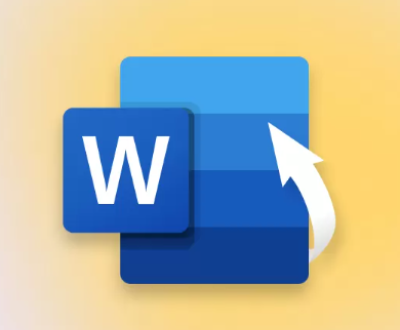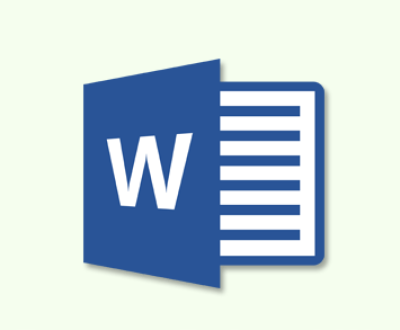SD cards are a popular choice for storing photos due to their portability and large storage capacities. However, they are also prone to corruption, leading to lost memories and frustration.
SD card corruption refers to any condition where the data stored on the card becomes unreadable or inaccessible. This can occur due to physical damage, software issues, or user errors. Signs of corruption may include error messages when trying to access files, missing photos, or the card not being recognized by devices.
Causes of SD Card Corruption
Physical Damage: Dropping the card, exposure to moisture, or extreme temperatures can damage its internal components.

Software Issues: File system corruption due to improper ejection, sudden power loss, or malware can lead to data loss.
User Errors: Mistakenly formatting the card or deleting files without backups can result in irreversible data loss.
Initial Steps Before Recovery
Stop Using the SD Card
The first and most crucial step is to stop using the SD card immediately. Continuing to write data to the card can overwrite the corrupted files, making recovery much more difficult or even impossible.
Assess the Damage
Check the SD card for visible signs of damage. Insert it into a computer or a card reader to see if it is recognized. If the card is not recognized, it may indicate more severe corruption or damage.
Backup Important Data
If the SD card is accessible, back up any recoverable files immediately. This step is vital, as it ensures that even if recovery attempts fail, you won’t lose everything.
Recovery Methods
Method 1: Using Data Recovery Software
Overview of Recovery Software
Data recovery software is designed to recover lost or corrupted files from storage devices. These programs can scan the SD card and retrieve files that have not been overwritten.
Recommended Data Recovery Tools
Panda Assistant
Advanced recovery features.
Intuitive interface designed for ease of use.
Step-by-Step Recovery Process
Download and Install Software
Choose your preferred software and download it from the official website.
Connect the SD Card to Your Computer
Use a card reader to connect the SD card to your computer.
Launch the Recovery Software
Open the installed software and select the SD card from the list of available drives.
Select Recovery Options
Choose between a quick scan and a deep scan. A deep scan is more thorough but takes longer.
Preview and Recover Photos
After the scan, browse through the recoverable files. Select the corrupted photos you wish to recover.
Save Recovered Files
Save the recovered files to a different location, such as your computer’s hard drive, to prevent further data loss.
Method 2: Using Command Prompt (Windows)
Overview
If you’re comfortable with command-line tools, Windows Command Prompt can help recover corrupted photos from an SD card.
Step-by-Step Process
Open Command Prompt
Press Windows + R, type cmd, and hit Enter.
Use CHKDSK Command
Type chkdsk X: /f, replacing X with the letter assigned to your SD card. This command checks for file system errors and attempts to fix them.
Review Results
Once the process is complete, review the results for any recovered files or errors that need addressing.
Method 3: Using Mac Disk Utility
Overview
For Mac users, Disk Utility is a built-in tool that can help fix minor issues with SD cards.
Step-by-Step Process
Open Disk Utility
Go to Applications > Utilities > Disk Utility.
Select the SD Card
Locate your SD card in the left sidebar and click on it.
Run First Aid
Click on First Aid and follow the prompts. This tool checks the disk for errors and repairs them.
Check for Recovered Photos
After the process is complete, check your SD card for any recoverable files.
Method 4: Professional Data Recovery Services
When to Seek Professional Help
If the above methods fail, or if the SD card is physically damaged, it may be time to seek professional help. Data recovery services specialize in retrieving lost data and can often recover files that software cannot.
Choosing a Data Recovery Service
Look for a reputable service with positive reviews and a clear pricing structure. Many services offer free consultations to assess the damage.
Understanding the Costs
Professional data recovery can be expensive, often ranging from $100 to $1.000 or more, depending on the severity of the damage and the complexity of the recovery process.
Preventing Future Corruption
Best Practices for SD Card Use
Proper Ejection Techniques: Always safely eject the SD card before removing it from a device to avoid corruption.
Regular Backups: Keep backups of important files on a separate storage device or cloud service.
Avoid Exposure to Extreme Conditions: Keep SD cards away from moisture, heat, and physical shock.
Maintenance Tips
Periodic Formatting: Regularly format your SD card to maintain its health, but ensure you back up data first.
Monitor Card Health: Use software tools to check the health of your SD card periodically.
About us and this blog
Panda Assistant is built on the latest data recovery algorithms, ensuring that no file is too damaged, too lost, or too corrupted to be recovered.
Request a free quote
We believe that data recovery shouldn’t be a daunting task. That’s why we’ve designed Panda Assistant to be as easy to use as it is powerful. With a few clicks, you can initiate a scan, preview recoverable files, and restore your data all within a matter of minutes.
Subscribe to our newsletter!
More from our blog
See all postsRecent Posts
- How to recover accidentally deleted files 2025-07-01
- How do i recover a file i accidentally deleted 2025-07-01
- How to recover an accidentally deleted file 2025-07-01

 Try lt Free
Try lt Free Recovery success rate of up to
Recovery success rate of up to