SD cards are a popular form of portable storage used in digital cameras, smartphones, drones, and other devices to store high-quality photos and videos. But like any digital storage medium, SD cards are not immune to corruption. If you’ve ever tried opening an image from your SD card and received an error message or worse, if your entire card becomes unreadable you know how frustrating and frightening it can be. Fortunately, all is not lost. In many cases, corrupted images can be recovered.
What Does a Corrupted Image Mean?
Before diving into recovery methods, it’s important to understand what image corruption actually is.
An image becomes corrupted when the data that makes up the file is damaged or altered in such a way that your device can no longer read it properly. Symptoms include:
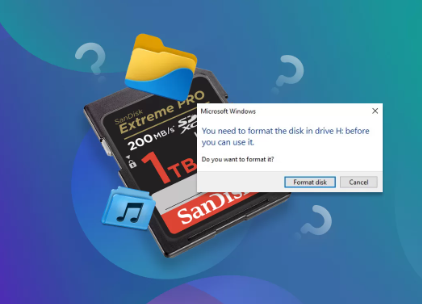
The file won’t open at all.
The image is partially visible or has visual glitches.
Error messages like “Unsupported format,” “File can’t be opened,” or “Invalid image.”
Files show 0 bytes in size.
File thumbnails are missing or distorted.
What Causes Image Corruption on SD Cards?
Corruption can result from a variety of issues:
Improper Ejection
Removing the SD card from a device or computer without safely ejecting it can interrupt a write process and corrupt files.
Power Failures During Transfer
Losing power while transferring files from the card to a computer can leave images incomplete or unreadable.
Virus or Malware Infection
SD cards used in multiple devices are vulnerable to malware, which can corrupt or delete images.
Physical Damage
Exposure to heat, water, or physical impact can damage the card’s internal circuits, resulting in inaccessible or corrupted files.
Bad Sectors
Over time, certain areas of the SD card can wear out and become unreadable.
File System Errors
Formatting the card improperly or experiencing file system corruption can render image files useless.
Signs That Your Images Are Corrupted
Here’s how you can recognize corrupted images or a failing SD card:
Photos don’t display in the gallery or file explorer.
Thumbnails appear gray or broken.
Images open, but with missing sections or strange lines.
“This file is damaged or corrupted” errors appear.
Files have strange names or unreadable extensions.
If any of these signs appear, stop using the SD card immediately to prevent further damage or overwriting of files.
Can You Recover Corrupted Images?
Yes, in many cases, corrupted images can be recovered. The success rate depends on:
The severity of the corruption: Minor corruption (damaged headers, missing thumbnails) is usually repairable.
The cause of the corruption: Logical corruption (like from improper ejection) is easier to fix than physical damage.
How quickly you act: Continued use of the SD card after corruption can overwrite and permanently damage files.
The recovery tools you use: The more advanced the software, the better your chances.
Step-by-Step Guide to Recover Corrupted Images
Step 1: Stop Using the SD Card
This cannot be stressed enough. Immediately remove the SD card from your device and do not take more pictures or add new files. This preserves the existing data for recovery.
Step 2: Try to Open Images on Another Device
Before diving into recovery tools, rule out device compatibility issues:
Try inserting the SD card into a different computer or card reader.
If you’re using a smartphone or camera, try accessing the files from a PC.
Sometimes, the problem lies in the reader or device, not the files themselves.
Step 3: Make a Disk Image Backup (Optional but Recommended)
If the SD card is unstable or physically damaged, clone the card to avoid working on the original media. You can use tools like:
dd (Linux/macOS)
Win32 Disk Imager (Windows)
This creates a sector-by-sector copy that you can safely work with during recovery attempts.
Step 4: Use Recovery Software to Retrieve Corrupted Images
Dealing with corrupted images on an SD card can be a frustrating experience, especially if the photos hold sentimental or important value. Fortunately, Panda Assistant is a powerful and user-friendly tool designed to help you recover corrupted or unreadable images from SD cards quickly and effectively.
To begin, remove the SD card from your device and insert it into your computer using a reliable card reader. Launch Panda Assistant, and the software will automatically detect your SD card. Select it from the list of available drives, then choose the “Image Recovery” option. This initiates a thorough scan of the card to detect both deleted and corrupted files.
Panda Assistant offers two scanning modes: Quick Scan and Deep Scan. While the Quick Scan identifies recently altered files, the Deep Scan digs deeper to locate damaged or fragmented image data that may still be recoverable. This method increases the chances of retrieving corrupted images even when the card appears unreadable or shows file errors.
Once the scan is complete, Panda Assistant displays a preview gallery of all recoverable images. You can inspect the files and select which ones to restore. The software supports all major image formats, including JPG, PNG, BMP, and RAW. Click “Recover” and save the files to a different location on your computer never back onto the same SD card to avoid further corruption or overwriting.
Step 5: Repair Corrupted Image Files (If Needed)
If you recovered the images but they still won’t open or display visual artifacts, you may need to repair them.
Tools for Image Repair:
Stellar Repair for Photo
Specifically designed to repair damaged image files (JPG, JPEG, and RAW).
PixRecovery
Repairs corrupted image formats including BMP, GIF, and TIFF.
JPEGsnoop (Advanced Users)
Analyzes image headers and gives technical information on corruption.
Hex Editors (e.g., HxD)
For those with technical knowledge, image headers can sometimes be manually restored using hex values.
Tips for Repair:
Always work on a copy of the corrupted image.
If you have an original uncorrupted image (e.g., same camera settings), you can use its header to repair the corrupted one.
Some tools let you batch repair multiple images.
Recovering RAW or Camera-Specific Files
Professional cameras often use RAW formats like .CR2 (Canon), .NEF (Nikon), or .ARW (Sony). These files contain more data than JPGs and are more prone to header damage.
Choose software that supports RAW recovery, such as:
Stellar Photo Recovery
PhotoRec
Disk Drill
These tools can also recover RAW files that appear corrupted or incomplete.
What If the SD Card Is Not Recognized?
If the SD card doesn’t appear in your file explorer, try the following:
Check Disk Management (Windows)
Right-click the Start button > Disk Management. See if the card appears as unallocated or RAW.
Use Disk Utility (macOS)
Open Disk Utility and see if the SD card is listed. If so, try First Aid.
Try Linux Live USB
Linux can often read drives Windows and macOS can’t. Use a live Ubuntu USB to mount and explore the SD card.
Use TestDisk
Companion to PhotoRec. Repairs partition tables and restores lost volumes.
Try CHKDSK
bash
CopyEdit
chkdsk X: /f
Replace “X” with your SD card’s letter. This can fix file system issues but use caution—it may remove severely corrupted files.
Using Panda Assistant to Recover Corrupted Images
Panda Assistant is an excellent option for users looking for a streamlined, user-friendly solution.
Download and install Panda Assistant on your PC or Mac.
Connect your SD card via USB card reader.
Open the program and choose the Corrupted Image Recovery or Photo Recovery mode.
Scan the SD card. The software will locate both deleted and corrupted files.
Preview found files. Corrupted images may appear partially, but Panda Assistant can often restore them fully.
Select the images to recover and save them to a different folder on your computer.
Panda Assistant’s clean interface, support for RAW formats, and built-in repair tools make it ideal for beginners and pros alike.
Professional Data Recovery Services
If all else fails and your images are highly valuable, consider sending the card to a professional recovery lab. These services offer:
Cleanroom environments
Specialized imaging equipment
Skilled technicians who can recover data from severely damaged or unreadable SD cards
Reputable services include:
DriveSavers
Ontrack
Secure Data Recovery
Though pricey, they often work on a “no data, no charge” basis.
Tips to Avoid Image Corruption in the Future
Safely Eject the SD Card
Always unmount or eject the card before removing it from a device.
Avoid Interruptions
Never turn off your camera or phone while it’s saving photos.
Use Quality SD Cards
Stick with reliable brands like SanDisk, Samsung, Kingston, or Lexar.
Avoid Full Cards
Fill rates beyond 90% increase the risk of errors and corruption.
Format Regularly
Format the card in-camera after backing up files. Avoid reformatting in computers.
Backup Frequently
Offload your photos to cloud storage or external drives after each session.
Protect the Card Physically
Store SD cards in cases and keep them away from extreme heat, water, or magnetism.
Corrupted images on an SD card can feel like a devastating loss, especially when they contain irreplaceable memories or critical work. But with the right approach, recovery is often possible. From using reliable tools like Panda Assistant to manually repairing files or even turning to professional services, there are multiple paths to restore your corrupted photos.
About us and this blog
Panda Assistant is built on the latest data recovery algorithms, ensuring that no file is too damaged, too lost, or too corrupted to be recovered.
Request a free quote
We believe that data recovery shouldn’t be a daunting task. That’s why we’ve designed Panda Assistant to be as easy to use as it is powerful. With a few clicks, you can initiate a scan, preview recoverable files, and restore your data all within a matter of minutes.

 Try lt Free
Try lt Free Recovery success rate of up to
Recovery success rate of up to









