Restoring your computer to factory settings can be a powerful solution to a host of problems: persistent errors, malware infections, slow performance, and cluttered storage. Whether you’re planning to sell your device, clear out personal data, or simply give your system a fresh start, a factory reset can be the key to a clean slate. However, this process also comes with risks primarily the loss of data so it’s crucial to approach it with a thorough understanding and preparation.
A factory reset restores your device to its original state as it was when it left the manufacturer. This means:
All user data (files, apps, settings) is erased.
The operating system is reinstalled in its original form.
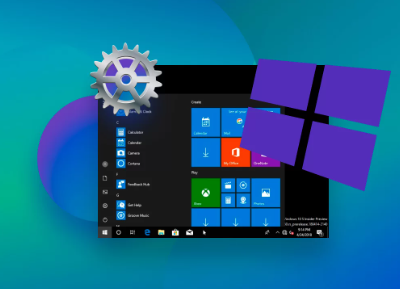
Manufacturer-installed programs and drivers are restored.
In essence, the computer is returned to the same condition it was in the first time you turned it on, free of clutter, user accounts, or accumulated errors.
When Should You Perform a Factory Reset?
Before diving into the how, it’s important to understand the why. Performing a factory reset is not always necessary, and depending on the problem, there might be less drastic solutions. However, the following scenarios are ideal candidates for a reset:
System performance issues: When your PC becomes sluggish or freezes regularly.
Virus or malware infections: If malicious software can’t be removed easily.
System errors and corrupted files: When software problems persist despite updates or repairs.
Preparing the device for sale or donation: To remove personal data and ensure privacy.
Software bloat: To remove years of unnecessary applications and data.
Pre-Reset Considerations and Preparations
Before initiating a reset, there are several important steps to ensure you don’t lose important data or encounter avoidable issues.
Backup Your Data
Since a factory reset deletes everything, back up your files first. Here are a few options:
External hard drives: Copy files manually to a USB or external drive.
Cloud storage: Use services like Google Drive, OneDrive, or Dropbox.
Backup utilities: Windows Backup, Time Machine for Mac, or third-party tools like Acronis or Macrium Reflect.
Be sure to save:
Documents, photos, and videos.
Email files or contacts stored locally.
Browser bookmarks.
App-specific data (e.g., saved game files, project folders).
License keys for paid software.
Disconnect External Devices
Remove any USB devices, SD cards, or external drives. These devices could interfere with the reset process or become accidentally formatted.
Sign Out of Accounts
Sign out of key accounts, especially if you’re giving away the device:
Microsoft account (Windows)
iCloud and iTunes (Mac)
Email and social media accounts
Adobe, Steam, or other software tied to your device
Also, consider deactivating digital rights management (DRM) licenses to prevent problems activating software on another machine later.
Ensure Power Supply
Make sure your laptop or PC is connected to a power source during the reset to avoid interruptions that could cause data corruption or bricking.
How to Factory Reset a Windows Computer
The steps to reset a Windows PC vary slightly depending on your version of Windows. Here we focus on Windows 10 and Windows 11. which are the most widely used today.
Using the Built-in Reset Feature
Windows has a built-in feature called “Reset this PC.” Here’s how to use it:
Open Settings:
Click the Start menu > Settings (gear icon) or press Windows + I.
Go to Recovery:
In Windows 10:
Navigate to Update & Security > Recovery
In Windows 11:
Navigate to System > Recovery
Reset this PC:
Under Recovery options, find Reset this PC and click Get started.
Choose an Option:
You’ll be prompted to choose between:
Keep my files – Removes apps and settings but keeps your personal files.
Remove everything – Erases all data, apps, and settings.
Choose Remove everything for a full factory reset.
Cloud vs. Local Reinstall:
You’ll be asked to choose:
Cloud download – Downloads a fresh version of Windows from Microsoft’s servers.
Local reinstall – Uses files already on your device.
If your internet connection is stable and you want the cleanest reset possible, choose Cloud download.
Confirm and Reset:
Windows will summarize your choices. Confirm, then click Reset to begin. Your PC will restart and begin the reset process, which can take 30 minutes to several hours.
Using Recovery Partition (Manufacturer Tools)
Many PCs from manufacturers like HP, Dell, Lenovo, and ASUS come with a dedicated recovery partition. Here’s how to access it:
Restart the PC.
Enter Recovery Mode:
Press the designated key during bootup. Common keys include:
F11 (HP)
F8 or F12 (Dell)
Novo button (Lenovo)
Esc or F9 (ASUS)
Choose Recovery Option:
Select “Restore to factory condition” or a similar option.
Follow On-Screen Instructions:
The system will guide you through wiping the hard drive and reinstalling the OS and bundled software.
Using Recovery Media
If the above methods aren’t available, you can use recovery discs or USB media:
Insert the Recovery Media (USB or DVD).
Boot from Media:
Restart the computer and press the appropriate key (e.g., F12. Esc) to enter boot menu. Select the recovery drive.
Start Recovery:
Follow the prompts to restore the system to factory settings.
You can often create your own recovery media using the Windows Media Creation Tool or manufacturer-specific software.
How to Factory Reset a Mac
Resetting a Mac is a bit different but equally straightforward.
Erase and Reinstall macOS
Back Up Your Mac
Use Time Machine or another method to save your data.
Sign Out of iCloud
Go to System Settings > Your name > iCloud > Sign Out
Boot into Recovery Mode
For Intel Macs: Restart and immediately press Command + R.
For Apple Silicon Macs (M1/M2): Press and hold the power button until Loading startup options appears, then choose Options > Continue.
Erase Disk
In macOS Utilities, choose Disk Utility.
Select the main internal disk (typically named “Macintosh HD”).
Click Erase, choose format APFS or Mac OS Extended (Journaled), and click Erase.
Reinstall macOS
Return to macOS Utilities.
Select Reinstall macOS and follow the prompts.
After installation, your Mac will be fresh and clean, just like the day you bought it.
Additional Notes for Chromebooks and Linux Systems
Chromebooks
Back Up Files: Use Google Drive or external storage.
Perform a Powerwash:
Click the clock > Settings > Advanced.
Under Reset Settings, choose Powerwash.
Click Restart, then Reset.
This returns the Chromebook to its out-of-box state.
Linux
Linux systems vary widely, but most do not have a “factory reset.” You can perform a clean reinstall:
Back up data.
Create a bootable USB with your preferred distro (e.g., Ubuntu).
Boot from USB and follow the installation prompts.
Choose to overwrite the existing OS during install.
After the Reset: Setting Up Your Computer
Once the factory reset is complete, you’ll be taken through the initial setup process. This varies by operating system, but generally includes:
Language and region settings.
Wi-Fi connection.
User account creation.
Privacy and telemetry preferences.
Take this opportunity to:
Reinstall only essential apps to keep the system lean.
Restore personal files from your backup.
Check for system updates immediately.
Reinstall antivirus or security software.
Sign in to cloud accounts to regain access to synced settings and files.
Troubleshooting Common Issues
The Reset Option is Missing
Use advanced startup: Hold Shift while clicking Restart, then choose Troubleshoot > Reset this PC.
Use recovery media created with another computer.
Reset Process Fails or Freezes
Ensure power supply is stable.
Run CHKDSK to fix disk errors before trying again.
Consider reinstalling the OS manually if all else fails.
Can’t Boot Into Recovery
BIOS/UEFI settings may be misconfigured.
Use bootable recovery media or contact the device manufacturer for support.
Factory resetting a computer can be one of the most effective ways to resolve chronic issues, remove malware, or prepare your system for a new user. While it’s a powerful tool, it should be used wisely. Always ensure your data is backed up, and take the time to understand what will be lost and what can be recovered afterward.
Each operating system has its own approach to restoring factory settings, but the principles are the same: backup, reset, reinstall, and restore. Once you’ve completed the process, you’ll be rewarded with a clean, responsive computer that feels brand new—ready to take on whatever you need it for next.
About us and this blog
Panda Assistant is built on the latest data recovery algorithms, ensuring that no file is too damaged, too lost, or too corrupted to be recovered.
Request a free quote
We believe that data recovery shouldn’t be a daunting task. That’s why we’ve designed Panda Assistant to be as easy to use as it is powerful. With a few clicks, you can initiate a scan, preview recoverable files, and restore your data all within a matter of minutes.

 Try lt Free
Try lt Free Recovery success rate of up to
Recovery success rate of up to









