Losing an old Excel file whether due to accidental deletion, file corruption, unsaved changes, or overwriting can disrupt hours or even months of work. Fortunately, there are multiple methods to recover these files, and with the right approach, you have a strong chance of retrieving your lost content.
1. Check the Recycle Bin (Windows) or Trash (macOS)
When an Excel file is deleted, it doesn’t vanish immediately it typically goes to the Recycle Bin (on Windows) or Trash (on macOS), where it remains until permanently deleted.
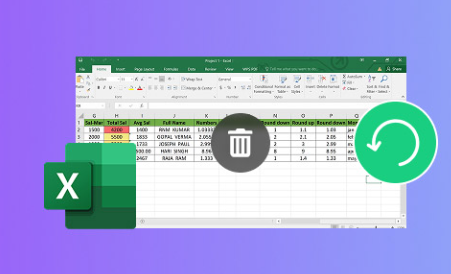
Steps to recover from Recycle Bin (Windows):
Open the Recycle Bin on your desktop.
Search for your Excel file using keywords or by sorting by date deleted.
Right-click the file and choose Restore.
This will return the file to its original location.
Steps to recover from Trash (macOS):
Open the Trash icon from the dock.
Look for your file using its name or date.
Right-click and select Put Back to restore it.
If you find your file here, congratulations—the recovery is complete.
2. Use Excel’s Built-In Recovery for Unsaved Files
If you accidentally closed an Excel file without saving, Excel itself may have autosaved a temporary version that you can recover.
Steps for Excel on Windows:
Open Excel.
Click on File > Info > Manage Workbook.
Choose Recover Unsaved Workbooks.
Select the file you want and click Open.
Save it immediately.
Alternative Path:
Go to this location in File Explorer:
C:\Users\[YourUsername]\AppData\Local\Microsoft\Office\UnsavedFiles
This directory stores temporary versions of unsaved Excel files.
For Excel on macOS:
Excel autosaves files in a temporary folder. If you didn’t manually save your file but had autosave enabled, try:
Navigate to:
~/Library/Containers/com.microsoft.Excel/Data/Library/Preferences/AutoRecovery
Look for files with the name format: AutoRecovery save of [filename].xls[x].
If your unsaved work is there, open it, and immediately save it with a new name.
3. Restore Previous Versions (Windows)
Windows File History or System Restore points can help recover older versions of Excel files—especially if you’ve saved over them accidentally.
How to use Previous Versions:
Navigate to the folder where the Excel file was saved.
Right-click on the file (or the folder, if the file is missing) and select Properties.
Go to the Previous Versions tab.
Select an earlier version and click Restore.
Make sure File History was enabled on your system beforehand for this to work.
Enable File History:
Go to Control Panel > System and Security > File History.
Set it to “On” and configure drive and folder backups.
This proactive setting can save you from future file loss.
4. Recover from OneDrive or SharePoint (for Office 365 Users)
If your Excel file was stored in OneDrive or SharePoint, you have additional recovery options.
For OneDrive:
Log in to your OneDrive account.
Locate the file and click the three dots beside it.
Choose Version history.
Review older versions and click Restore.
For SharePoint:
Go to your SharePoint document library.
Right-click on the Excel file.
Select Version History.
Click the drop-down beside a version and choose Restore.
These tools are especially helpful for collaborative Excel work where version control is essential.
5. Use Temporary Files or AutoRecover Backup Files
Excel sometimes creates temporary files or AutoRecover files even if you didn’t save manually.
Temporary Files (Windows):
Go to C:\Users\[YourUsername]\AppData\Local\Temp.
Look for files that start with ~ or end in .tmp.
Rename the file extension to .xls or .xlsx and try to open it.
AutoRecover Files (macOS):
Navigate to:
/Users/[YourUsername]/Library/Containers/com.microsoft.Excel/Data/Library/Preferences/AutoRecovery/
Excel stores auto-recovered files here. If you find one, open it and save it as a new file.
Keep in mind that these files may not contain your latest changes, but they can still be valuable backups.
6. Search for Backup Files (.xlk)
Older versions of Excel used to create backup files with a .xlk extension. If you enabled this setting, you may find one in the same folder as the original file.
To enable backups (for future use):
Go to File > Save As > Tools > General Options.
Check Always create backup.
If this was previously enabled, search your system:
Open File Explorer.
Type *.xlk in the search bar.
Open the file and save it under a new name.
This method is rare but worth trying if you’re using legacy versions of Excel.
7. Use Data Recovery Software
Panda Assistant
Panda Assistant is a powerful data recovery tool designed to help users retrieve lost, deleted, or inaccessible files with ease. Whether your file was accidentally deleted, lost due to formatting, system crashes, or even corrupted storage, Panda Assistant offers a reliable solution for recovering old files including Excel documents, Word files, images, videos, and more.
To begin, simply launch Panda Assistant and select the storage device where the lost file was originally located—this could be your computer’s internal drive, an external hard disk, USB flash drive, or even an SD card. The software performs a comprehensive scan of the selected drive, offering both quick and deep scan options to increase the chances of locating older or fragmented files.
Once the scan is complete, Panda Assistant presents a previewable list of recoverable files. Users can search by file type, name, or date to quickly locate the desired file. The preview feature allows you to verify file integrity before recovery, ensuring you retrieve the correct version.
With its intuitive interface, Panda Assistant makes file recovery accessible for beginners and professionals alike. It supports a wide range of file formats and is compatible with both Windows and macOS systems. Whether you’re trying to recover a file from last week or several months ago, Panda Assistant’s deep scanning algorithms work to bring your data back safely.
8. Look in Email Attachments or Cloud Backups
Sometimes, older versions of your Excel file may still exist as email attachments or backup copies in the cloud.
Search Your Email:
Check sent emails, especially if you’ve shared the file with others.
Look for files attached to project emails.
Check Google Drive, Dropbox, iCloud, or Other Cloud Services:
Sign in to your cloud platform.
Search using the Excel filename or file type.
Review any shared or autosaved versions.
You might be surprised how many times you’ve unintentionally saved your own work in other places.
9. Repair Corrupted Excel Files
If your Excel file exists but won’t open or shows errors like “The file is corrupt and cannot be opened,” try the built-in repair feature.
Repair via Excel:
Open Excel.
Go to File > Open.
Navigate to the corrupted file.
Click the arrow beside Open and select Open and Repair.
Choose Repair when prompted.
If that doesn’t work, try Extract Data to salvage what you can.
Third-Party Repair Tools:
Stellar Repair for Excel
Kernel for Excel Repair
ExcelFIX
These tools can often recover data, formatting, formulas, and tables from severely damaged files.
10. Recover from an External Backup Drive
If you use an external hard drive, network-attached storage (NAS), or a cloud backup system, check there.
For External Backups:
Connect the drive.
Open the backup software or simply navigate to the appropriate folder.
Search for the file or version you need.
Common Backup Tools:
Time Machine (Mac)
Windows Backup and Restore
Acronis True Image
Macrium Reflect
If scheduled correctly, these tools can provide reliable backups of your Excel files.
11. Explore Shadow Copies with Volume Shadow Service (Advanced)
This is a more technical method, but if Shadow Copy is enabled, you can recover previous versions even if File History isn’t set up.
Use Shadow Explorer (Free Tool):
Download and install ShadowExplorer.
Open the tool and choose the drive (e.g., C:).
Browse to the folder where the Excel file was located.
Right-click the version and select Export.
Note: This only works if Windows created shadow copies. It’s most likely to work on professional editions of Windows where System Restore and Volume Shadow Copy are active.
12. Check for Excel AutoRecover in Office 365 Online
Office 365 with AutoSave can back up your changes in real-time—especially if you’re working on files stored in OneDrive or SharePoint.
To Recover in Office Online:
Open your file from OneDrive in the web version of Excel.
Click File > Info > Version History.
Browse through the time-stamped versions.
Click Open Version and choose Restore if it’s the one you need.
This is one of the most effective recovery methods for users within Microsoft’s ecosystem.
13. Ask IT or Admin for Help
If you’re working in a corporate or school environment, your IT department may have:
Centralized backups
Recovery points
Network drive snapshots
Administrative tools for versioning
Submit a request or ticket with your file’s name, last known location, and estimated date modified. IT administrators often have access to backup systems not available to end users.
14. Prevent Future Loss: Enable AutoSave and Version Control
Once you’ve recovered your file (or in preparation for future incidents), set up Excel and your system for maximum protection.
Enable AutoSave:
Store files in OneDrive.
Open Excel and toggle AutoSave to On in the toolbar.
Set Up Version History:
Use OneDrive, SharePoint, or Google Drive, all of which support file versioning.
Backup Strategies:
Use cloud backup tools like Backblaze or IDrive.
Schedule external hard drive backups.
Enable Windows File History or macOS Time Machine.
Enable File Recovery Features in Excel:
Go to File > Options > Save.
Set AutoRecover interval to every 5 minutes or less.
Ensure Keep the last autosaved version if I close without saving is checked.
About us and this blog
Panda Assistant is built on the latest data recovery algorithms, ensuring that no file is too damaged, too lost, or too corrupted to be recovered.
Request a free quote
We believe that data recovery shouldn’t be a daunting task. That’s why we’ve designed Panda Assistant to be as easy to use as it is powerful. With a few clicks, you can initiate a scan, preview recoverable files, and restore your data all within a matter of minutes.

 Try lt Free
Try lt Free Recovery success rate of up to
Recovery success rate of up to









