Accidentally deleting a Word document is something that has happened to almost everyone. Maybe it was a click on the wrong file, a hasty keyboard shortcut, or even a glitch in the system. Regardless of how it happened, the panic that follows is universal. Your hard work seems to have vanished in seconds. But the good news is: it’s not always gone forever. There are many ways to retrieve a lost or deleted Word document even if you emptied your Recycle Bin or closed Word without saving.
Step 1: Check the Recycle Bin
The Recycle Bin is often the first and easiest place to check. When a file is deleted using the Delete key or via right-click, it is sent to the Recycle Bin where it remains until the bin is emptied.
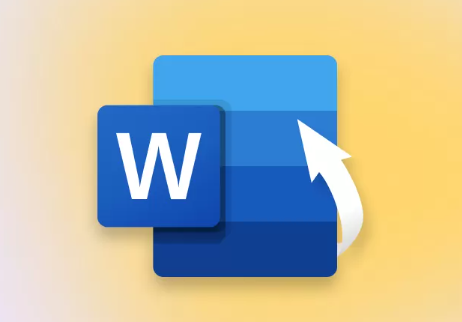
To restore from the Recycle Bin:
Double-click the Recycle Bin icon on your desktop.
Look for the Word document. You can use the search bar if you remember the file name or part of it.
Once located, right-click the file and select “Restore.”
The document will be returned to its original location on your hard drive. If you don’t see the file in the Recycle Bin, move on to the next steps.
Step 2: Use the “Undo” Command Immediately After Deletion
If you just deleted the document, you may be able to retrieve it instantly using the Undo command:
Press Ctrl + Z on your keyboard.
Or right-click on the desktop or inside the folder and choose “Undo Delete.”
This only works if you haven’t performed another action after the deletion. It’s the fastest method but often overlooked.
Step 3: Check Word’s Recent Documents List
If you were recently working on the file, Microsoft Word may still remember it.
To check:
Open Microsoft Word.
Click File > Open > Recent.
Browse the list of recent documents and try opening the one you lost.
This works even if you didn’t save the document under a recognizable name. If it opens, make sure to save it with a new name in a safe location.
Step 4: Search for AutoRecover Files
Microsoft Word has a built-in AutoRecover feature that saves versions of your work at regular intervals. This can be a lifesaver if the file was deleted due to a crash or unexpected closure.
Steps to find AutoRecover files:
Open Microsoft Word.
Go to File > Options > Save.
Copy the AutoRecover file location path listed.
Open File Explorer and paste that path into the address bar.
Look for files with the extension .asd.
You can also try opening Word and clicking:
File > Info > Manage Document > Recover Unsaved Documents.
Browse through the recovered files and save any that are useful.
Step 5: Look in the Temporary Files Folder
Temporary files can be created by Word while you’re working on a document. These files may remain after crashes or accidental closures.
Here’s how to search for temporary files:
Open File Explorer.
In the search bar, type: *.tmp
Sort the files by date and look for ones that match your lost document’s timestamp.
Temporary Word files often start with ~ or end in .tmp.
If you find a candidate, try opening it with Word. Rename and save it if the contents are correct.
Step 6: Use the Search Function in File Explorer
Sometimes, the file hasn’t been deleted—it’s just been misplaced or renamed. Use Windows’ search capabilities to hunt for the document.
Steps:
Open File Explorer.
In the search bar, type part of the file name or use:
*.doc
*.docx
Check the list of results and sort by “Date Modified” to spot recent work.
You may discover that the file is still somewhere on your system.
Step 7: Check OneDrive or Cloud Backup Services
If you use OneDrive or another cloud service like Google Drive, Dropbox, or iCloud, your document may have been backed up automatically.
To check OneDrive:
Open the OneDrive folder on your PC.
Use the search bar to look for your file.
If you don’t see it, visit onedrive.live.com and check the Recycle Bin there.
Cloud services often retain deleted files for up to 30 days. You can restore files directly from the cloud interface if they were deleted recently.
Step 8: Restore a Previous Version of the Folder
Windows allows you to restore previous versions of folders if File History or System Protection was enabled.
To try this:
Navigate to the folder where the document was last saved.
Right-click the folder and choose “Restore previous versions.”
A list of available versions of that folder will appear.
Open a version that predates the deletion and browse for the document.
Copy the file to another location.
This option only works if File History or System Restore was active before deletion.
Step 9: Use Third-Party File Recovery Software
Panda Assistant
Panda Assistant is designed to scan your storage devices deeply for deleted files, including .doc and .docx Word documents. Whether your file was removed from the Recycle Bin, lost during a system crash, or accidentally deleted from an external drive, Panda Assistant increases your chances of full recovery.
To begin, launch Panda Assistant and select the drive where the Word document was last saved. Initiate a scan using the software’s intuitive interface. Panda Assistant quickly combs through your system and identifies recoverable files. You can filter results by file type or name to locate your document more easily.
Once your Word file appears in the results list, simply select it and click “Recover.” Save it to a different location to prevent overwriting other data. Panda Assistant also allows you to preview files before recovery, helping ensure you’re restoring the correct version.
The tool supports recovery from hard drives, USB flash drives, SD cards, and other common storage media. Whether you’re a student, professional, or everyday computer user, Panda Assistant makes file recovery straightforward and stress-free.
Step 10: Check Email Attachments or Shared Copies
If you ever emailed the document or shared it through services like Teams or Slack, you may be able to download it again from there.
Search your sent emails or message history and re-download the document. It won’t always be the most recent version, but it can be a useful backup.
Step 11: Restore from a Backup
If you’ve set up a regular backup routine using Windows Backup, Time Machine (on Mac), or third-party software restoring a lost Word document can be straightforward.
To restore from a Windows backup:
Go to Settings > Update & Security > Backup.
Click “Go to Backup and Restore (Windows 7)”
Choose “Restore my files” and search for your document.
External backup services or devices may also contain a copy. This emphasizes the importance of regular backups.
Step 12: Contact a Professional Data Recovery Service
If the file was extremely important and none of the above steps worked, it might be time to seek expert help.
Professional recovery services have advanced tools that can retrieve files from formatted, corrupted, or physically damaged drives.
What to expect:
Do not use the affected drive further.
Find a certified recovery lab near you.
Request a diagnostic—many offer it for free or a low fee.
Be prepared for a premium charge depending on how complex the recovery is.
Though this is the most expensive option, it’s often the last resort for valuable data.
Preventing Future Loss
Once you’ve recovered your file (or even if you couldn’t), you can take steps to avoid this situation in the future. Prevention is the best cure when it comes to digital data.
Tips to protect Word documents:
Enable AutoSave in Word: If you’re using OneDrive, AutoSave can save changes every few seconds.
Save Frequently: Use Ctrl + S regularly.
Use Version History: Store files in OneDrive or Dropbox for easy version rollback.
Schedule Regular Backups: Use File History, an external hard drive, or cloud backup tools.
Keep Important Files Off the Desktop: Many users save everything on the desktop, which is often skipped in backups.
Avoid Working on Important Files from USB Drives Directly: Copy them to your local drive, edit, and then move back.
Good data hygiene can protect you from the panic of unexpected deletion.
Accidentally deleting a Word document can be a nerve-wracking experience, especially if the file was critical to work, study, or a personal project. But thanks to built-in recovery features, cloud backups, and specialized recovery software, lost doesn’t have to mean gone forever.
Start with the simplest steps Recycle Bin, Undo, and Word’s AutoRecover. If those fail, dig deeper with temporary file searches, cloud recovery, or file recovery software. And if the document is irreplaceable and all else fails, consider professional recovery services.
More importantly, take this experience as motivation to back up your data regularly. Whether through automated cloud syncing or manual external drives, building good habits now can save you hours or even days of stress in the future.
About us and this blog
Panda Assistant is built on the latest data recovery algorithms, ensuring that no file is too damaged, too lost, or too corrupted to be recovered.
Request a free quote
We believe that data recovery shouldn’t be a daunting task. That’s why we’ve designed Panda Assistant to be as easy to use as it is powerful. With a few clicks, you can initiate a scan, preview recoverable files, and restore your data all within a matter of minutes.

 Try lt Free
Try lt Free Recovery success rate of up to
Recovery success rate of up to









