Accidentally deleting a file is a common mishap experienced by users across every level of digital fluency. Whether it’s a critical work document, an important family photo, or a vital presentation, losing a file unexpectedly can cause panic, frustration, and disruption. Fortunately, in most cases, deleted files are not permanently gone. With the right tools and methods and most importantly, timely action it is entirely possible to recover a file that was deleted, even if it seems lost forever.
There are different types of file deletions:
Temporary deletion (e.g., sending a file to the Recycle Bin or Trash).
Permanent deletion (e.g., emptying the Recycle Bin or using Shift+Delete on Windows).
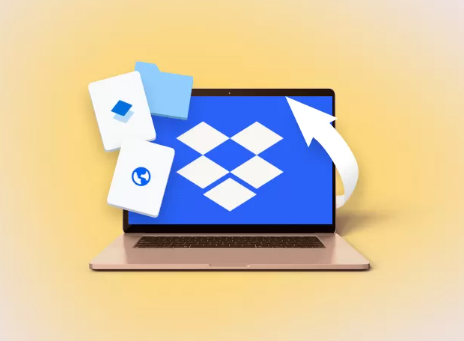
Deletion from external devices (like USBs or memory cards).
Cloud deletion (from services like Google Drive, OneDrive, Dropbox).
Each type of deletion may require a slightly different approach to recovery, but rest assured—solutions exist for nearly all scenarios.
Step 1: Check the Recycle Bin or Trash
The first and easiest step is to check your system’s temporary deletion folder.
On Windows:
Double-click the Recycle Bin icon on the desktop.
Look for your deleted file by scrolling or using the search box.
If you find it, right-click the file and select “Restore.”
The file will return to its original folder.
On macOS:
Click the Trash icon in the Dock.
Browse for your file.
Right-click and select “Put Back.”
The file will be restored to where it was originally stored.
If the file isn’t there, or if you’ve emptied your bin, it’s time to explore further options.
Step 2: Use the Undo Command Immediately
If the file was just deleted seconds ago, you may be able to reverse the action using the Undo feature:
Windows: Press Ctrl + Z or right-click in the folder and select Undo Delete.
macOS: Press Command + Z.
This quick command works best when no other actions have been performed since the deletion.
Step 3: Search Your Device Thoroughly
Sometimes, the file may not be deleted—it might have been moved or renamed.
To search manually:
On Windows:
Open File Explorer.
Use the search bar and type:
Full or partial file name.
*.docx for Word files, *.jpg for images, etc.
Sort the results by Date Modified for easier identification.
On macOS:
Open Finder.
Use the search bar and enter part of the file name or extension.
Click “This Mac” to search across the entire system.
This method often reveals files that were accidentally moved or misfiled rather than deleted.
Step 4: Recover Unsaved or Temporary Files
Many programs, like Microsoft Office and Adobe Photoshop, have built-in autosave features that can recover files even after an unexpected closure or accidental deletion.
In Microsoft Word, Excel, or PowerPoint:
Open the program.
Go to File > Info > Manage Document > Recover Unsaved Documents.
Select from the list of autosaved versions.
Save the recovered file immediately.
Temporary Files (Windows):
Press Windows + R, type %temp%, and hit Enter.
Browse the temporary files folder.
Sort by date and check for recent files with names like ~WRL000.tmp or similar.
Try opening them in the program you used to create the file.
These temporary files may not always recover the most recent version, but they can provide an earlier backup of your lost work.
Step 5: Check Cloud Services
If you use cloud storage services, your deleted file might be stored in their recycle bin or version history.
For Google Drive:
Open drive.google.com.
Click Trash in the left menu.
Right-click the file and choose Restore.
For OneDrive:
Visit onedrive.live.com.
Click on Recycle Bin in the left panel.
Select your file and click Restore.
For Dropbox:
Log into your account.
Click Deleted Files in the sidebar.
Locate the file and click Restore.
Cloud services typically retain deleted files for 30 days or more, giving you ample time to recover them.
Step 6: Restore Previous Versions (Windows)
Windows includes a feature that lets you revert to earlier versions of files or folders—if System Protection or File History is enabled.
To restore a previous version:
Navigate to the folder that previously contained the file.
Right-click the folder and choose “Restore previous versions.”
Browse the list of available snapshots.
Choose a version and click Restore.
This method is useful if you accidentally overwrote or deleted a file and had File History enabled.
Step 7: Use a File Recovery Software
Panda Assistant
Panda Assistant is designed to locate and restore files that were accidentally deleted from your computer, external hard drives, USB flash drives, SD cards, and more. When a file is deleted, it usually remains on the storage device until it’s overwritten. Panda Assistant scans deep into your system to locate these recoverable files, even if they no longer appear in your folders.
To begin the recovery process, launch Panda Assistant and select the storage location where the file was last saved. Start a scan, and the software will search for lost files across the device. You can filter results by file type—such as documents, photos, videos, or audio—or use the search function if you remember the file name.
Once your file appears in the results, simply click “Recover” and choose a safe location to save it. Panda Assistant supports previewing many file types before recovery, helping ensure you restore the correct version.
Step 8: Recover Files from USB Drives or SD Cards
When files are deleted from removable devices, they bypass the Recycle Bin. However, recovery tools can scan these drives just like internal ones.
Steps:
Connect the device to your computer.
Use one of the recovery tools mentioned earlier.
Scan the device thoroughly.
Recover files and save them to a different drive.
Be sure to stop using the drive immediately after deletion to increase the chance of a successful recovery.
Step 9: Use Time Machine on macOS
Mac users can take advantage of Time Machine, Apple’s backup utility, to recover deleted files.
To restore a file using Time Machine:
Connect your Time Machine backup drive.
Open the folder where the file was last located.
Click the Time Machine icon in the menu bar and select Enter Time Machine.
Use the timeline to navigate to a date when the file was still present.
Select the file and click Restore.
Time Machine maintains hourly, daily, and weekly backups, making it highly effective for file recovery.
Step 10: Explore System Restore or Backup
If you’ve set up a full system backup using Windows Backup or a third-party tool, you may be able to retrieve your file by restoring that backup.
On Windows:
Go to Control Panel > System and Security > Backup and Restore (Windows 7).
Click “Restore my files.”
Browse or search for your lost file and follow the wizard to restore it.
Many third-party backup programs offer similar options.
Step 11: Check Email Attachments and Shared Platforms
If the file was ever emailed or shared via platforms like Slack, Teams, or messaging apps, you may be able to recover a copy from your sent items, downloads folder, or chat history.
Search your email client for attachments.
Check messaging platforms where the file may have been shared.
Look in your browser’s downloads history to find where and when you saved it.
These backup copies might not be the most recent version but can be valuable in a pinch.
Step 12: Try Command Line Recovery (Advanced Users)
For users comfortable with the command line, tools like Windows File Recovery (available on Windows 10 and newer) can recover files using commands.
To use Windows File Recovery:
Install it from the Microsoft Store.
Open Command Prompt as Administrator.
Use syntax like:
mathematica
CopyEdit
winfr C: D:\Recovery /n \Users\YourName\Documents\YourFile.docx
This tool offers options for normal, segment, and signature recovery modes.
Step 13: Contact a Professional Data Recovery Service
If the file is highly valuable—especially on a physically damaged drive—it may be time to consult professionals.
Professional services use advanced techniques to recover files from:
Failed hard drives.
Formatted or partitioned devices.
Physically damaged storage media.
What to expect:
Diagnostic assessments.
Recovery time ranging from a few days to weeks.
Costs depending on the complexity of the issue and urgency.
Always choose certified and reputable recovery labs. Some offer a no-data, no-charge guarantee.
How to Prevent Future File Loss
While recovering lost files is often possible, prevention is even better. Adopt these habits to minimize the risk of accidental deletion:
Enable AutoSave features in frequently used apps.
Use cloud storage with file version history and deleted file recovery.
Backup regularly using external drives, Time Machine, or cloud services.
Create multiple copies of critical files on separate devices.
Avoid working directly from USB or network drives.
Be cautious with Shift+Delete and command-line operations.
These simple measures can save you hours of stress in the future.
What Not to Do After Deleting a File
To maximize your recovery chances, avoid the following:
Do not save new files to the same drive where the deleted file was stored.
Avoid formatting or partitioning the affected drive.
Don’t restart or shut down the computer repeatedly unless required.
Avoid running system cleanup tools or disk optimization apps.
The key is to stop all activity that could potentially overwrite the deleted data.
Accidentally deleting a file can feel devastating, but with modern tools and a bit of knowledge, recovery is often within reach. Whether your file disappeared from your desktop, external drive, or cloud storage, the strategies outlined in this guide offer you a clear path to recovery.
The best results come when you act quickly, avoid overwriting, and use the right tools for the job. Start with simple checks like the Recycle Bin or Undo function, then progress to deeper scans with recovery software or backups.
And perhaps most importantly, use the experience as motivation to build stronger backup habits. With the right safeguards in place, even accidental deletion won’t keep your data gone for long.
About us and this blog
Panda Assistant is built on the latest data recovery algorithms, ensuring that no file is too damaged, too lost, or too corrupted to be recovered.
Request a free quote
We believe that data recovery shouldn’t be a daunting task. That’s why we’ve designed Panda Assistant to be as easy to use as it is powerful. With a few clicks, you can initiate a scan, preview recoverable files, and restore your data all within a matter of minutes.

 Try lt Free
Try lt Free Recovery success rate of up to
Recovery success rate of up to









