When you delete a file, especially through normal deletion (like pressing the Delete key), the file isn’t erased completely. Instead, the operating system marks the space that file occupied as “free,” allowing new data to overwrite it in the future.
The data remains on the disk until that space is reused. That’s why timing is everything the sooner you attempt recovery, the better your chances of success.
Step 1: Check the Recycle Bin or Trash
On Windows:
When you delete a file normally (without Shift+Delete), it goes to the Recycle Bin first.
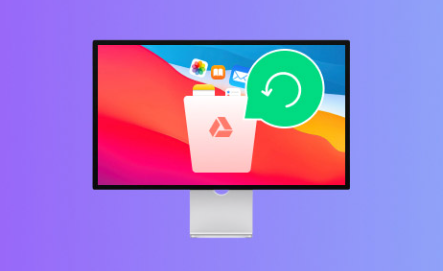
To restore a file:
Open the Recycle Bin from your desktop.
Find the deleted file.
Right-click it and select Restore.
The file will be returned to its original location.
On macOS:
Files deleted from Finder go to the Trash.
To restore:
Click the Trash icon in the Dock.
Locate the deleted file.
Right-click and choose Put Back to return it to its original folder.
If you emptied your Recycle Bin or Trash, or deleted the file permanently, move on to the next steps.
Step 2: Use Undo Command Immediately After Deletion
If you’ve just deleted a file, you may be able to reverse the action with the Undo command.
On Windows: Press Ctrl + Z.
On macOS: Press Command + Z.
Alternatively, right-click in the folder where the file was deleted and choose “Undo Delete.”
This only works if no other file operation has occurred after the deletion.
Step 3: Search Your System Thoroughly
Sometimes, you didn’t delete the file—you just misplaced it.
Windows Search:
Open File Explorer.
Use the search box to enter part of the file name or type *.docx, *.jpg, etc., to find specific types.
Sort by Date Modified for faster identification.
macOS Search:
Open Finder.
Use the search bar in the top-right.
Click “This Mac” to search your entire system.
You might discover that the file was renamed or moved by mistake.
Step 4: Recover Unsaved Documents
Applications like Microsoft Office, Adobe apps, and even Notepad sometimes save temporary or autosave versions of your work.
Microsoft Office (Word, Excel, PowerPoint):
Open the application.
Go to File > Info > Manage Document > Recover Unsaved Documents.
Open the most recent autosaved version.
Save the file immediately with a new name.
Adobe Photoshop:
Restart Photoshop after a crash.
Check the Recent Files panel for autosaved work.
Other programs may store backups in the %AppData% or temp folders, so be sure to check there as well.
Step 5: Look in the Temporary Files Folder
Both Windows and macOS create temporary files as you work.
On Windows:
Press Windows + R, type %temp%, and hit Enter.
Search the folder for files with names similar to your lost document.
Try opening files that match the date/time of deletion.
On macOS:
Open Finder and click Go > Go to Folder.
Type /private/var/folders and browse for temp files.
Temporary files are not guaranteed to be recoverable, but they often save recent versions that were not formally saved.
Step 6: Check Cloud Storage Services
If you use cloud platforms like Google Drive, OneDrive, Dropbox, or iCloud, your file might be safely sitting in the cloud—either in a deleted items folder or within file history/versioning features.
Google Drive:
Go to drive.google.com.
Click Trash on the left.
Right-click the file and choose Restore.
OneDrive:
Visit onedrive.live.com.
Select Recycle Bin from the left sidebar.
Find and restore your file.
Dropbox:
Login to Dropbox.com.
Click Deleted Files from the left menu.
Restore the desired file.
iCloud Drive:
Go to icloud.com and sign in.
Open iCloud Drive.
Click Recently Deleted and recover the file.
Most cloud platforms keep deleted files for up to 30 days before permanent removal.
Step 7: Restore a Previous Version of the File or Folder
Windows and macOS can store historical versions of files or folders.
On Windows:
Navigate to the folder where the file was located.
Right-click the folder and select Restore previous versions.
Choose a version from before the file was deleted.
Click Restore or Open to access the file.
You must have System Protection or File History enabled for this to work.
On macOS (Time Machine):
Connect your Time Machine backup drive.
Navigate to the folder where the file was last stored.
Click the Time Machine icon in the menu bar > Enter Time Machine.
Use the timeline to find a version from before deletion.
Click Restore.
Step 8: Use File Recovery Software
Panda Assistant
Accidentally deleting a file whether it’s a document, photo, video, or project can be an alarming experience. Fortunately, Panda Assistant offers a fast, user-friendly solution to help recover lost data, even if the file was permanently deleted or removed from the Recycle Bin.
Panda Assistant is designed with powerful scanning technology that searches deep within your computer or external device to find files that were mistakenly deleted. When a file is deleted, the system usually marks its storage space as “available,” but the data itself often remains intact until it’s overwritten. Panda Assistant takes advantage of this window of opportunity to locate and recover that data before it’s lost for good.
To begin, simply launch Panda Assistant and choose the drive or device where your file was stored before deletion. Start a scan, and the software will analyze the disk for recoverable files. You can narrow the search using filters like file type (documents, photos, videos, etc.) or keywords. Once the scan is complete, preview the results to find your missing file.
Step 9: Recover Files from USB or External Hard Drives
Files deleted from external storage often bypass the Recycle Bin entirely. However, data recovery tools can still scan these devices.
To recover:
Connect the device to your computer.
Open your data recovery software.
Select the external drive and start scanning.
Locate and recover your files to a separate storage location.
Be sure to stop using the device immediately after deletion to avoid overwriting recoverable data.
Step 10: Restore Files from Backup Services
If you’ve set up backups with third-party tools like Acronis, Macrium Reflect, Backblaze, or Windows Backup, file restoration is often straightforward.
Windows Backup:
Go to Settings > Update & Security > Backup.
Click Go to Backup and Restore (Windows 7).
Choose Restore my files.
Use the wizard to find and restore the deleted file.
Other Tools:
Most backup programs offer recovery via timeline, snapshot selection, or file search. Follow the tool’s interface to locate the lost file and restore it to your preferred location.
Backups are your safety net. If you don’t use one already, now’s the time to set it up.
Step 11: Try Command-Line File Recovery (Advanced)
For technically experienced users, command-line utilities can offer deeper control.
On Windows:
Windows File Recovery is a free command-line tool.
Download it from the Microsoft Store.
Open Command Prompt as Administrator.
Use a command like:
mathematica
CopyEdit
winfr C: D:\RecoveredFiles /n \Users\YourName\Documents\important.docx
Replace the source and destination drives as needed.
On macOS/Linux:
Use TestDisk or PhotoRec, open-source recovery tools that work through the Terminal.
Command-line tools are powerful but less forgiving—use them with caution and double-check commands.
Step 12: Contact Professional Data Recovery Services
If your file is irreplaceable and the drive is physically damaged or corrupted, a data recovery specialist may be the only option.
What They Handle:
Physically broken hard drives
Drives making clicking noises
Deleted partitions or formatted disks
Server or RAID recoveries
What to Expect:
Free or low-cost diagnostic in most cases
Expedited or standard recovery options
Prices vary ($300–$1500 depending on the issue)
Choose a reputable recovery lab with strong reviews and confidentiality policies. Don’t attempt DIY repairs on damaged drives.
Tips to Prevent Future File Deletion
Recovering files is useful, but preventing data loss is even better. Develop good habits and use tools that keep your files safe.
Best Practices:
Back up regularly using cloud services or external drives.
Use version history in Google Docs, Dropbox, or OneDrive.
Enable File History or Time Machine.
Avoid working directly from USBs or memory cards.
Think twice before pressing Shift + Delete.
Use AutoSave in Microsoft Office and other apps.
A proactive approach to data management can save you hours of stress and data recovery later.
What to Avoid After Accidental Deletion
Certain actions can make file recovery harder or even impossible:
Don’t save new files to the same drive.
Avoid defragmenting or optimizing disks.
Don’t format the drive unless you have a backup.
Avoid installing software to the drive where the file was deleted.
Overwriting deleted data reduces the chances of successful recovery.
Accidentally deleting a file is incredibly common, but it doesn’t have to be a disaster. Whether the file vanished seconds ago or days back, there’s a good chance it can be recovered using the right approach. From checking the Recycle Bin and cloud backups to using advanced file recovery tools, you have multiple paths to get your data back.
The key is to act quickly, avoid overwriting the data, and use tools that match your technical comfort level. And once you’ve restored your lost file, use this experience as a reminder to implement backups and protective practices moving forward.
About us and this blog
Panda Assistant is built on the latest data recovery algorithms, ensuring that no file is too damaged, too lost, or too corrupted to be recovered.
Request a free quote
We believe that data recovery shouldn’t be a daunting task. That’s why we’ve designed Panda Assistant to be as easy to use as it is powerful. With a few clicks, you can initiate a scan, preview recoverable files, and restore your data all within a matter of minutes.

 Try lt Free
Try lt Free Recovery success rate of up to
Recovery success rate of up to









