Losing an unsaved Word document can feel like a nightmare—especially after investing hours into a report, essay, or project. Whether the system crashed, the power went out, or you accidentally clicked “Don’t Save,” Microsoft Word provides several built-in methods to help you recover your work.
Unexpected shutdowns: Power outages or system crashes can close Word unexpectedly.
User error: Closing the application without saving, clicking “Don’t Save,” or deleting the file prematurely.
Software issues: Glitches or conflicts can prevent files from being saved correctly.
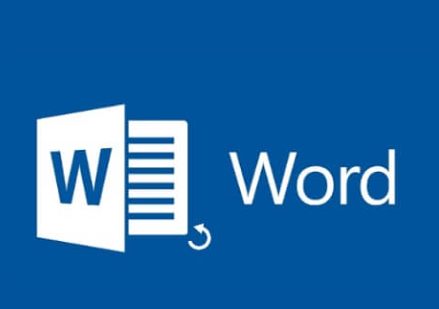
Automatic updates: Sometimes, system or Word updates reboot your computer without warning.
Recognizing these causes allows you to better identify the appropriate recovery method.
Method 1: Recover from AutoRecover Files
Microsoft Word includes an AutoRecover feature that saves a temporary copy of your document at set intervals. Here’s how to retrieve that file:
Step 1: Reopen Microsoft Word
Open the Word application. If AutoRecover is enabled and a draft is available, Word will usually display a Document Recovery panel on the left side of the screen. This panel lists recently autosaved versions of files that were not saved properly.
Step 2: Choose the Desired Version
Click on the document listed in the recovery panel to open it. Once it’s open, review the contents to make sure it’s the version you need. Save it immediately to avoid future risk of loss.
Step 3: If No Recovery Panel Appears
If the Document Recovery panel doesn’t appear, you can manually search for AutoRecover files:
Go to File > Options > Save.
Note the path next to AutoRecover file location.
Navigate to that location using File Explorer.
Look for files with a .asd extension.
Open them with Word to verify their contents.
Method 2: Recover from Temporary Files
Temporary files are often created by Word as backup storage while you’re working on a document. These files can be recovered even after an unexpected shutdown.
Step 1: Open File Explorer
Search for files with a .tmp extension or files that begin with “~” or `$”:
Use the search bar and enter: *.tmp or ~*.doc
Also try searching %temp% in the File Explorer address bar
Step 2: Sort by Date Modified
Since you’re looking for a recent file, sort the list by “Date Modified” to help you identify potential candidates more easily.
Step 3: Rename the File
Once you locate a likely file, rename the extension to .docx and open it using Microsoft Word. Save the document immediately if it opens successfully.
Method 3: Check the UnsavedFiles Folder
Word 2010 and later versions include a special folder that stores unsaved documents for a short period. To access it:
Open Microsoft Word.
Go to File > Info > Manage Document > Recover Unsaved Documents.
A window will open showing unsaved drafts.
Select the desired file and click Open.
Save the file to a safe location.
This method is particularly helpful if you forgot to save a new document before closing Word.
Method 4: Use File History or Previous Versions
If you’re using Windows with File History enabled, you can retrieve older versions of a file or folder—even if you didn’t save the most recent version.
Step 1: Locate the Folder
Go to the folder where the Word document was originally saved or being edited.
Step 2: Right-Click and Choose “Restore Previous Versions”
If File History is enabled, you’ll see a list of previous versions of the folder or file. Choose the most recent one prior to the data loss.
Step 3: Restore the File
Click “Restore” to recover the document to its original location or choose “Restore to…” to save it somewhere else.
Method 5: Search for Backup Files
Word can create backup copies of documents if the backup option is enabled. These files typically end with the .wbk extension.
Step 1: Enable Viewing Extensions
Make sure File Explorer shows file extensions so you can identify .wbk files.
Step 2: Search for .wbk Files
Search your computer or the specific folder where the original document was saved. If backup files exist, they’ll be named “Backup of [document name].wbk”.
Step 3: Open the Backup
Right-click and open the file in Word. Save it under a new name to secure it.
Method 6: Use the Word Document Recovery Feature in Microsoft 365
For Microsoft 365 users, cloud-based document recovery adds an extra layer of protection. If your document was saved in OneDrive or SharePoint, you can use version history to recover older copies.
Step 1: Open the Document in Word Online
Navigate to your OneDrive or SharePoint site and open the document using Word Online.
Step 2: Access Version History
Click the file name at the top of Word Online, then choose Version History. This will display a list of previously saved versions.
Step 3: Restore the Desired Version
Select the version you wish to recover and click Restore. Save or download the file locally if needed.
Method 7: Use Data Recovery Software
If all else fails, a third-party data recovery tool may be able to recover unsaved or deleted Word documents. These applications scan your hard drive for lost files that haven’t been overwritten yet.
Recommended Features to Look For:
Deep scan functionality
Support for Word file types (.doc, .docx, .tmp, .asd)
Ability to preview before recovering
Compatibility with your OS
Install the software on a different drive than the one being scanned to prevent data overwriting.
Tips for Preventing Future Document Loss
Recovering an unsaved document is often possible—but prevention is far better. Implement the following practices to reduce the chance of losing important work in the future:
Enable AutoSave and AutoRecover
In Word:
Go to File > Options > Save.
Ensure “Save AutoRecover information every X minutes” is checked.
Enable “Keep the last AutoRecovered version if I close without saving.”
Set the interval to something low, like 5 minutes.
Save Regularly
Make a habit of hitting Ctrl + S frequently while working. It only takes a second and can save hours of frustration.
Use Cloud Storage
Save your files to OneDrive, Google Drive, or Dropbox. These services offer version history and continuous auto-saving, providing reliable backup in case of local issues.
Backup Your Data
Regularly backup your computer using external hard drives or cloud-based backup services. In the event of major data loss, these backups can be life-saving.
Avoid Overwriting
When editing critical files, save a new version using a different file name or timestamp. This reduces the risk of corrupting or overwriting your only copy.
Special Cases and Troubleshooting
There are situations where recovery becomes more complex, such as corrupted files or interruptions during saving. Here’s how to address them:
Recovering Corrupted Documents
Sometimes Word documents become corrupted, making them unopenable. To recover them:
Open Word and go to File > Open.
Browse to the file, then click the arrow next to “Open.”
Choose Open and Repair.
This attempts to fix internal file structure issues.
Dealing with Crashes or Forced Shutdowns
After restarting from a crash, immediately reopen Word. If AutoRecover was functioning, it will prompt recovery options. Don’t open other programs or perform disk-intensive tasks before doing this, as they could overwrite temporary files.
Recovery on Mac Devices
For macOS users, the process is slightly different but equally effective:
AutoRecovery on Mac
Navigate to:
~/Library/Containers/com.microsoft.Word/Data/Library/Preferences/AutoRecovery
Look for files named “AutoRecovery save of [your document name].”
Open these with Word, then save them properly.
Temporary Files on Mac
Search in the tmp directory using Terminal or a third-party tool, though macOS may delete temp files quickly after system restart.
Losing an unsaved Word document is disheartening but not the end of the road. Microsoft has built several layers of protection—from AutoRecover and backup files to version history in the cloud. Whether you’re on Windows or Mac, working offline or through Microsoft 365. you have solid options for retrieving your work.
Taking the time to understand these methods empowers you to act swiftly in the face of data loss. Moreover, implementing good habits like frequent saving, cloud backups, and enabling AutoRecover ensures that future documents remain protected.
About us and this blog
Panda Assistant is built on the latest data recovery algorithms, ensuring that no file is too damaged, too lost, or too corrupted to be recovered.
Request a free quote
We believe that data recovery shouldn’t be a daunting task. That’s why we’ve designed Panda Assistant to be as easy to use as it is powerful. With a few clicks, you can initiate a scan, preview recoverable files, and restore your data all within a matter of minutes.

 Try lt Free
Try lt Free Recovery success rate of up to
Recovery success rate of up to









