Accidentally deleting an Excel file can cause panic, especially when it contains critical financial data, business records, or extensive personal notes. Whether you clicked “Delete” by mistake or lost your file due to system errors, there’s a good chance you can recover it if you act quickly and methodically.
Before diving into recovery methods, it’s essential to understand what happens when a file is deleted. When you delete an Excel file from your computer, it’s typically moved to the Recycle Bin or Trash, depending on your operating system. The file isn’t immediately erased; instead, the space it occupies is marked as available for new data. Until that space is overwritten, the file can potentially be restored.
Step 1: Check the Recycle Bin or Trash
For most Windows and macOS users, the first and easiest step is to check the Recycle Bin (Windows) or Trash (Mac).
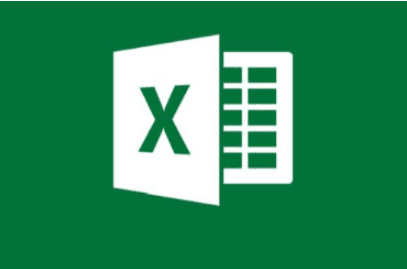
Open the Recycle Bin or Trash from the desktop or system menu.
Use the search bar to look for the Excel file by name or extension (.xlsx or .xls).
If you find the file, right-click and choose “Restore” (on Windows) or drag it out of Trash (on Mac).
This method works best for files deleted recently. If you empty the Recycle Bin frequently, or if you used Shift + Delete to remove the file permanently, this step might not help. But it’s always the logical first place to look.
Step 2: Search for AutoRecover Files
Microsoft Excel comes with a built-in AutoRecover feature that automatically saves versions of your work at regular intervals. This can be a lifesaver if your file was lost due to a crash or if it was closed without saving.
To check for AutoRecovered files:
Open Excel.
Go to the “File” menu and click on “Info.”
If available, you’ll see a section titled “Manage Workbook” or “Recover Unsaved Workbooks.”
Click on any available autosaved version to open it.
Save the file with a new name.
You can also manually check the AutoRecover folder by navigating to its default location, usually:
For Windows: C:\Users\[YourUsername]\AppData\Local\Microsoft\Office\UnsavedFiles
For Mac: /Users/[YourUsername]/Library/Containers/com.microsoft.Excel/Data/Library/Preferences/AutoRecovery
If the file appears there, open and save it elsewhere.
Step 3: Restore a Previous Version
Windows has a built-in feature called File History, and macOS offers Time Machine for creating backups of system files. If you’ve enabled these features, you may be able to restore your Excel file from an earlier version.
On Windows:
Navigate to the folder where the Excel file was stored.
Right-click inside the folder and choose “Restore previous versions.”
A list of backups or restore points will appear. Browse them to see if your Excel file is listed.
Select the appropriate version and click “Restore.”
On Mac:
Open the folder where the file was located.
Launch Time Machine from the menu bar or via Spotlight search.
Use the timeline on the right to browse previous versions of the folder.
Select the file and click “Restore.”
This method is effective if you routinely back up your system. If not, proceed to more advanced solutions.
Step 4: Use Temporary Files
Sometimes, Excel creates temporary files that are retained even after the original file is deleted. These files often have a tilde (~) at the beginning of their name or end with the .tmp extension.
To locate these:
Open File Explorer.
Navigate to the folder where the file was last saved.
Look for files with names like ~filename.xlsx or similar.
You can also search your system for *.tmp or *.asd files created recently.
If you find a temporary file that appears to be your lost Excel file, open it and save it under a new name.
Step 5: Use the “Recover Unsaved Workbooks” Option
If you closed an Excel file without saving or if it crashed during work, Excel might still offer a way to recover the file:
Open Excel.
Go to “File” > “Open.”
At the bottom, click “Recover Unsaved Workbooks.”
Browse the list for your missing file.
Open and save it.
This feature works best for unsaved new files rather than deleted ones, but it’s worth a try if nothing else is working.
Step 6: Restore from Cloud Services
If your files were stored in OneDrive, Google Drive, Dropbox, or another cloud service, there’s a high likelihood they are still accessible via version history or cloud trash.
For OneDrive:
Go to onedrive.live.com and log in.
Open the Recycle Bin.
Look for your Excel file and click “Restore.”
For Google Drive:
Visit drive.google.com.
Open the “Trash” from the sidebar.
Locate your Excel file.
Right-click and choose “Restore.”
For Dropbox:
Log into dropbox.com.
Use the “Deleted files” section.
Restore the desired file from the list.
Most cloud services retain deleted files for at least 30 days, and many also support file versioning. This allows you to roll back to a previous state if the file has been altered or deleted recently.
Step 7: Use a Data Recovery Software
Panda Assistant
Losing an important Excel file can be frustrating, especially when it contains critical data like budgets, reports, or project plans. Fortunately, Panda Assistant offers an effective and user-friendly solution to recover deleted Excel files quickly and reliably. Whether your file was accidentally deleted, lost due to a system crash, or removed during formatting, Panda Assistant is designed to help you retrieve it with ease.
Panda Assistant begins by scanning your storage device — whether it’s your computer’s hard drive, an external USB, or an SD card — for recoverable Excel files, including those with .xlsx and .xls extensions. Its deep scan mode digs into the sectors of your device to locate files that have been removed but not yet overwritten, increasing your chances of successful recovery.
The recovery process is straightforward. After downloading and launching Panda Assistant, select the location where the file was last stored. Start the scan, and once it completes, browse through the previewable results. You can filter by file type or use the search bar to find your specific Excel file. Once located, simply click “Recover” and choose a safe location to save the restored file.
Step 8: Contact Professional Data Recovery Services
In cases where the file is extremely important and cannot be retrieved using software, you may need to contact a professional data recovery service. These services use advanced hardware and forensic methods to recover data from damaged or inaccessible drives.
Some notable providers include:
Ontrack Data Recovery
DriveSavers
Secure Data Recovery
These services can be expensive and are usually reserved for critical situations, such as business or legal files. Be prepared to provide detailed information about the issue, and always request a quote and a no-recovery-no-fee guarantee if possible.
Step 9: Check for Email or External Backups
If you ever emailed the Excel file to someone, shared it over a messaging app, or saved it on a USB stick or external hard drive, check those sources. Email attachments, cloud drive syncs, and external devices often contain versions of your file you may have forgotten about.
Search your inbox using the file name or keywords. Look through USB drives and SD cards you’ve used recently. It’s easy to overlook these, but they’re often the simplest recovery route.
Step 10: Prevent Future Loss
While recovering a deleted Excel file is possible, preventing such incidents in the future is even better. Adopt these best practices:
Enable AutoSave and AutoRecover: In Microsoft Excel, go to “File” > “Options” > “Save” and make sure both features are enabled.
Save Frequently: Get into the habit of pressing Ctrl + S often.
Use Cloud Storage: Services like OneDrive or Google Drive not only offer backup but also version control.
Back Up Regularly: Use tools like File History (Windows) or Time Machine (Mac) to back up files automatically.
Create Restore Points: Manually create system restore points before major changes or updates.
Be Careful with File Deletion: Always double-check before deleting and avoid using Shift + Delete unless necessary.
Losing an Excel file can feel overwhelming, but with today’s technology, there are numerous ways to recover deleted files. Whether you’re relying on built-in system tools, exploring backup solutions, or turning to powerful data recovery software, patience and precision will guide you toward successful recovery.
Start with simple solutions like checking the Recycle Bin or AutoRecover folders, and work your way up to professional recovery options if needed. And once your file is safe again, take proactive steps to ensure such a loss doesn’t happen again.
About us and this blog
Panda Assistant is built on the latest data recovery algorithms, ensuring that no file is too damaged, too lost, or too corrupted to be recovered.
Request a free quote
We believe that data recovery shouldn’t be a daunting task. That’s why we’ve designed Panda Assistant to be as easy to use as it is powerful. With a few clicks, you can initiate a scan, preview recoverable files, and restore your data all within a matter of minutes.

 Try lt Free
Try lt Free Recovery success rate of up to
Recovery success rate of up to









