Losing an important Excel document whether it’s a budget spreadsheet, a work report, or a data analysis file can be a stressful experience. Excel files often hold vital information and hours of hard work, and when they vanish due to deletion, accidental saving over, or system crashes, it’s natural to panic. The good news is that in many cases, deleted Excel documents can be successfully recovered if you act promptly and use the right techniques.
Accidental deletion – Deleting a file thinking it was unnecessary or the wrong version.
Overwrite errors – Saving a different file over your Excel document.
Emptying the Recycle Bin – Permanently removing files from the trash folder.
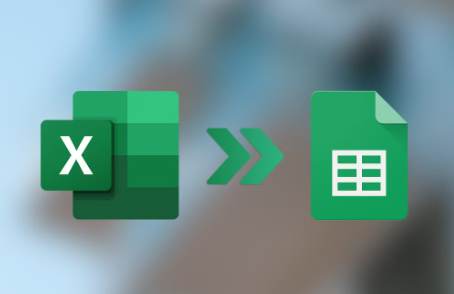
System crashes – Power failure or software malfunction causing unsaved files to disappear.
Formatting or corruption – A formatted drive or corrupted folder where the file was stored.
File not saved – Closing Excel before saving or after a system error.
Each case may require a different recovery method. Some solutions are built into Microsoft Excel and Windows, while others may involve external software or professional help.
Method 1: Check the Recycle Bin
If you recently deleted the Excel file, the first place to check is the Recycle Bin.
Steps:
Open the Recycle Bin from your desktop.
Look for the deleted Excel file by name or file type.
If you find it, right-click the file and select Restore.
The file will be restored to its original location.
If the Recycle Bin has been emptied, skip to the next method.
Method 2: Use File History or Previous Versions (Windows)
Windows includes a feature called “File History” that automatically backs up files in selected folders.
Steps:
Navigate to the folder where the Excel file was originally saved.
Right-click inside the folder and choose Properties.
Go to the Previous Versions tab.
If available, select a previous version and click Restore.
This method works only if File History or Windows Backup was enabled prior to the deletion.
Method 3: Recover Unsaved Workbooks in Excel
If Excel crashed or you closed a file without saving it, Excel may offer to recover unsaved documents.
Steps:
Open Excel.
Go to File > Info > Manage Workbook.
Click Recover Unsaved Workbooks.
A list of unsaved files will appear. Select the one you need and click Open.
Save the file immediately.
This is especially useful after an unexpected shutdown or application error.
Method 4: Check the AutoRecover Folder
Excel’s AutoRecover feature periodically saves open workbooks in case of crashes.
Steps:
Open Excel and go to File > Options.
Click Save on the left panel.
Note the AutoRecover file location (e.g., C:\Users\YourName\AppData\Roaming\Microsoft\Excel\).
Navigate to that location using File Explorer.
Look for files with the .asd or .tmp extension and open them in Excel.
Rename and save the recovered file if it’s the correct one.
Method 5: Use OneDrive or Cloud Sync
If your Excel document was saved to OneDrive or another cloud service (Google Drive, Dropbox), recovery is easier.
Steps for OneDrive:
Go to onedrive.live.com.
Sign in with your Microsoft account.
Check the Recycle Bin for deleted files.
Select the Excel file and click Restore.
Cloud services often keep deleted files for 30 days or longer, depending on settings.
Method 6: Search for Temporary Files
Sometimes, Excel creates temporary files that can be used to recover lost data.
Steps:
Press Windows + E to open File Explorer.
In the search bar, type *.tmp or ~*.xls*.
Filter by Date Modified if you remember when you last worked on the file.
Open relevant files in Excel to check contents.
Temporary files are usually hidden or stored in the Temp folder:
C:\Users\YourName\AppData\Local\Temp
Method 7: Use Command Prompt to Recover Hidden Files
If a file was deleted due to malware or was made hidden, the Command Prompt can help.
Steps:
Type cmd in the Windows search box.
Right-click Command Prompt and choose Run as Administrator.
Type the following command:
bash
CopyEdit
attrib -h -r -s /s /d X:\*.*
Replace X: with the drive where the Excel file was stored.
This command removes hidden and system attributes that may be hiding your file.
Method 8: Use Data Recovery Software
Panda Assistant
Panda Assistant is designed with user-friendly recovery in mind. Once you install and open the software, simply select the drive or location where the Excel file was last saved. The tool will scan that area for deleted, lost, or unsaved files, identifying Excel formats such as .xlsx, .xls, and .xlsm. It works effectively with files lost due to accidental deletion, formatting, corruption, or system failures.
After scanning, Panda Assistant provides a clear list of recoverable files. You can preview the document contents before recovery, making it easier to choose the correct version. With just a few clicks, the file is restored to a safe location on your device no technical expertise required.
Panda Assistant also supports recovery from USB drives, SD cards, and external hard disks, making it a flexible solution for all your file recovery needs. Plus, it protects the integrity of your recovered files, ensuring they open and function properly in Excel.
Don’t let a deleted Excel document disrupt your work. Panda Assistant makes the recovery process simple, fast, and dependable. Download it today and take the stress out of accidental data loss.
Method 9: Restore from Backup
If you regularly back up your data using tools like Windows Backup, Time Machine (Mac), or third-party solutions (Acronis, Macrium Reflect), restoring from backup is straightforward.
Steps:
Open your backup application.
Browse through backed-up files by date.
Locate the version of the Excel file you need.
Restore it to your desired location.
This method is most reliable when you maintain consistent backups.
Method 10: Use Microsoft 365 Version History
If you use Excel with Microsoft 365 and save your documents to OneDrive or SharePoint, Version History is available.
Steps:
Open the Excel file online via OneDrive or SharePoint.
Click File > Info > Version History.
View all saved versions.
Click Restore or Open Version to recover a previous state.
This is helpful if the file was overwritten or edited unintentionally.
Method 11: Ask IT or System Administrator
If you’re working on a company network or school computer, IT departments often have backup systems in place.
Reach out to your IT team and provide the following:
File name (or close approximation)
Date it was last modified
Original location (folder path)
Approximate deletion time
They may be able to retrieve the file from server backups, snapshots, or recycle bins.
What to Do If Recovery Fails
Sometimes, even with all methods tried, recovery may not be possible. In such cases, you have two options:
Try Professional Data Recovery Services
These services specialize in physically recovering data from hard drives or SSDs. They’re costly but may retrieve what software tools can’t.
Rebuild the File
If partial data or earlier versions exist, use them as a starting point to manually reconstruct the document.
Preventing Future Data Loss
While it’s not always possible to avoid file loss, good habits can drastically reduce the chances.
Tips:
Enable AutoSave and AutoRecover in Excel
Go to File > Options > Save
Check Save AutoRecover information every X minutes
Enable Keep the last AutoRecovered version if I close without saving
Use OneDrive or Google Drive for automatic backup
Cloud storage ensures multiple versions and easier recovery.
Create manual backups of important files
Store copies on external drives or backup folders.
Avoid working directly from USB drives
Transfer files to your hard drive first.
Use file versioning tools
File versioning in backup programs or cloud services lets you roll back to earlier file versions.
How Excel Stores Data: A Quick Overview
Excel files use the .xlsx, .xls, or .xlsm formats, which are actually compressed XML files. That means even if part of the file becomes corrupted, recovery software may still extract usable data from the other sections.
The structure includes:
Workbook.xml – Contains sheets and structure.
SharedStrings.xml – Contains all cell text data.
SheetX.xml – Each worksheet has a file.
Some recovery tools can extract data from these individual components.
The Emotional Side of Losing a File
Beyond the technical issue, losing a document you worked hard on can feel personally upsetting. Whether it was a week’s worth of data entry or a final project, it’s okay to feel frustrated. Take a break, breathe, and approach recovery step-by-step.
Most Excel files can be recovered—even if partially. Sometimes you’ll get the entire file back. Other times, you may only recover earlier drafts or pieces. The key is to stay calm, act quickly, and avoid doing anything that could overwrite the missing file.
Recovering a deleted Excel document might seem daunting, but you have more options than you think. Whether it’s the Recycle Bin, Excel’s built-in AutoRecover, Windows’ File History, or third-party recovery software, each method can help depending on how the file was lost.
The most important thing is to act immediately. Stop saving new files to the affected drive and begin your recovery attempt as soon as possible. With the right tools and strategies, there’s a good chance your Excel document can be recovered—fully or in part.
About us and this blog
Panda Assistant is built on the latest data recovery algorithms, ensuring that no file is too damaged, too lost, or too corrupted to be recovered.
Request a free quote
We believe that data recovery shouldn’t be a daunting task. That’s why we’ve designed Panda Assistant to be as easy to use as it is powerful. With a few clicks, you can initiate a scan, preview recoverable files, and restore your data all within a matter of minutes.

 Try lt Free
Try lt Free Recovery success rate of up to
Recovery success rate of up to









