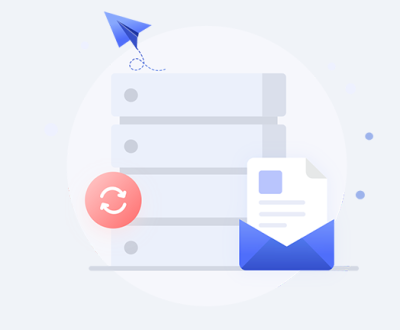Opening a QFX file format requires some understanding of the context in which this format is used, as it can be associated with different types of data, such as financial transactions, financial software applications, or other specialized formats.
1. QFX Files
The QFX file format is primarily associated with financial data and is used by programs like Quicken, a popular personal finance management tool. It stands for “Quicken Financial Exchange,” and the format is designed to facilitate the import of financial transaction data into Quicken software. A QFX file usually contains transaction records, account information, and other financial data that users can use for budgeting, reporting, and reconciling accounts.
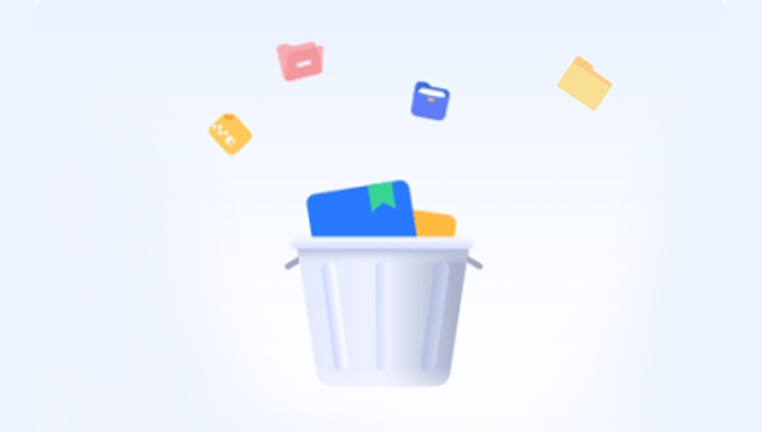
The QFX format itself is derived from the OFX (Open Financial Exchange) format, which is an open standard for the exchange of financial data. Although QFX is similar to OFX, it is specifically tailored to work with Quicken, and as such, it includes additional features and formatting that are optimized for Quicken’s financial tools.
2. QFX File Structure
A QFX file is an XML-based file, so it contains text data that represents financial transactions and account details in a structured format. It includes data such as:
Account Information: This may include account numbers, account types (checking, savings, etc.), and the name of the financial institution.
Transaction Data: Each transaction entry contains details like the date, amount, payee, memo, and transaction type (debit or credit).
Other Metadata: The file may also contain metadata for organizing the transactions and importing them into financial software.
QFX files typically have a .qfx extension, which makes it easy to identify them.
3. Common Uses of QFX Files
Personal Finance Management: Users can import QFX files into software like Quicken to track their spending, create budgets, and generate financial reports.
Bank Account Reconciliation: Many people use QFX files to reconcile their bank accounts, ensuring that their personal or business account records match those of the bank.
Investment Tracking: QFX files are often used to track investments, stock purchases, and dividend payments.
Credit Card Transactions: Some credit card companies provide QFX files to help users track their purchases and payments in Quicken.
4. How to Open a QFX File
There are several ways to open a QFX file, depending on the software you are using and your specific needs. Below are some of the most common methods to access and work with QFX files:
4.1 Using Quicken (Windows or Mac)
Quicken is the most popular software designed to handle QFX files. Here’s how you can open a QFX file in Quicken:
Launch Quicken: Open your Quicken software on your computer.
Import the QFX File: Go to the “File” menu and select “File Import” or “Import Web Connect File,” depending on the version you are using.
Select the QFX File: Navigate to the location of the QFX file you want to open and select it.
Review Transactions: Quicken will display the transactions contained in the QFX file. You can review and match them with your existing account records. Once the transactions are confirmed, you can import them into your account.
4.2 Using Other Financial Software
Although Quicken is the most common application for opening QFX files, other personal finance software may also support this file format. Some alternatives include:
Moneydance: Moneydance is another personal finance software that supports QFX files. To open the file in Moneydance, follow similar steps as those used in Quicken, navigating to the file import option and selecting the QFX file.
Banktivity: If you are on a Mac, Banktivity is another financial software that can import QFX files. Again, the process involves importing the file via the software’s import function.
4.3 Converting QFX Files to Other Formats
If you do not have access to Quicken or other financial software that supports QFX, you may want to convert the QFX file to a more common format such as CSV, which can be opened in spreadsheet applications like Microsoft Excel or Google Sheets.
Online QFX to CSV Conversion: Several online tools allow you to convert QFX files to CSV format. You can upload your QFX file to a trusted conversion tool, and it will provide you with a CSV file that you can open in spreadsheet software.
Using QFX Converter Software: Some third-party software, such as QFX2CSV, can help you convert QFX files to CSV. These tools typically offer a more secure and streamlined experience compared to online converters.
4.4 Viewing QFX Files as Text Files
Since QFX files are essentially XML files, you can open them in any text editor (e.g., Notepad on Windows or TextEdit on Mac) to view the raw data. While this approach is not ideal for working with the transactions, it can be helpful if you need to check the contents of the file or troubleshoot an issue.
Right-click on the QFX file.
Select “Open With” and choose a text editor.
View the file contents: The QFX file will display a combination of XML tags and data entries. While this is not a user-friendly way to interact with the data, it can give you insights into the structure and content of the file.
4.5 Using Financial Institutions’ Websites
Many banks and financial institutions offer the ability to download QFX files directly from their online banking portals. If you are trying to open a QFX file that you downloaded from your bank:
Log in to your online banking account.
Navigate to the transaction history or the download section.
Select the QFX format: Choose the QFX option to export your transactions.
Download the QFX file: Once downloaded, you can import this file into Quicken or other compatible software.
5. Troubleshooting Common Issues with QFX Files
While QFX files are useful, they can sometimes cause issues when importing or reading the data. Below are some common problems users face and how to resolve them:
5.1 File Not Recognized
If your QFX file is not being recognized by Quicken or another financial tool, try the following:
Check File Extension: Ensure that the file has the .qfx extension. If the file extension has been changed, rename the file to end with .qfx.
Verify File Integrity: Ensure that the QFX file is not corrupt. If the file is corrupt, you may need to download it again from your bank or financial institution.
5.2 Import Errors in Quicken
Sometimes, Quicken may encounter errors when importing a QFX file. Here’s how to resolve it:
Update Quicken: Ensure that your Quicken software is up to date. Older versions of Quicken may have compatibility issues with newer QFX files.
Check for Duplicate Transactions: Quicken may struggle to import transactions if there are duplicates. Review the file to ensure that each transaction is unique.
Re-download the QFX File: If the import fails, try downloading the QFX file again from your financial institution to ensure that it is properly formatted.
5.3 File Compatibility Issues
If you are using non-Quicken software and having trouble with the QFX file, check for compatibility between your software and the QFX format. Some software might not support QFX, in which case you will need to use a converter to change the file format to something more compatible, such as CSV.
6. Best Practices for Working with QFX Files
To make the most of QFX files and avoid common pitfalls, here are some best practices:
Keep Backups: Always keep backups of your QFX files before importing them into any software. This ensures you have a copy of your original data in case anything goes wrong during the import process.
Verify Transactions: After importing a QFX file, carefully verify the imported transactions for accuracy before proceeding with reconciliation or other financial tasks.
Use Secure Software: Only use trusted and secure financial software to handle QFX files to avoid potential data breaches or issues with your financial data.
Opening and working with QFX files can significantly enhance your ability to manage your personal finances. Whether you use Quicken, Moneydance, or another financial software tool, the process of importing QFX files is relatively straightforward. For those who do not use Quicken, converting the QFX file to CSV or viewing it in a text editor are alternative methods. By following best practices and troubleshooting common issues, you can successfully manage and analyze your financial data with QFX files.
About us and this blog
Panda Assistant is built on the latest data recovery algorithms, ensuring that no file is too damaged, too lost, or too corrupted to be recovered.
Request a free quote
We believe that data recovery shouldn’t be a daunting task. That’s why we’ve designed Panda Assistant to be as easy to use as it is powerful. With a few clicks, you can initiate a scan, preview recoverable files, and restore your data all within a matter of minutes.
Subscribe to our newsletter!
More from our blog
See all postsRecent Posts
- How to recover data from formatted hard disk 2025-07-14
- How to recover files from hard disk 2025-07-14
- How to recover data from portable hard disk 2025-07-14

 Try lt Free
Try lt Free Recovery success rate of up to
Recovery success rate of up to