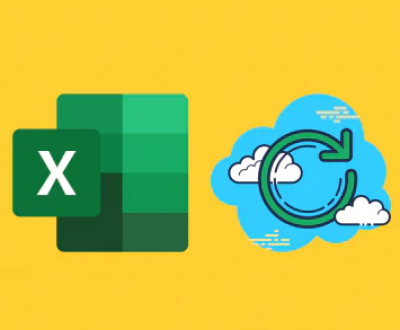Formatting an SSD that contains an operating system (OS) is often necessary for reinstalling the OS, erasing data, or repurposing the drive. Understanding the steps involved ensures a smooth transition.
1. Backup Important Data
Why Backup?: Before formatting, always backup important files to avoid losing critical data.
Methods: Use cloud services, external hard drives, or USB drives to create backups.
2. Prepare for Formatting
Create Installation Media: Download the OS installation files and create a bootable USB drive.
Tools Needed: Use tools like Rufus for Windows or Disk Utility for macOS to create bootable media.

3. Access BIOS/UEFI
Restart the Computer: As it boots, press the designated key (often F2. F10. DEL) to enter BIOS/UEFI.
Change Boot Order: Set the bootable USB as the primary boot device.
4. Start the Installation Process
Boot from USB: Insert the USB and reboot the system.
Choose Installation Options: Select “Install” when prompted by the OS installer.
5. Format the SSD
Partition Options: When you reach the partitioning screen, select the SSD.
Format the Drive: Choose the option to format or delete existing partitions.
Create New Partition: After formatting, create a new partition for the OS.
6. Installing the Operating System
Follow the Prompts: After partitioning, follow the instructions to install the OS on the newly formatted SSD.
Complete the Installation: Wait for the installation to finish, which may take some time.
7. Post-Installation Configuration
Set Up User Accounts: Configure your user profile and settings.
Install Drivers: Ensure all necessary drivers are installed for optimal performance.
8. Restore Data
Transfer Files Back: Once the OS is running, restore your backed-up data.
Verify Functionality: Check that everything is functioning correctly.
9. Optimization Tips
Enable TRIM: Make sure TRIM is enabled to maintain SSD performance.
Adjust Power Settings: Optimize power settings to prolong SSD lifespan.
Regular Maintenance: Regularly check for updates and perform backups to ensure data integrity.
SSD Health Monitoring: Use tools to monitor the health of your SSD.
Final Thoughts
Formatting an SSD with an OS requires careful planning and execution. Following these steps will help you achieve a successful format and installation process. Always prioritize data backup and utilize reliable installation media for a smooth experience.
About us and this blog
Panda Assistant is built on the latest data recovery algorithms, ensuring that no file is too damaged, too lost, or too corrupted to be recovered.
Request a free quote
We believe that data recovery shouldn’t be a daunting task. That’s why we’ve designed Panda Assistant to be as easy to use as it is powerful. With a few clicks, you can initiate a scan, preview recoverable files, and restore your data all within a matter of minutes.
Subscribe to our newsletter!
More from our blog
See all postsRecent Posts
- Retrieve files from usb 2025-07-04
- How to retrieve overwritten excel file 2025-07-04
- How to retrieve lost files on sd card 2025-07-04

 Try lt Free
Try lt Free Recovery success rate of up to
Recovery success rate of up to