SD memory cards are essential for expanding storage in devices like smartphones, cameras, tablets, and even gaming consoles. However, their convenience is sometimes overshadowed by the risk of corruption, which can make the card unreadable or cause files to vanish.
Corruption occurs when the data structure of the card is damaged. Causes include:
Abrupt removal during data transfer
Virus or malware infections
Physical damage
File system errors or bad sectors
Power failure during use
Common Symptoms of a Corrupted SD Card
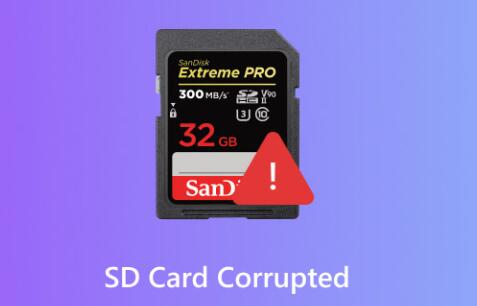
The card shows as empty or unreadable
The device says “SD card not inserted”
Files are missing or inaccessible
A prompt to format the card appears
The card doesn’t mount on a computer
Precautions Before Attempting a Fix
Stop Using the Card: Prevent overwriting recoverable data.
Try a Different Device or Reader: Eliminate the possibility of device-specific issues.
Backup with Disk Imaging (if readable): Use tools like dd or Win32 Disk Imager to create a backup.
Step-by-Step Methods to Fix a Corrupted SD Card
Method 1: Windows Error Checking Tool
Insert the card via reader.
Open “This PC”, right-click the SD card, select “Properties.”
Go to the “Tools” tab and click “Check.”
Let the system fix file system errors.
Method 2: CHKDSK Command
Insert the SD card.
Open Command Prompt as Administrator.
Run: chkdsk X: /f (replace X with the drive letter).
Wait for the system to repair file structures.
Method 3: Reassign the Drive Letter
Open Disk Management.
Right-click the SD card.
Select “Change Drive Letter and Paths.”
Assign a new letter and confirm.
Method 4: Use Linux for Access and Repair
Linux may read corrupted cards more easily:
Insert the card.
Open File Manager and try to mount.
Copy accessible files.
Run: sudo fsck /dev/sdX to check for logical errors.
Method 5: Use Data Recovery Tools
Panda Assistant is an intelligent data recovery and repair solution designed to assist users in resolving various memory card issues, including corruption, without compromising data. Whether you’re using an SD, microSD, or miniSD card in a smartphone, digital camera, dashcam, or computer, Panda Assistant offers tools that are both user-friendly and highly effective.
Unlike traditional repair tools that often require formatting the SD card—thereby risking complete data loss—Panda Assistant specializes in non-destructive solutions. Its algorithm focuses on diagnosing logical errors, bad sectors, and corrupted file system entries, helping users restore access to important files and media without erasing the storage medium.
Key Features
AI-Powered Diagnostics: Identifies specific causes of SD card corruption.
Selective File Recovery: Allows users to preview and selectively recover photos, videos, and documents.
Deep Scan Mode: For severely corrupted cards, this scans sector-by-sector.
Cross-Platform Support: Available for Windows, macOS, Linux, and Android.
Offline Functionality: Runs securely without internet, preserving privacy.
How Panda Assistant Helps Fix Corrupted SD Cards
Download and Launch: Start by installing Panda Assistant on your PC or mobile device.
Insert the SD Card: Use a reader or internal slot.
Run Diagnostics: The tool will scan the card for structural inconsistencies.
Recover Data: View a list of recoverable files and select what to restore.
Repair Card (Optional): After recovery, you can use the repair function to rebuild the card’s file system.
Benefits for Users
Avoid formatting and data loss
Recover photos, documents, and videos even from unreadable cards
Simple interface suitable for all user levels
Regular updates to handle evolving memory card technologies
Method 6: Diskpart Clean (Data Will Be Lost)
Use only if recovery failed and you’re okay with erasing data:
Open Command Prompt.
Run:
diskpart
list disk
select disk X (your SD card)
clean
create partition primary
format fs=fat32 quick
Method 7: Professional Services
If the card is physically damaged or inaccessible, professional data recovery centers may still retrieve your files using advanced techniques.
How to Prevent SD Card Corruption
Always eject the card safely.
Avoid filling the card to capacity.
Use reputable brands.
Don’t switch between devices without formatting.
Back up files regularly.
Avoid interruptions during read/write operations.
About us and this blog
Panda Assistant is built on the latest data recovery algorithms, ensuring that no file is too damaged, too lost, or too corrupted to be recovered.
Request a free quote
We believe that data recovery shouldn’t be a daunting task. That’s why we’ve designed Panda Assistant to be as easy to use as it is powerful. With a few clicks, you can initiate a scan, preview recoverable files, and restore your data all within a matter of minutes.

 Try lt Free
Try lt Free Recovery success rate of up to
Recovery success rate of up to









