Microsoft Outlook is an essential tool for millions of professionals and personal users worldwide. It serves not only as an email client but also as a personal information manager that includes calendar scheduling, contact storage, task tracking, and note-taking. However, despite its reliability, users may sometimes encounter a frustrating issue: an Outlook data file (usually a PST or OST file) that simply refuses to open. This problem can derail productivity, delay communication, and in some cases, threaten data loss.
The message “Outlook data file cannot be opened” or “Outlook file won’t open” often signals deeper problems. These can range from file corruption to software conflicts or even system-level issues. Typically, this issue is encountered when:
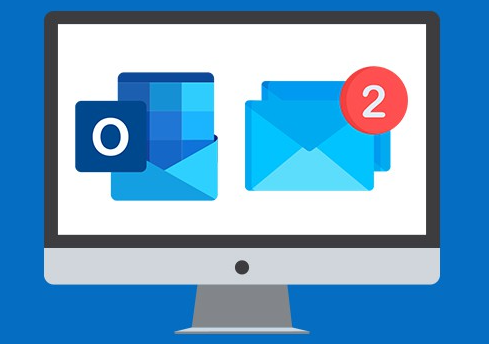
Outlook crashes unexpectedly during shutdown.
System updates or third-party software interfere with Outlook’s configuration.
The PST or OST file is corrupted or too large.
The user profile is damaged or misconfigured.
Outlook is set to compatibility mode.
The file path or location has changed or is inaccessible.
Permissions have changed, blocking access to the data file.
This problem can occur with any version of Outlook, though it’s more commonly reported in Outlook 2016. 2019. and Microsoft 365 due to more complex system integrations.
Initial Checks and Quick Fixes
Before diving into advanced recovery methods, it’s wise to attempt the simplest fixes. These often resolve the issue without requiring deep system changes.
Restart Outlook and the System
Sometimes, the most effective solution is also the simplest. A quick restart can resolve temporary glitches that prevent Outlook files from opening. Make sure no background instances of Outlook are running by checking Task Manager and ending any lingering processes.
Run Outlook as Administrator
There may be permission issues that restrict Outlook from accessing its data file. Right-click the Outlook shortcut and select “Run as administrator.” If this resolves the issue, consider adjusting user permissions permanently.
Disable Compatibility Mode
Compatibility mode is designed to allow older software to run on newer operating systems, but it can interfere with Outlook’s modern functions. To disable it:
Right-click the Outlook shortcut and select “Properties.”
Go to the “Compatibility” tab.
Uncheck “Run this program in compatibility mode.”
Click “Apply” and then “OK.”
Repair the Outlook Data File
One of the most common reasons for the “file won’t open” error is corruption in the PST (Personal Storage Table) or OST (Offline Storage Table) file. Microsoft includes a built-in repair tool called ScanPST.exe, which can help repair corrupted PST files.
Steps to Use ScanPST.exe:
Close Outlook.
Locate ScanPST.exe. The default location depends on your Outlook version:
For Outlook 2016/2019/Office 365: C:\Program Files (x86)\Microsoft Office\root\OfficeXX\ScanPST.exe
Double-click to open the tool.
Browse and select your PST file.
Click “Start” to begin the scan.
If errors are found, click “Repair.”
Once complete, open Outlook and check if the issue is resolved.
For OST files: These are typically used in conjunction with Microsoft Exchange, IMAP, or Office 365 accounts. If the OST file is damaged, you can delete it; Outlook will recreate it upon the next launch.
To delete and regenerate an OST file:
Close Outlook.
Navigate to the OST file location. Typically: C:\Users\\AppData\Local\Microsoft\Outlook\
Delete the OST file.
Open Outlook. It will rebuild the file automatically.
Create a New Outlook Profile
Sometimes, the Outlook profile itself becomes corrupted. Creating a new profile can bypass this problem entirely.
How to Create a New Profile:
Go to Control Panel and select “Mail” or “Mail (Microsoft Outlook).”
Click on “Show Profiles.”
Click “Add” and enter a name for the new profile.
Follow the prompts to add your email account.
Once complete, select “Prompt for a profile to be used” or set the new one as default.
Launch Outlook using the new profile.
If the new profile opens without error, you’ve confirmed that the issue was with the original profile.
Check File Location and Path
Outlook may fail to open a file if it cannot find it. This can happen if:
The file was moved or renamed.
The file resides on a disconnected network drive.
The file was deleted or is blocked by antivirus software.
Check that the file path is still valid. If not:
Go to the “Mail” settings in Control Panel.
Select “Data Files.”
Click “Open File Location.”
Verify the file exists at the location.
If it doesn’t, you may need to restore the file from backup or search for it on your system.
Repair Office Installation
A corrupted Outlook or Office installation can prevent data files from opening. A repair can often resolve this.
Steps for Repairing Microsoft Office:
Open Control Panel.
Go to “Programs and Features.”
Select “Microsoft Office” from the list.
Click “Change” and then choose either:
Quick Repair: Fast and doesn’t require internet.
Online Repair: More thorough but requires internet.
Let the process complete and restart your system.
Afterward, try launching Outlook again.
Disable Add-ins
Outlook add-ins can interfere with file access or loading processes. Disabling these may resolve the issue.
To Disable Add-ins:
Open Outlook in Safe Mode by holding Ctrl while launching Outlook or running outlook.exe /safe from Run.
If Outlook opens correctly, the issue likely lies with an add-in.
Go to File > Options > Add-ins.
At the bottom, set “Manage” to “COM Add-ins” and click “Go.”
Uncheck all add-ins.
Restart Outlook normally.
Re-enable add-ins one by one to identify the culprit.
Check for Windows and Office Updates
Outdated software can introduce bugs and incompatibilities. Make sure both Windows and Outlook are up to date.
Go to Settings > Update & Security > Windows Update.
Click “Check for updates” and install any that are available.
Open Outlook and go to File > Office Account > Update Options > Update Now.
Once all updates are installed, reboot and try opening the Outlook file again.
Check Antivirus and Firewall Settings
Overzealous antivirus software can block Outlook from accessing its data files. To test if this is the issue:
Temporarily disable your antivirus software.
Attempt to open Outlook.
If it works, add Outlook and its data files to your antivirus’ exception list. Never keep antivirus off for longer than necessary, and ensure your system is secure before doing this test.
Use Outlook Inbox Repair Tools from Third Parties
If Microsoft’s built-in repair tools aren’t sufficient, several third-party Outlook recovery tools can fix corrupted PST files with more advanced techniques. These include tools from companies like Stellar, Kernel, and SysTools.
While these are not free, they often offer free scans that can identify whether a repair is possible. Be cautious and only use tools from reputable vendors. Look for those with strong reviews and transparent data policies.
Restore from Backup
If the file is unrecoverable, your last option may be to restore from a backup.
Use Windows Backup if enabled.
If you’re on Office 365 or Exchange, contact your IT administrator. Outlook may sync data from the server, allowing recovery.
Check OneDrive or another cloud backup service if you’ve been saving your files there.
Regularly backing up your Outlook data file is highly recommended to avoid complete data loss.
Preventing the Issue in the Future
Once resolved, it’s important to take steps to prevent the problem from recurring.
Enable AutoArchive or Split Large PST Files
Large PST files are more prone to corruption. Keep your file sizes below 10GB, ideally below 5GB.
Use AutoArchive to move older items to a separate file.
Split PST files manually using the Import/Export feature.
Close Outlook Properly
Always allow Outlook to fully close before shutting down your system. Force-closing it or letting the system shut down with Outlook still running can corrupt the data file.
Use UPS During Power Outages
Sudden power loss can corrupt open data files. Use an uninterruptible power supply (UPS) to give you time to save and shut down safely.
Schedule Regular Backups
Use built-in or third-party backup solutions to automatically back up PST files. This ensures you always have a fallback option.
Avoid Excessive Add-ins
Only install add-ins you trust and need. Unnecessary extensions increase the risk of software conflicts and corruption.
Facing an Outlook file that won’t open can be frustrating and disruptive, but it’s rarely the end of the road. Whether the issue stems from file corruption, profile misconfiguration, or software conflicts, a logical and step-by-step approach can usually resolve it. From using ScanPST to repairing Office, creating a new profile, or even restoring from backup, multiple options are available for restoring access to your important Outlook data.
About us and this blog
Panda Assistant is built on the latest data recovery algorithms, ensuring that no file is too damaged, too lost, or too corrupted to be recovered.
Request a free quote
We believe that data recovery shouldn’t be a daunting task. That’s why we’ve designed Panda Assistant to be as easy to use as it is powerful. With a few clicks, you can initiate a scan, preview recoverable files, and restore your data all within a matter of minutes.

 Try lt Free
Try lt Free Recovery success rate of up to
Recovery success rate of up to









