When Excel files suddenly pop up with prompts such as “unable to open” or “file damaged”, there is no need to panic. Whether it is minor formatting errors or severe data loss, they can be resolved through a step-by-step solution such as built-in tools, manual repairs, and third-party software. The key is to first determine the degree of damage and then choose matching repair methods to maximize the recovery of data.
1、 Let’s first understand: Why do Excel files get damaged?
Understanding the cause of the damage before repairing it can help you avoid misunderstandings in subsequent operations:
Storage media issues: USB/hard drive bad lane, sudden power outage causing file write interruption.
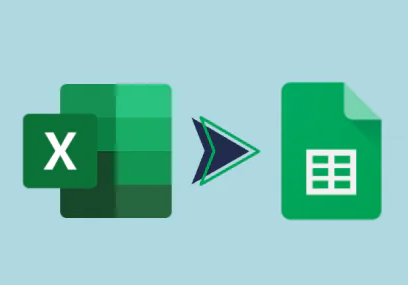
Format compatibility: An error occurs when opening an. xlsx file saved in a higher version of Excel with a lower version.
Virus or macro error: Malicious code tampering with file structure, or macro program running abnormally.
The file size is too large: exceeding the processing limit of Excel (such as a single worksheet with over 1 million rows of data).
Abnormal shutdown: Forcefully exiting Excel, causing damage to unsaved temporary files when the computer crashes.
Typical Symptoms of Damage Types and Difficulty in Repairing
Slight damage with formatting disorder, data can be partially displayed ★☆☆☆☆
Moderate damage can open but incomplete data, formula error ★★☆☆☆
Severely damaged and unable to open, prompting ‘Invalid file format’ ★★★★☆
2、 Basic repair: Excel comes with built-in tools, 3 steps to solve minor damages
Excel has built-in specialized repair functions, which have significant effects on damage caused by formatting errors and temporary data anomalies, and have zero threshold for operation.
1. “Open and Repair” function (most commonly used)
Applicable scenarios: Able to recognize files but unable to load properly, or data garbled after opening.
Operation steps:
Open Excel software (without double clicking on the damaged file), click on “File” in the upper left corner → “Open”.
Find the storage path of the damaged file, select the file, and click the dropdown arrow on the right side of the “Open” button.
Select ‘Open and Repair’, wait for Excel to scan and repair, and then click ‘Extract Data’ to complete.
2. Convert file format (solve compatibility issues)
If you suspect that the damage is caused by format incompatibility, you can fix it by converting the format:
Steps:
Right click on the damaged file and select ‘Rename’ to change the suffix. xlsx to. xls (or vice versa).
Double click to try opening, if prompted ‘format does not match extension’, click ‘Yes’ to continue.
After successfully opening, save as new version format: “File” ->”Save As” ->select. xlsx format.
3、 Manual repair: Extract recoverable data for moderate damage
When the built-in tools fail but partial data can be viewed through methods such as “text import”, the core content can be manually salvaged.
1. Extract pure data using “text import”
Applicable scenario: The table format is damaged, but the original data exists in text form.
Operation steps:
Change the damaged. xlsx file suffix to. txt (e.g. “Data. xlsx” → “Data. txt”).
Open the txt file in Excel and start the Text Import Wizard.
Select separators (such as commas, spaces), gradually complete column data recognition, and finally import plain text data into a new table.
2. Copy to a new worksheet (fix formatting errors)
Applicable scenarios: Sheet labels are displayed but the content is blank, or all formulas report an error (# VALUE!).
Operation steps:
Create a new blank Excel file and name it ‘Repair Backup’.
Go back to the damaged file, right-click on the problematic worksheet tab and select ‘Move or Copy’.
Select ‘Repair Backup’ for the target workbook, check ‘Create Copy’, and click OK.
4、 Advanced solution: Third party tools to handle severe damage
Panda Assistant Data Recovery Software is a powerful professional data recovery tool. It supports data recovery from various storage devices such as hard drives, USB drives, SD cards, cameras, etc. It can recover more than 1000 types of data such as files, photos, videos, audio, compressed files, etc. It is suitable for various data loss scenarios such as accidental deletion, formatting, and emptying of the recycle bin.
This software adopts advanced scanning algorithms and can perform deep scanning to retrieve deleted and formatted data. It has a read-only scanning mode to ensure the safety and reliability of data recovery process, and also supports 256 bit SSL encryption to safeguard user data security. The software is easy to operate, and users only need to select and scan storage devices, preview recoverable files, and select files for recovery in three steps to complete data recovery. In addition, it also provides free scanning and preview functions, allowing users to preview files and see the recovery effect before paying to recover data.
5、 Ultimate solution: Restore from temporary files/backups
If the file is severely damaged and cannot be repaired, you can try rescuing the data from a temporary file automatically saved by Excel:
Find temporary file path:
Open Excel ->”File” ->”Options” ->”Save”, and view the “Automatically recover file location” (usually: C: \ Users \ username \ AppData \ Roaming \ Microsoft \ Excel \).
Filter temporary files:
After entering the path, search for files with the suffix “. tmp” or “~” (such as data. xlsx).
Recovering files:
Copy the temporary file to the desktop, change the suffix to. xlsx, double-click to try opening it in Excel.
6、 Key Summary: Prioritization of Repair Steps
Prioritize using built-in tools: “Open and Repair” → Format Conversion, suitable for minor damages (80% of cases can be resolved).
Second choice manual copying: create a new file+move the worksheet to solve moderate formatting errors.
Finally, use third-party tools: when severely damaged, prioritize professional software such as Stellar Repair.
Prevention is always more important than repair: developing the habit of “manually saving every 10 minutes”, “saving important files as PDF backups”, and “regularly cleaning hard drive bad lanes” can reduce the probability of file damage from the source.
About us and this blog
Panda Assistant is built on the latest data recovery algorithms, ensuring that no file is too damaged, too lost, or too corrupted to be recovered.
Request a free quote
We believe that data recovery shouldn’t be a daunting task. That’s why we’ve designed Panda Assistant to be as easy to use as it is powerful. With a few clicks, you can initiate a scan, preview recoverable files, and restore your data all within a matter of minutes.

 Try lt Free
Try lt Free Recovery success rate of up to
Recovery success rate of up to









