Microsoft Excel is one of the most widely used spreadsheet applications worldwide, essential for data analysis, accounting, reporting, and project management. Losing an Excel file unexpectedly can cause significant disruption, especially if important data or months of work are lost.
1. AutoSave and AutoRecover Features
AutoSave: A feature available in Excel for Microsoft 365 subscribers that saves your file to OneDrive or SharePoint every few seconds automatically.
AutoRecover: This feature automatically saves a temporary backup copy of your Excel workbook at regular intervals (typically every 10 minutes). If Excel crashes, it can restore the last AutoRecovered version.
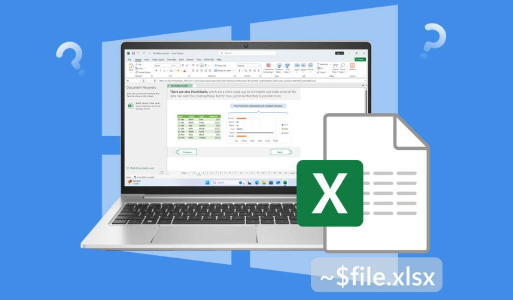
2. Temporary Files and Backup Copies
Excel sometimes creates temporary files or backup copies, especially if the “Always create backup” option is enabled.
These files can be used for recovery if the original is lost or corrupted.
Part 1: Finding AutoRecovered Excel Files
Step 1: Check the Document Recovery Pane on Excel Startup
After an unexpected shutdown or crash, Excel typically launches with the Document Recovery Pane on the left side, displaying available AutoRecovered files. You can open and save any recovered workbook from here.
Step 2: Manually Locate AutoRecovered Files
If Excel didn’t prompt recovery on startup or you closed the Document Recovery pane, you can find AutoRecovered files manually.
Default AutoRecover file locations:
Windows 10/11:
makefile
CopyEdit
C:\Users\\AppData\Local\Microsoft\Office\UnsavedFiles\
Mac:
swift
CopyEdit
/Users//Library/Containers/com.microsoft.Excel/Data/Library/Preferences/AutoRecovery/
How to access these:
Press Windows + R, type %localappdata%\Microsoft\Office\UnsavedFiles, and press Enter (Windows).
Use Finder > Go > Go to Folder and enter the Mac path above.
AutoRecovered files typically have the extension .asd or .xlsb and are named with “AutoRecovery save of” prefix.
Step 3: Open AutoRecovered Files
Open Excel.
Use File > Open > Browse and navigate to the folder above.
Change the file type filter to All Files to see AutoRecovered files.
Select the file and open it.
Save it immediately with a new name.
Part 2: Recovering Unsaved Excel Files from Within Excel
Excel provides a built-in option to recover unsaved files if you didn’t save your workbook manually.
Steps:
Open Excel.
Go to File > Info.
Click on Manage Workbook.
Select Recover Unsaved Workbooks from the dropdown.
A dialog will open showing all unsaved files.
Open the desired file and save it.
Part 3: Finding Excel Backup Files
If you have enabled the Always create backup option, Excel saves a backup copy of your workbook with a .xlk extension.
To locate backups:
Navigate to the folder where your Excel file is saved.
Look for files with .xlk extension.
Open them in Excel.
If you don’t see backups, enable this feature for future files by:
Open the Excel workbook.
Go to File > Save As.
Click Tools > General Options (near the Save button).
Check Always create backup.
Save the file.
Part 4: Using Temporary Files for Recovery
Excel sometimes creates temporary files during your session, often starting with ~ or ~$.
Locating Temporary Files
Check the directory where the original Excel file was saved.
Look for files beginning with ~ or ending with .tmp.
These may contain unsaved data and can be opened with Excel or a text editor.
Part 5: Recovering Deleted or Lost Excel Files
Method 1: Recover from Windows Recycle Bin
If you deleted an Excel file accidentally:
Open the Recycle Bin.
Search for your file.
Right-click and select Restore.
Method 2: Use File History or Windows Backup
If you have File History enabled on Windows:
Right-click the folder containing your Excel files.
Select Restore previous versions.
Choose a version before deletion and restore.
Method 3: Use Data Recovery Software
If the file is permanently deleted or missing, third-party recovery software can help.
Popular tools:
Panda Assistant
Panda Assistant supports a wide range of Excel file formats including .xls, .xlsx, and .xlsm, ensuring that all your workbooks and spreadsheets can be recovered regardless of the version. The software’s advanced scanning technology digs deep into your storage devices whether it’s your hard drive, USB drive, or memory card to locate deleted or corrupted Excel files that are often inaccessible through traditional means.
One of the key advantages of Panda Assistant is its intuitive interface. Even users with little technical expertise can navigate the recovery process with ease. After connecting the storage device containing your lost Excel files, Panda Assistant performs a comprehensive scan and presents a list of recoverable files. You can preview these files before recovery to verify their integrity.
Additionally, Panda Assistant minimizes the risk of overwriting your data by allowing you to save recovered files to a separate location. This ensures the safety of both the recovered files and the remaining data on your device.
Steps:
Stop using the drive to avoid overwriting.
Install recovery software on a different drive.
Scan the drive where the Excel file was stored.
Preview and recover files.
Part 6: Repairing Corrupted Excel Files
Sometimes Excel files get corrupted due to improper shutdown or storage issues.
Built-in Repair Tool:
Open Excel.
Go to File > Open.
Select the corrupted file.
Click the arrow next to Open and select Open and Repair.
Choose Repair to recover as much data as possible.
Part 7: Preventing Future Excel File Loss
Enable AutoSave when working with OneDrive or SharePoint.
Set AutoRecover save interval to a lower value (e.g., 5 minutes) via File > Options > Save.
Always save files regularly.
Backup important files to cloud or external storage.
Avoid abrupt shutdowns.
Use reliable storage devices.
Keep Excel and OS updated.
Part 8: Troubleshooting Common Issues
No AutoRecover files found: Check if AutoRecover was enabled and the save path is correct.
Recovered files are incomplete or corrupt: Try opening with repair or third-party tools.
File opening errors: Check file associations or try opening Excel in Safe Mode.
Excel crashes frequently: Repair Office installation or update.
About us and this blog
Panda Assistant is built on the latest data recovery algorithms, ensuring that no file is too damaged, too lost, or too corrupted to be recovered.
Request a free quote
We believe that data recovery shouldn’t be a daunting task. That’s why we’ve designed Panda Assistant to be as easy to use as it is powerful. With a few clicks, you can initiate a scan, preview recoverable files, and restore your data all within a matter of minutes.

 Try lt Free
Try lt Free Recovery success rate of up to
Recovery success rate of up to









