Microsoft Excel is one of the most widely used spreadsheet applications worldwide. From managing budgets and business reports to complex data analysis, Excel files hold valuable and often critical information. Losing an Excel file whether due to accidental deletion, corruption, or software crashes can cause significant setbacks.
Accidental Deletion: Deleting files by mistake or clearing the recycle bin.
File Corruption: Excel files can get corrupted due to improper shutdowns, virus infections, or software errors.
Unsaved Work: Crashes or power failures before saving can lead to data loss.
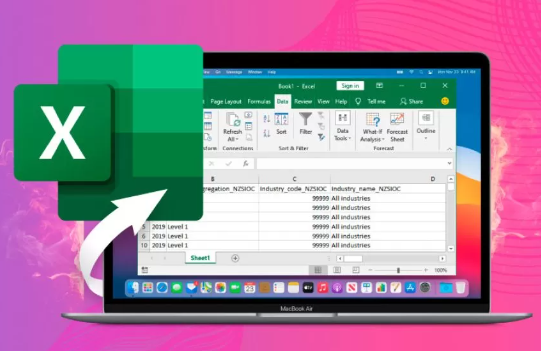
Overwritten Files: Saving over an existing file with unwanted changes.
Hard Drive or Storage Media Failure: Physical damage or logical errors.
File Format Errors: Opening files in incompatible versions can sometimes damage data.
How Excel Saves Data and Why Recovery Is Possible
When you save an Excel file, it’s stored as a structured file (usually .xlsx or .xls). Deleting or losing the file does not necessarily erase the data immediately from the disk — the system often just removes pointers or marks the space as reusable.
Excel also includes built-in recovery features like AutoRecover and Version History, which can restore recent changes in many cases without external tools.
Part 1: Using Excel’s Built-In Recovery Features
1. Recover Unsaved Excel Files via AutoRecover
Excel’s AutoRecover function automatically saves temporary copies of your work at intervals (typically every 10 minutes).
Steps to recover using AutoRecover:
Open Excel.
Go to File > Info > Manage Workbook.
Click Recover Unsaved Workbooks.
Browse the list, select your file, and save it.
If Excel crashes, AutoRecover files usually appear when you next open Excel.
2. Check the Recycle Bin
If you deleted an Excel file by mistake, it might still be in the Recycle Bin:
Open the Recycle Bin on your desktop.
Search for the deleted Excel file.
Right-click and choose Restore.
3. Recover Previous Versions (Windows)
Windows often keeps previous versions of files if File History or System Restore is enabled.
Right-click the folder where the Excel file was saved.
Select Properties.
Go to the Previous Versions tab.
Look for earlier versions of the file and click Restore.
Part 2: Recover Deleted or Lost Excel Files Using Third-Party Tools
Panda Assistant
Panda Assistant is designed to recover a wide variety of file types, with specialized support for Excel formats such as .xls and .xlsx. Whether your files were accidentally deleted, lost due to a system crash, or corrupted during transfer, Panda Assistant can help you restore them with minimal hassle.
The recovery process is simple and intuitive. After launching Panda Assistant, you select the drive or storage device where the Excel files were located. The software then performs a deep scan to identify recoverable files by analyzing the underlying data structure. It can detect files even if they have been removed from the Recycle Bin or after formatting the storage device.
One of the key features of Panda Assistant is its ability to preview Excel files before recovery, allowing you to verify the contents and selectively restore only the files you need. This saves time and avoids cluttering your system with unnecessary files.
Using Data Recovery Software
Stop Using the Disk: To avoid overwriting deleted files, minimize disk use.
Download and Install the Recovery Tool: Preferably on a different drive than where the Excel file was lost.
Launch the Software and Select the Drive: Choose the location where your Excel file was stored.
Start Scan: Use quick scan first; if unsuccessful, try deep scan.
Preview Files: Most tools allow previewing recovered files.
Recover and Save: Save files to a different location to prevent overwriting.
Part 3: Repair Corrupted Excel Files
Sometimes Excel files open with errors or won’t open at all. Here’s how to fix them:
1. Use Excel’s Built-in Open and Repair Tool
Open Excel.
Go to File > Open.
Select the corrupted file.
Click the dropdown next to Open and choose Open and Repair.
Choose Repair or Extract Data.
2. Recover Data from a Corrupted Workbook
Copy the corrupted file.
Change the extension to .zip (for .xlsx files).
Extract the zip and recover data from xl/worksheets folder.
3. Save the File as HTML
Try opening the file.
Save it as an HTML file.
Reopen the HTML file with Excel and save it as .xlsx.
4. Use Third-Party Repair Tools
Tools like Stellar Repair for Excel or Kernel for Excel Repair specialize in repairing corrupted files.
Part 4: Recover Excel Files from Cloud Services
If you saved your Excel files on cloud platforms like OneDrive, Google Drive, or Dropbox, you have additional recovery options.
OneDrive
Sign in to your OneDrive account.
Navigate to the folder.
Click the Recycle Bin in OneDrive.
Restore deleted files.
OneDrive also offers Version History to restore previous file versions.
Google Drive
Open Google Drive.
Go to Trash.
Right-click the deleted Excel file and select Restore.
Use Version History by right-clicking the file and selecting Manage versions.
Dropbox
Go to Dropbox web.
Open Deleted files section.
Select files and restore.
Use Version history for file rollback.
Part 5: Recover Excel Files on Mac
Mac users can also lose Excel files accidentally. Recovery methods include:
Checking Trash.
Using Time Machine backups.
Using Mac data recovery tools like Disk Drill for Mac.
Excel AutoRecover works similarly on Mac versions.
Best Practices to Prevent Excel File Loss
Prevention is better than cure. Follow these tips:
Enable AutoRecover: Set shorter save intervals.
Regular Backups: Use external drives or cloud backups.
Save Incremental Versions: Save multiple versions with different names.
Use Reliable Storage: Avoid cheap or failing drives.
Avoid Forced Shutdowns: Close Excel properly to prevent corruption.
Keep Software Updated: Bugs fixed in new versions reduce crashes.
Advanced Tips for Excel File Recovery
Use Command Line Tools on Linux
Tools like testdisk or photorec can recover Excel files on Linux systems.
Use with caution and recover to separate drives.
Creating Disk Images Before Recovery
Use tools like dd to create an exact disk image before recovery attempts, preserving original data.
Consult Professionals
For highly critical or severely damaged files, professional data recovery services are available.
Losing an Excel file can disrupt your workflow, but recovery is often possible with the right knowledge and tools. Start with Excel’s built-in recovery features, then move to software tools for deleted or corrupted files. Always remember to prevent data loss by backing up your files regularly and enabling AutoRecover.
About us and this blog
Panda Assistant is built on the latest data recovery algorithms, ensuring that no file is too damaged, too lost, or too corrupted to be recovered.
Request a free quote
We believe that data recovery shouldn’t be a daunting task. That’s why we’ve designed Panda Assistant to be as easy to use as it is powerful. With a few clicks, you can initiate a scan, preview recoverable files, and restore your data all within a matter of minutes.

 Try lt Free
Try lt Free Recovery success rate of up to
Recovery success rate of up to









