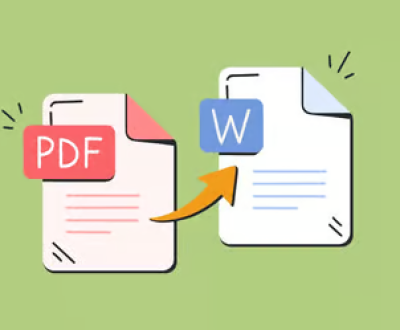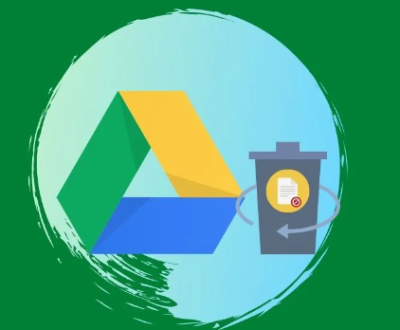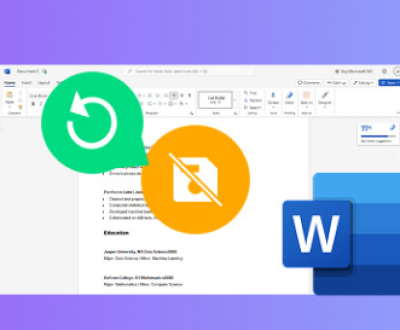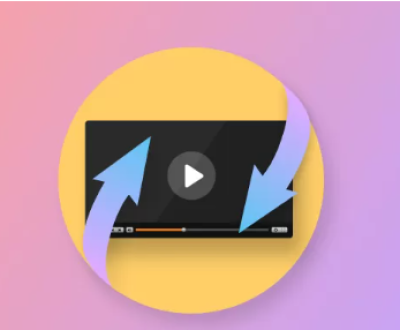USB drives are essential tools for storing and transferring data. However, they are also prone to data loss due to various reasons such as accidental deletion, formatting, corruption, or physical damage. This guide will explore the causes of data loss on USB drives, preventive measures, and detailed steps to recover lost data.
Common Causes of Data Loss
Accidental Deletion: Deleting files by mistake is one of the most common causes of data loss.
Formatting: Accidentally formatting the USB drive can erase all stored data.
Corruption: USB drives can get corrupted due to improper ejection, virus attacks, or software errors.
Physical Damage: Physical damage to the USB drive can make it inaccessible.
File System Errors: Errors in the file system can render the drive unreadable.
Power Failures: Sudden power failures during data transfer can lead to data corruption.
Preventive Measures
Regular Backups
Regularly backing up data from your USB drive to other storage media (like cloud storage or external hard drives) is crucial. This ensures that you have a copy of your important files even if the USB drive fails.
Safe Ejection
Always safely eject the USB drive from the computer. This prevents corruption caused by sudden removal during data transfer.
Antivirus Protection
Keep your computer and USB drive protected with reliable antivirus software. This helps to prevent malware and virus attacks that can corrupt data.
Avoid Physical Damage
Handle USB drives with care. Avoid exposing them to extreme temperatures, water, or physical shocks.
Steps to Recover Data from USB Drive

Step 1: Stop Using the USB Drive
Once you realize that data is lost, stop using the USB drive immediately. Continued use can overwrite the lost data, making recovery difficult or impossible.
Step 2: Assess the Situation
Determine the cause of data loss. If the drive is physically damaged, you may need professional data recovery services. For logical issues (like accidental deletion or corruption), you can use data recovery software.
Step 3: Use Data Recovery Software
Several data recovery software options are available to help you recover lost data from a USB drive. Some popular ones include:
Recuva: A user-friendly tool for recovering deleted files.
EaseUS Data Recovery Wizard: Known for its comprehensive scanning and recovery capabilities.
Disk Drill: Offers advanced features like deep scanning and file preview.
Panda Assistant: A reliable choice for data recovery with an intuitive interface.
Using Recuva
Download and Install Recuva: Download the software from the official website and install it on your computer.
Launch Recuva: Open the software and select the type of files you want to recover (e.g., pictures, documents).
Select the USB Drive: Choose the USB drive from the list of available drives.
Scan the Drive: Click on the ‘Scan’ button to start scanning the drive for lost files.
Preview and Recover: Once the scan is complete, preview the files and select the ones you want to recover. Click ‘Recover’ to save them to a safe location.
Using EaseUS Data Recovery Wizard
Download and Install: Download EaseUS Data Recovery Wizard from the official website and install it.
Launch the Software: Open the software and select the USB drive from the list of drives.
Start Scanning: Click on the ‘Scan’ button to begin the scanning process.
Filter and Preview: Use the filters to find the specific files you need. Preview them before recovery.
Recover Files: Select the files you want to recover and click on the ‘Recover’ button. Save them to a different location.
Step 4: Professional Data Recovery Services
If the USB drive is physically damaged or the data recovery software fails, consider professional data recovery services. These services use advanced techniques to recover data from severely damaged drives. Some well-known data recovery services include:
DriveSavers
Ontrack
Secure Data Recovery
Panda Assistant’s Professional Services
Additional Tips for Successful Data Recovery
Act Quickly
The sooner you attempt to recover the data, the higher the chances of successful recovery. Delaying the process can lead to further data corruption or overwriting.
Avoid Writing New Data
Do not add new data to the USB drive until the recovery process is complete. This can overwrite the lost data, making it unrecoverable.
Use Reliable Software
Choose reputable data recovery software with good reviews and a high success rate. Avoid using multiple recovery tools on the same drive, as this can cause further damage.
Keep the Drive Cool
If the USB drive is overheating, let it cool down before attempting recovery. Overheating can cause additional damage to the drive.
Data loss on a USB drive can be a stressful experience, but with the right tools and techniques, you can recover your lost data. By understanding the causes of data loss and taking preventive measures, you can minimize the risk of losing important files. In case of data loss, acting quickly and using reliable data recovery software or professional services can help you retrieve your valuable data.
About us and this blog
Panda Assistant is built on the latest data recovery algorithms, ensuring that no file is too damaged, too lost, or too corrupted to be recovered.
Request a free quote
We believe that data recovery shouldn’t be a daunting task. That’s why we’ve designed Panda Assistant to be as easy to use as it is powerful. With a few clicks, you can initiate a scan, preview recoverable files, and restore your data all within a matter of minutes.
Subscribe to our newsletter!
More from our blog
See all postsRecent Posts
- How to recover lost files on sd card 2025-07-18
- How do i recover a lost document in word 2025-07-18
- How to recover lost files on windows 10 2025-07-18

 Try lt Free
Try lt Free Recovery success rate of up to
Recovery success rate of up to