Recovering data from a dead hard disk can be a daunting task, but with the right approach and tools, it is often possible to retrieve lost files.
Before diving into recovery methods, it’s important to understand why a hard disk might fail. Common causes include:
Mechanical Failure: This occurs when the internal components of the hard drive, such as the read/write heads or spindle motor, are damaged.
Electrical Failure: This involves issues with the hard drive’s printed circuit board (PCB) or other electronic components.
Firmware Corruption: The firmware is the software that controls the hard drive. If it becomes corrupted, the drive may not function properly.
Logical Failure: This refers to non-physical issues, such as corrupted file systems or accidental deletion of data.
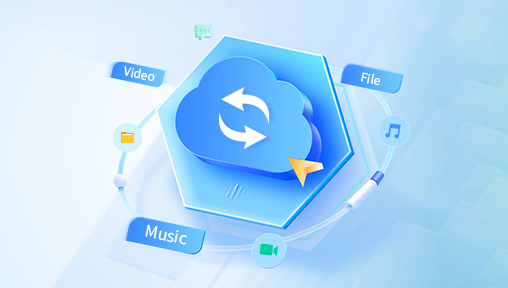
Initial Steps
Stop Using the Drive: Continuing to use a failing drive can worsen the damage and reduce the chances of recovery.
Backup if Possible: If the drive is still partially operational, immediately back up any accessible data.
DIY Data Recovery Methods
1. Check Connections
Sometimes, the problem can be as simple as a loose or damaged cable. Ensure that all connections are secure and try using a different cable or port.
2. Listen for Unusual Noises
Hard drives making clicking, grinding, or beeping noises typically indicate mechanical failure. If you hear such noises, it’s best to avoid DIY methods to prevent further damage.
3. Use Another Computer or External Enclosure
Connect the hard drive to another computer or use an external hard drive enclosure to see if it is recognized. This can help determine if the issue lies with the drive or the original computer.
4. Use BIOS/UEFI
Enter the BIOS/UEFI settings on your computer to check if the hard drive is detected. If the drive appears here but not in the operating system, the issue might be with the file system.
5. Software Solutions
Several software tools can help recover data from a dead hard drive. These programs can bypass certain types of logical failures and retrieve lost files.
Data Recovery Software
1. Panda Recovery
Panda Recovery is a powerful tool that can recover files from formatted, corrupted, or logically damaged drives. It supports various file systems, including NTFS and FAT.
2. Recuva
Recuva is a user-friendly tool that can recover deleted files from hard drives, memory cards, and other storage devices. It offers a deep scan mode for thorough recovery.
3. EaseUS Data Recovery Wizard
EaseUS offers an intuitive interface and supports recovery from various scenarios, including accidental deletion, formatting, and partition loss. It also provides a preview feature to check recoverable files before restoring them.
4. TestDisk
TestDisk is an open-source tool designed to recover lost partitions and make non-booting disks bootable again. It is particularly useful for fixing partition tables and recovering deleted partitions.
5. Disk Drill
Disk Drill provides advanced scanning algorithms to recover lost data from various file systems. It also offers data protection features to prevent future data loss.
Steps for Using Data Recovery Software
Download and Install: Choose the appropriate software and install it on a different drive than the one you’re trying to recover data from.
Scan the Drive: Use the software to perform a full scan of the dead hard drive. This may take some time, depending on the size and condition of the drive.
Preview and Recover: Once the scan is complete, preview the recoverable files and select those you want to restore. Save the recovered files to a different drive to avoid overwriting any data on the dead drive.
Professional Data Recovery Services
If DIY methods and software solutions fail, it may be time to seek help from professional data recovery services. These services have specialized tools and expertise to handle severe cases of hard drive failure.
1. Research and Choose a Reputable Service
Look for data recovery companies with positive reviews, certifications, and a no-recovery-no-fee policy. Some well-known services include Ontrack, DriveSavers, and Secure Data Recovery.
2. Initial Consultation and Evaluation
Most professional services offer a free initial consultation to assess the extent of the damage and provide a quote. They may also perform a non-intrusive evaluation to determine the chances of recovery.
3. In-Lab Recovery
For mechanical or severe logical failures, the hard drive will need to be sent to a cleanroom lab where technicians can safely disassemble and repair the drive. This process involves:
Replacing Faulty Components: Technicians may replace damaged read/write heads, PCBs, or other components with compatible parts.
Imaging the Drive: The drive is imaged to create a sector-by-sector copy, minimizing further damage and allowing for safe data extraction.
Data Extraction: Using advanced tools and techniques, technicians extract recoverable data from the drive image.
4. Receiving Recovered Data
Once the recovery process is complete, the recovered data is typically returned to you on a new external hard drive or other media.
Preventing Future Data Loss
Recovering data from a dead hard drive can be stressful and costly. To minimize the risk of future data loss, consider these preventive measures:
1. Regular Backups
Create regular backups of your important data using external hard drives, cloud storage, or backup software. Follow the 3-2-1 rule: three copies of your data, on two different media, with one copy stored off-site.
2. Monitor Hard Drive Health
Use tools like CrystalDiskInfo or HDDScan to monitor the health of your hard drives. These tools can provide early warnings of potential issues.
3. Use Uninterruptible Power Supplies (UPS)
A UPS can protect your computer and hard drives from power surges and outages, reducing the risk of electrical damage.
4. Avoid Physical Shocks
Handle hard drives with care to prevent physical damage. Avoid dropping or shaking your computer or external drives.
5. Keep Firmware and Software Updated
Regularly update your operating system, drivers, and firmware to ensure optimal performance and compatibility.
Recovering data from a dead hard disk is a complex process that can vary greatly depending on the cause of the failure. While DIY methods and software solutions can be effective for minor issues, professional data recovery services are often necessary for severe cases. By understanding the causes of hard drive failure and following the appropriate recovery steps, you can maximize your chances of retrieving lost data. Additionally, implementing preventive measures can help protect your data from future loss.
About us and this blog
Panda Assistant is built on the latest data recovery algorithms, ensuring that no file is too damaged, too lost, or too corrupted to be recovered.
Request a free quote
We believe that data recovery shouldn’t be a daunting task. That’s why we’ve designed Panda Assistant to be as easy to use as it is powerful. With a few clicks, you can initiate a scan, preview recoverable files, and restore your data all within a matter of minutes.
Subscribe to our newsletter!
More from our blog
See all postsRecent Posts
- How to recover data from portable hard drive 2025-07-10
- How to recover data from a broken hard drive 2025-07-10
- How do i recover files from a formatted hard drive 2025-07-10

 Try lt Free
Try lt Free Recovery success rate of up to
Recovery success rate of up to









