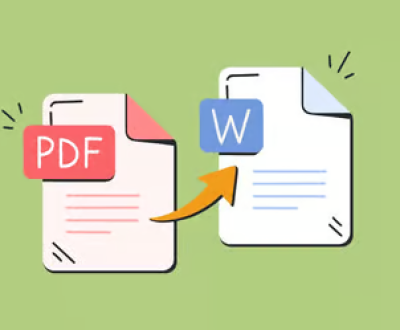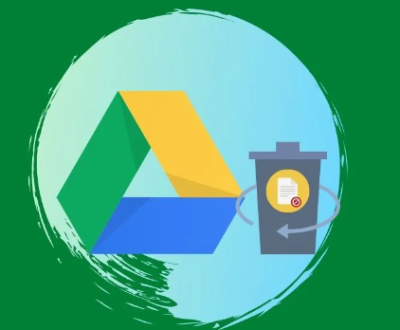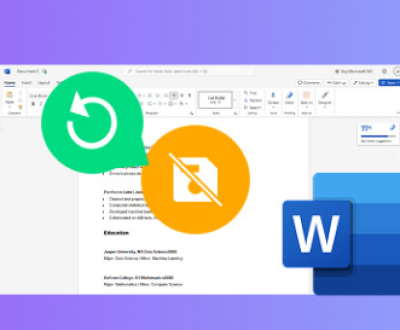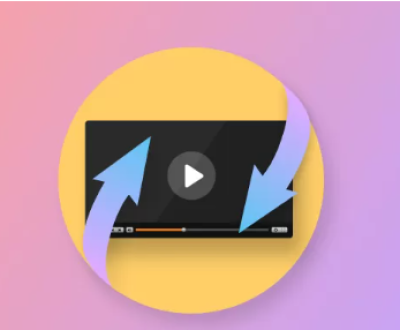Wondershare is one of these companies, providing a wide range of solutions for multimedia editing, PDF conversion, data recovery, and more. Whether you are using Wondershare’s Filmora, PDFelement, or another tool, there may come a time when you no longer need the service, and you wish to cancel your subscription.
Panda Assistant supports a wide range of file formats, including documents, photos, videos, and audio files, catering to diverse recovery needs. Users can perform quick scans for recently deleted files or deep scans for more extensive recovery scenarios. Additionally, the software provides options for previewing recoverable files before the final recovery, allowing users to select only the files they need.
Regular updates and customer support ensure that users have access to the latest features and assistance whenever needed. Whether you’re facing accidental deletions, formatting issues, or data loss due to system crashes, Panda Assistant offers a reliable solution for all your data recovery needs, giving you peace of mind and the ability to restore valuable information quickly and efficiently.
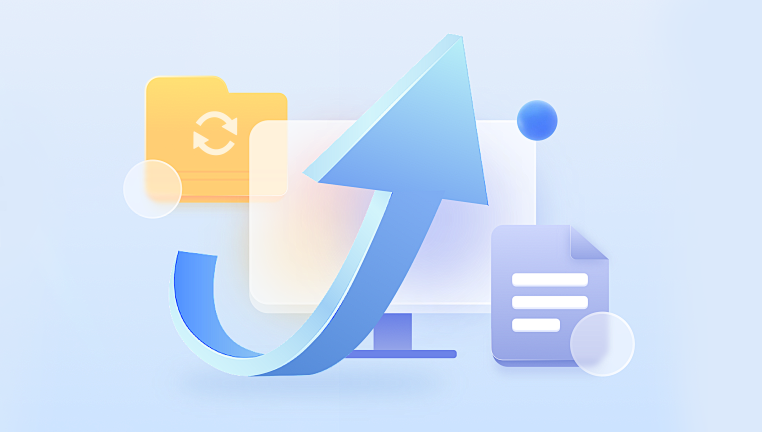
1. Wondershare’s Subscription Model
Before diving into the cancellation process, it’s crucial to understand Wondershare’s subscription model. Wondershare typically offers two types of subscription plans:
Monthly Subscription: A flexible plan that renews automatically every month. Users pay on a month-to-month basis and can cancel anytime to avoid future charges.
Annual Subscription: This is a yearly plan that offers a better rate compared to the monthly subscription. However, it also renews automatically each year unless you cancel beforehand.
Perpetual License: In some cases, Wondershare offers a one-time payment option (commonly called a perpetual license). This is not a subscription but allows lifetime access to the software.
Both the monthly and annual subscriptions renew automatically unless explicitly canceled. Therefore, knowing how to navigate Wondershare’s platform to cancel this automatic renewal is important.
2. Reasons Why You May Want to Cancel Wondershare Subscription
There are numerous reasons why a user might want to cancel their Wondershare subscription. Here are a few common scenarios:
No longer need the software: You may have completed the project that required the software, and there’s no need to continue the subscription.
Switching to another tool: As technology evolves, users often switch to competing software that better meets their needs.
Cost management: If you’re cutting back on expenses, canceling software subscriptions that aren’t essential could be a way to save money.
Poor software performance: If the software doesn’t meet your expectations in terms of performance or features, you may wish to discontinue the service.
Understanding the reason behind your cancellation can help when communicating with Wondershare’s customer support, as they may offer a solution to address your concerns.
3. Preparing for the Cancellation
Before initiating the cancellation, make sure you have the following details ready:
Login Information: Ensure you have access to the Wondershare account used to purchase the subscription.
Order Details: Locate your subscription details, such as the order number or transaction ID. This can typically be found in your confirmation email or your Wondershare account under the billing section.
Active Projects: If you have any ongoing projects saved within the software, make sure to back them up or export them before canceling. Once your subscription ends, you may lose access to certain features that could be required for editing or finishing these projects.
4. How to Cancel Wondershare Subscription
Cancelling your Wondershare subscription is a straightforward process, though the steps may vary slightly depending on the platform where you made the purchase (Wondershare’s website or through a third-party app store such as Google Play or Apple’s App Store).
A. Cancelling Through Wondershare Website
Most users subscribe directly through Wondershare’s official website. Here are the steps:
Visit the Wondershare Website: Go to https://www.wondershare.com.
Log into Your Wondershare Account: In the top right corner of the homepage, click “Sign In” and enter your credentials (email and password).
Access Your Account Settings: Once logged in, navigate to the “Account” or “Profile” section from the drop-down menu under your profile name.
Navigate to Billing: In the account settings, find the “Billing” or “Subscription” section where you can see the details of your active subscription(s).
Select the Subscription to Cancel: Locate the specific subscription you want to cancel. It should provide details like the renewal date, plan type, and cost.
Click “Cancel”: You’ll find an option to cancel the subscription or turn off the auto-renewal feature. Clicking this will initiate the cancellation process.
Confirmation Prompt: Wondershare may ask you to confirm your cancellation. They may also provide you with special offers or discounts to stay. Be sure to confirm your cancellation to ensure the process completes.
Receive Cancellation Confirmation: After canceling, you should receive an email confirming the cancellation. Keep this email for future reference in case there are any issues with future billing.
B. Cancelling Through Third-Party Platforms
If you subscribed through third-party platforms such as the Apple App Store or Google Play Store, you will need to cancel through those respective platforms.
1. Cancelling via Apple’s App Store
If you subscribed via the App Store on an iOS device, follow these steps:
Open the Settings App: On your iPhone or iPad, go to the “Settings” app.
Tap Your Name: At the top of the Settings app, tap your Apple ID (your name).
Subscriptions: Scroll down and select the “Subscriptions” option.
Find Wondershare Subscription: Locate your Wondershare subscription from the list.
Tap “Cancel Subscription”: Tap the option to cancel the subscription and confirm your cancellation.
2. Cancelling via Google Play Store
If you subscribed through Google Play on an Android device, follow these steps:
Open Google Play Store: On your Android device, open the Google Play Store.
Tap Your Profile: In the top right corner, tap your profile icon.
Manage Subscriptions: Go to “Payments & Subscriptions” and then “Subscriptions.”
Select Wondershare Subscription: Locate the Wondershare subscription you want to cancel.
Tap Cancel: Follow the on-screen instructions to cancel the subscription.
5. Dealing with Refunds
Wondershare offers refunds based on their refund policy, but refunds are not guaranteed. Here’s how to handle refunds:
A. Wondershare’s Refund Policy
Wondershare generally provides a 7-day or 30-day refund policy (depending on the product) for products that are purchased through their official website. Refunds are usually applicable if you face technical issues or if the software does not meet advertised expectations.
No Refunds for Third-Party Purchases: If you subscribed through Apple or Google, you will need to contact those platforms for refund inquiries, as Wondershare will not handle refunds for third-party transactions.
B. How to Request a Refund
Contact Wondershare Support: If you believe you are eligible for a refund, the first step is to contact Wondershare support via their help center (https://support.wondershare.com) or through email.
Provide Order Information: Be sure to have your order number, product details, and the reason for requesting a refund.
Refund Processing: If approved, the refund should be processed within a few business days.
6. After Cancelling: What’s Next?
After canceling your Wondershare subscription, here’s what you should expect:
Continued Access: If you’ve paid for the month or year in advance, you will still have access to the software for the remainder of the paid term.
No Future Charges: Once canceled, auto-renewal will stop, and you won’t be charged in the next billing cycle.
Limited Functionality: If you were using a premium feature that’s exclusive to paid users, this feature will become inaccessible after your subscription expires. Make sure to complete any projects that rely on those features before your term ends.
Reactivating the Subscription: If you change your mind, Wondershare usually offers an easy reactivation process. Simply log back into your account and subscribe again.
7. Managing Future Subscriptions
While Wondershare offers great software solutions, it’s always important to keep track of your subscriptions. Here are a few tips:
Use Subscription Tracking Apps: There are several apps available (e.g., Truebill, Bobby) that can help you track and manage your active subscriptions. These apps will notify you before a subscription renews, giving you time to cancel if necessary.
Set Calendar Reminders: When subscribing to an annual plan, set a reminder in your calendar at least one week before the renewal date so you can evaluate whether you still need the service.
Regularly Review Active Subscriptions: Periodically, check your active subscriptions to ensure you’re only paying for the services you actively use.
Canceling a Wondershare subscription is a straightforward process, but it’s essential to follow the correct steps based on your purchasing platform. Whether you subscribed via Wondershare’s official site or a third-party app store, knowing how to cancel can help you avoid unwanted charges and manage your finances efficiently.
Make sure to back up any important projects before your subscription ends, and if necessary, follow up with customer support for refund inquiries. By staying organized and proactive, you can effectively manage not just Wondershare, but all your software subscriptions, ensuring that you only pay for what you need.
About us and this blog
Panda Assistant is built on the latest data recovery algorithms, ensuring that no file is too damaged, too lost, or too corrupted to be recovered.
Request a free quote
We believe that data recovery shouldn’t be a daunting task. That’s why we’ve designed Panda Assistant to be as easy to use as it is powerful. With a few clicks, you can initiate a scan, preview recoverable files, and restore your data all within a matter of minutes.
Subscribe to our newsletter!
More from our blog
See all postsRecent Posts
- How to recover lost files on sd card 2025-07-18
- How do i recover a lost document in word 2025-07-18
- How to recover lost files on windows 10 2025-07-18

 Try lt Free
Try lt Free Recovery success rate of up to
Recovery success rate of up to