Losing a file can feel like a punch to the gut especially when it’s something important. Whether it’s a work document, a cherished photo, a college paper, or something you thought you’d never lose, the sinking feeling is real when you realize that the file has been permanently deleted. But here’s the good news: permanently deleted doesn’t always mean unrecoverable. If you act quickly and follow the right steps, there’s often a way back.
When you delete a file on your computer, it usually goes to the Recycle Bin (on Windows) or the Trash (on Mac). From there, it can be restored easily. However, once you empty the Recycle Bin or delete files using Shift + Delete (on Windows), or use “Command + Delete” and empty the Trash on a Mac, the files are considered “permanently deleted.”
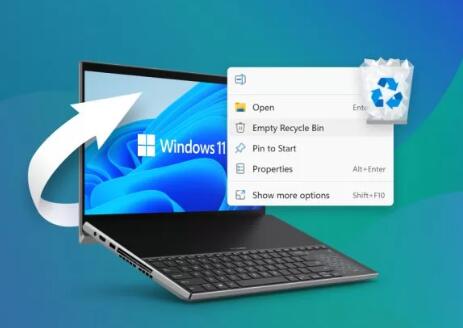
But here’s a secret:
Even when a file is “permanently deleted,” it’s not truly gone at least, not immediately.
When a file is deleted, the operating system marks the space on the storage device as “available,” but the data still physically exists on the hard drive or SSD until new data is written over it. That means recovery is often possible, especially if you act fast.
Key Factors That Determine Recoverability
Several factors influence whether you can recover permanently deleted files:
1. Time Since Deletion
The sooner you attempt recovery after deletion, the better. Over time, your computer may write new data over the space where the deleted file once existed.
2. Storage Type
Traditional hard drives (HDDs) retain deleted data longer than solid-state drives (SSDs), which use TRIM commands to erase blocks of deleted files quickly.
3. Activity After Deletion
If you continue using the drive (installing software, saving new files), you increase the chance that your deleted files will be overwritten.
4. Backup Availability
Sometimes your files may be backed up without you realizing it—via File History, OneDrive, Time Machine, or system restore points.
Step-by-Step Recovery Process
Let’s dive into a practical, step-by-step plan to recover permanently deleted files.
Step 1: Stop Using the Drive
Once you notice files are missing or deleted:
Do not install new software on the affected drive.
Do not download anything to the same drive.
Avoid saving new files or performing updates.
This reduces the risk of overwriting the deleted files.
Step 2: Check Backups and Cloud Sync
Before diving into software tools, check if your files are backed up or stored elsewhere.
Windows Users:
File History: Search “Restore your files with File History” in the Start Menu.
OneDrive: Go to OneDrive and check the Recycle Bin.
Previous Versions: Right-click the folder where the file was and choose “Restore previous versions.”
Mac Users:
Time Machine: Enter Time Machine and check for older versions.
iCloud Drive: Check iCloud.com for synced files.
Google Drive/Dropbox:
If you sync documents with these platforms, check their Trash/Deleted Items sections.
Step 3: Use Data Recovery Software
If your file isn’t in a backup, cloud storage, or version history, it’s time to use recovery software.
There are several tools designed to scan your drive for remnants of deleted files—even ones emptied from the Recycle Bin.
Key Features to Look For:
Deep scan capability.
File type filters.
File preview before recovery.
Compatibility with your OS.
Recommended Recovery Tools (Examples)
Panda Data Recovery (User-Friendly & Efficient)
Panda Data Recovery is designed for users who want simple, guided recovery. It supports deep scanning and recovery of deleted documents, images, videos, emails, and more.
Steps:
Install Panda Data Recovery on a different drive than the one you want to recover from.
Launch the software and select the drive where the files were deleted.
Choose between “Quick Scan” or “Deep Scan.”
Preview the results and select the files you want to restore.
Recover to a different drive or external disk.
Other popular alternatives include Recuva (for Windows), Disk Drill (for Windows/Mac), EaseUS, and Stellar.
Step 4: Scan Your Drive
Whether you’re using Panda or another tool:
Select the correct drive—usually C: or D:, depending on where the files were.
Run a full scan (deep scan is slower but more thorough).
Be patient—scans can take several minutes to hours, depending on the drive size.
Step 5: Preview and Restore
Once the scan is complete:
Browse the list of found files.
Use filters to find specific types (e.g., .docx, .xlsx, .jpg).
Preview files if possible.
Select the files you want.
Click “Recover” and save them to a different drive or external USB to avoid overwriting more data.
Step 6: Try Advanced Techniques (Optional)
If regular recovery tools fail, consider these advanced methods.
Use Command Prompt (Windows):
Sometimes you can recover hidden or deleted files using CMD.
Open Command Prompt as Administrator.
Type:
bash
CopyEdit
chkdsk D: /f
Replace D: with your drive letter.
Then use:
bash
CopyEdit
attrib -h -r -s /s /d D:\*.*
This command unhides and restores readable data.
Try Linux Live USB:
In some cases, deleted data on corrupted or unreadable drives can be accessed using a Linux Live USB. Linux sometimes reads file systems differently and can help you access inaccessible data.
Use HEX Editors (Advanced Users):
A hex editor lets you examine raw disk data. This is extremely technical and should only be attempted by experienced users trying to rebuild lost files from scratch.
Turn to a Data Recovery Service:
If your data is truly critical, and nothing else works—professional data recovery labs may be your best bet. These services can:
Open failed drives in clean rooms.
Use hardware tools to extract data from damaged platters.
Recover files from severely corrupted or overwritten storage.
However, they can cost hundreds to thousands of dollars. Use this option only for high-priority data.
Special Cases
Recovering Files from External Drives or USBs
Most data recovery software can scan external media, including USB flash drives and external hard drives. Connect the device, run the scan, and follow the same recovery steps.
Recovering from SSDs
Due to the TRIM function in SSDs, deleted files may be erased much more quickly. If your SSD supports TRIM and it’s enabled, recovery chances decrease over time. Act as fast as possible.
Recovering from Formatted Drives
If you’ve formatted a drive—accidentally or intentionally—data recovery tools can still recover files unless the drive was wiped securely. Choose the “formatted recovery” option in your software.
Best Practices to Prevent Permanent Data Loss
Recovering deleted files is great—but it’s better not to lose them in the first place. Here are proven practices to help protect your data going forward:
1. Enable Backups
Windows: Set up File History or OneDrive.
Mac: Use Time Machine with an external drive.
Third-Party: Consider tools like Acronis, Carbonite, or Backblaze for continuous backup.
2. Use Cloud Storage
Store your documents in the cloud via Google Drive, Dropbox, OneDrive, or iCloud. Cloud storage platforms typically retain deleted files for 15–60 days.
3. Enable Versioning
Enable file versioning in Office applications or your cloud storage, so you can revert to earlier versions even after edits or deletions.
4. Avoid Saving Important Files Only on Desktop
The desktop is often the first place where files are lost or overwritten. Save to designated folders like “Documents” and sync those with cloud platforms.
5. Create File Recovery Points
Take system restore snapshots or disk images before major updates or installations. Tools like Macrium Reflect allow full system images you can restore in case of failure.
6. Use Reliable Drives
Use trusted brands (like Samsung, SanDisk, WD) for external or internal drives. Cheap or off-brand drives are more likely to fail suddenly and without warning.
7. Practice Safe Deletion
Avoid using Shift + Delete unless you’re absolutely sure.
Double-check before emptying the Recycle Bin or Trash.
Set the Recycle Bin to have a large enough size limit to retain files for longer.
Losing a file especially one you thought was gone forever can be deeply stressful. But with the right approach, most “permanently deleted” files can be recovered. Whether you’re dealing with an emptied Recycle Bin, an accidental Shift + Delete, or a formatted drive, tools like Panda Data Recovery and other software options give you a solid chance at recovery.
About us and this blog
Panda Assistant is built on the latest data recovery algorithms, ensuring that no file is too damaged, too lost, or too corrupted to be recovered.
Request a free quote
We believe that data recovery shouldn’t be a daunting task. That’s why we’ve designed Panda Assistant to be as easy to use as it is powerful. With a few clicks, you can initiate a scan, preview recoverable files, and restore your data all within a matter of minutes.

 Try lt Free
Try lt Free Recovery success rate of up to
Recovery success rate of up to









