Though it may seem like a permanent loss, deleted files on an SD card are often recoverable if proper steps are followed promptly.
When files are deleted from an SD card, the data itself is not immediately erased. Instead, the file system marks the space occupied by those files as available for new data. The deleted file entries disappear from the file allocation table or directory structure, but the actual data remains physically present on the card until overwritten by new files. This is why recovery is often possible.
There are two common scenarios:
Soft Deletion: The normal deletion process where files disappear from the file explorer but remain physically present.
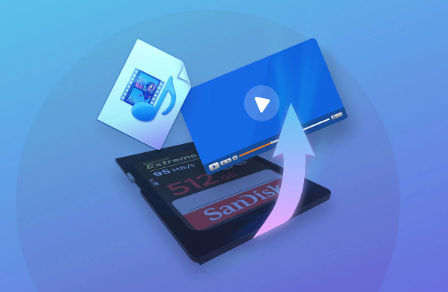
Formatting: When the entire SD card is formatted, the file system structure is reset, but data might still be recoverable depending on the formatting type (quick or full).
Why Data Loss Happens on SD Cards
Data loss on SD cards can occur due to:
Accidental deletion by the user.
Formatting the card unintentionally.
Removing the card without safely ejecting it.
Corruption caused by virus or malware.
Physical damage or wear to the card.
Interrupted file transfers.
Incompatible or malfunctioning devices.
Understanding the cause can help in choosing the right recovery method.
Immediate Actions After File Deletion
Stop Using the SD Card: Do not save any new data on the card, as this could overwrite deleted files.
Avoid Formatting the Card Further: Formatting multiple times reduces chances of recovery.
Do Not Use the Card in Different Devices: Avoid switching devices which might write metadata or modify data.
Use a Card Reader: Connect the SD card to a computer via a card reader for safer data access and recovery.
Preparing for Recovery
Before starting the recovery process:
Have a computer with enough free storage to save recovered files.
Download and install data recovery software on a different drive (not the SD card).
Ensure the SD card is recognized by the computer.
Methods to Recover Deleted Files from an SD Card
Method 1: Using Data Recovery Software
Various data recovery software applications are designed to scan storage devices for deleted or lost files. Some widely used recovery tools include:
Panda Assistant
Panda Assistant is a practical and user-friendly data recovery software designed to help recover deleted files from SD cards. Whether you’ve accidentally erased photos, videos, documents, or audio files, Panda Assistant can assist in retrieving them efficiently, even if the SD card has been formatted or corrupted.
When files are deleted from an SD card, they aren’t immediately removed from the storage. Instead, the system marks the space as available for new data. Until new files overwrite that space, the deleted content can still be recovered. Panda Assistant takes advantage of this by scanning the SD card thoroughly and locating recoverable files based on file signatures and metadata.
Using Panda Assistant to recover files from an SD card is straightforward:
Stop Using the SD Card Immediately: To prevent overwriting lost files, remove the card from your device and avoid saving new data on it.
Install Panda Assistant: Download and install the software on your computer, ensuring it’s installed on a different drive, not the SD card.
Connect the SD Card: Use a card reader to connect the SD card to your computer.
Run a Scan: Launch Panda Assistant, select the SD card, and choose a deep scan for thorough file recovery.
Preview and Recover Files: After scanning, preview recoverable files and select those you wish to restore. Save them to a different storage location.
Step-by-Step Recovery Using Software
Step 1: Connect the SD Card to Your Computer
Insert the SD card into a card reader connected to your PC or laptop.
Step 2: Launch the Data Recovery Software
Open the installed recovery software.
Step 3: Select the SD Card for Scanning
Choose the SD card as the target device for scanning.
Step 4: Choose Scan Type
Quick Scan: Searches recently deleted files quickly.
Deep Scan: Performs a thorough sector-by-sector scan, helpful after formatting or corruption.
Step 5: Start the Scan
Allow the software to scan the SD card fully. The process may take several minutes to hours depending on the card size.
Step 6: Preview Found Files
Once the scan completes, preview recoverable files such as photos and documents.
Step 7: Select Files to Recover
Choose the files you want to restore.
Step 8: Save Files to a Different Location
Save recovered files to your computer’s hard drive or an external storage device, never back to the SD card during recovery.
Method 2: Recover from Backup or Cloud
If you regularly back up your SD card files or use cloud services (Google Photos, iCloud), restoring from backup can be the easiest and safest option.
Method 3: Use Command-Line Tools (Advanced Users)
Some tools like TestDisk and PhotoRec allow command-line data recovery. These require technical knowledge but can recover files after formatting or partition loss.
How to Recover Deleted Photos and Videos Specifically
Photos and videos are the most common files stored on SD cards and often the most valuable. Most recovery tools provide file-type filters to quickly find and restore media files.
Tips:
Use software that supports your specific camera’s file formats.
Prefer deep scans if the card was formatted.
Avoid taking new photos before recovery.
Handling Corrupted SD Cards
If your SD card is corrupted and not accessible:
Try running CHKDSK (Windows) to fix file system errors (with caution).
Use recovery software to scan and extract files.
Avoid formatting the card before recovery unless absolutely necessary.
Recovery Limitations and When to Seek Professional Help
Overwritten Data: Files overwritten by new data are generally unrecoverable.
Physical Damage: If the SD card is physically damaged, professional recovery services might be required.
Encrypted or Proprietary Formats: Some cameras or devices use proprietary file systems or encryption complicating recovery.
Tips to Maximize Recovery Success
Act quickly after accidental deletion.
Never write new data to the SD card.
Use reputable recovery software.
Preview files before recovery to confirm integrity.
Save recovered files to separate storage.
Preventing Future Data Loss on SD Cards
Regularly back up your SD card contents to a computer or cloud.
Always safely eject the SD card before removing it.
Avoid using the SD card in multiple or incompatible devices.
Format SD cards in the device you will use them with.
Replace SD cards that show signs of corruption or errors.
About us and this blog
Panda Assistant is built on the latest data recovery algorithms, ensuring that no file is too damaged, too lost, or too corrupted to be recovered.
Request a free quote
We believe that data recovery shouldn’t be a daunting task. That’s why we’ve designed Panda Assistant to be as easy to use as it is powerful. With a few clicks, you can initiate a scan, preview recoverable files, and restore your data all within a matter of minutes.

 Try lt Free
Try lt Free Recovery success rate of up to
Recovery success rate of up to









