Losing files permanently those that are not in the Recycle Bin or Trash can feel like a disaster, especially if the files were essential documents, cherished photos, or important work projects.
1. Permanent Deletion
To understand how to recover permanently deleted files, it’s helpful to know how file deletion works behind the scenes.
Types of File Deletion
Soft Delete: File is moved to Recycle Bin (Windows) or Trash (Mac).
Permanent Delete: File is removed without going to the Recycle Bin (e.g., Shift + Delete in Windows).
Deleted from Recycle Bin: Files manually removed from the bin.
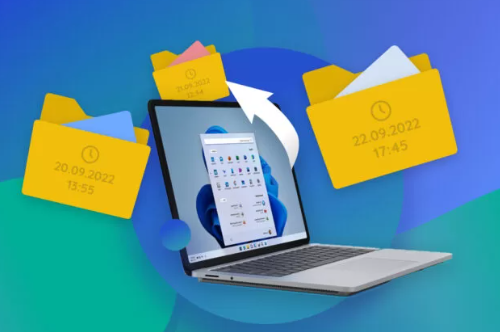
Formatted Drive: All files are removed from a drive, either quickly or fully.
Corruption or Malware: Files may become inaccessible or deleted due to system errors or malicious software.
When a file is permanently deleted, the operating system simply marks the space it occupied as available, but the file’s actual data remains on the disk until it is overwritten.
2. Can Permanently Deleted Files Be Recovered?
Yes, but there are several caveats:
Act quickly: The longer you use your system, the greater the chance the deleted data will be overwritten.
Stop writing to the affected drive immediately.
Recovery software can often retrieve deleted files if they haven’t been overwritten.
Backups are your best bet for full recovery.
3. Immediate Actions to Improve Recovery Success
If you discover that files were permanently deleted:
Stop using the drive immediately.
Don’t install recovery tools on the same drive as the deleted files.
Use a different computer or partition to download and run recovery software.
Do not save recovered files back to the same drive—this could overwrite the data you’re trying to recover.
4. Method 1: Restore From Backups
If you have a backup system in place, recovery is often fast and simple.
A. Windows Backup & File History
If you’ve set up File History or used the Windows Backup tool:
Navigate to the folder where the file was originally stored.
Right-click and choose Properties.
Click the Previous Versions tab.
Select a version before the deletion and click Restore.
B. Restore from System Image
Go to Control Panel > Backup and Restore.
Choose Restore my files and follow prompts.
C. Mac Time Machine
If you use Time Machine on a Mac:
Open the folder where the file was last located.
Launch Time Machine from the menu bar.
Scroll back through time to find the file.
Click Restore.
5. Method 2: Use File Recovery Software
When no backup exists, your next best option is data recovery software.
A. Recommended Recovery Tools
Panda Data Recovery
Permanently deleted files can be a nightmare especially when they contain valuable documents, cherished photos, or essential project data. Fortunately, Panda Data Recovery offers a powerful solution for recovering these lost files, even after they’ve been removed from the Recycle Bin or deleted using “Shift + Delete.”
Panda Data Recovery scans deep into your hard drive, SSD, USB stick, or SD card to locate remnants of deleted data that are still physically stored but no longer visible to the operating system. Its advanced algorithm supports a wide range of file formats, including documents, images, videos, emails, and more. Whether you’ve accidentally deleted files or experienced data loss due to a system crash, virus attack, or formatting, Panda can help retrieve the information swiftly and securely.
The software features an intuitive interface that makes recovery simple, even for beginners. After launching the program, users can select the drive where files were lost and initiate a deep scan. Panda then displays a list of recoverable items, which can be previewed and selectively restored to a safe location.
What sets Panda Data Recovery apart is its efficiency and reliability. It ensures that recovered files maintain their original structure and quality, minimizing data corruption risks. Plus, the tool works on both Windows and macOS platforms, making it versatile for various devices and scenarios.
B. How to Use Recovery Software
Download and install on a different drive than the one with deleted files.
Open the program and select the affected drive.
Choose Quick Scan or Deep Scan.
Wait for results and preview files.
Select the files you want and save to another drive.
C. Recovery Tips
Don’t interrupt scans.
Always use “Deep Scan” if Quick Scan fails.
Preview files before recovery.
6. Method 3: Restore via Cloud Services
If your files were stored in cloud folders synced to OneDrive, Google Drive, Dropbox, or iCloud, you might be able to recover them through their respective trash/recycle systems.
A. OneDrive
Sign in to OneDrive.com.
Open the Recycle Bin.
Select your deleted files and click Restore.
B. Google Drive
Open Google Drive.
Go to Trash.
Right-click the file and choose Restore.
C. Dropbox
Visit Dropbox.com.
Click on Deleted files.
Locate and recover your file.
Cloud services often maintain version history, so even overwritten files can be restored to previous versions.
7. Method 4: Restore Previous Versions or Shadow Copies
Windows creates restore points and shadow copies of files and folders if System Protection is enabled.
How to Restore Previous Versions:
Right-click the folder where the file was located.
Choose Restore previous versions.
Select the version with the deleted file.
Click Open or Restore.
8. Method 5: Professional Data Recovery Services
If software recovery fails or you’re dealing with physically damaged drives, consider hiring a professional.
What to Expect:
Evaluation of the device.
Use of cleanroom environments to retrieve data.
Higher cost but better success rate.
Top Providers:
DriveSavers
Secure Data Recovery
Ontrack
Gillware
Make sure to choose services with ISO-certified cleanrooms and no data, no fee policies.
9. Recovering Files from External Drives and USBs
External storage devices are just as susceptible to accidental deletion or formatting.
Tips for USB/External Drive Recovery:
Use data recovery software that supports external drives.
Ensure the drive is recognized in File Explorer or Disk Utility.
Do not format the drive again.
For corrupted drives, use CHKDSK (Windows) or Disk Utility (Mac) before scanning.
10. How to Restore Deleted Files on Mac
If the file is not in Trash and Time Machine wasn’t used:
A. Use Mac File Recovery Software
Disk Drill for Mac
PhotoRec (open source)
Stellar Mac Data Recovery
Steps are similar to Windows tools: scan the drive, preview results, and recover.
11. File Recovery for SSDs (TRIM Considerations)
SSDs work differently than HDDs. When TRIM is enabled, permanently deleted files are erased quickly to maintain performance.
Recovery on SSDs:
If TRIM is enabled, recovery chances are extremely low.
If TRIM is off or SSD is external, recovery software may work.
Use Disk Drill or EaseUS, which support SSDs.
Check if TRIM is enabled (Windows):
cmd
CopyEdit
fsutil behavior query DisableDeleteNotify
If result is 0. TRIM is ON.
12. Preventing Future Data Loss
To avoid permanent deletion issues in the future:
A. Enable File History or Backup Systems
Use Windows File History or Mac Time Machine.
Regularly back up to external drives or NAS devices.
B. Use Cloud Storage
Store important files in OneDrive, Dropbox, or Google Drive.
Enable version history and trash retention.
C. Save Incremental Versions
Name files as report_v1.xlsx, report_v2.xlsx, etc.
D. Avoid Deleting With Shift + Delete
Always send files to the Recycle Bin first for safety.
E. Use Data Loss Prevention Software
Tools like Acronis Cyber Protect or ShadowProtect offer automated backup and rollback.
Permanently deleted files can often be recovered—but only if you act quickly and wisely. Whether you use system tools, backups, recovery software, or professional services, the key is to stop using the affected drive immediately and avoid overwriting data.
For everyday users, enabling backup systems like File History, Time Machine, or cloud sync is your best long-term protection against accidental deletions. Meanwhile, powerful tools like Recuva, EaseUS, and Panda Data Recovery offer practical, affordable recovery when no backup is available.
About us and this blog
Panda Assistant is built on the latest data recovery algorithms, ensuring that no file is too damaged, too lost, or too corrupted to be recovered.
Request a free quote
We believe that data recovery shouldn’t be a daunting task. That’s why we’ve designed Panda Assistant to be as easy to use as it is powerful. With a few clicks, you can initiate a scan, preview recoverable files, and restore your data all within a matter of minutes.

 Try lt Free
Try lt Free Recovery success rate of up to
Recovery success rate of up to









