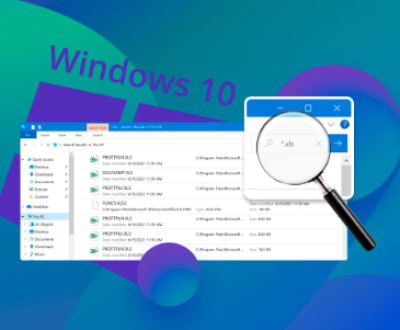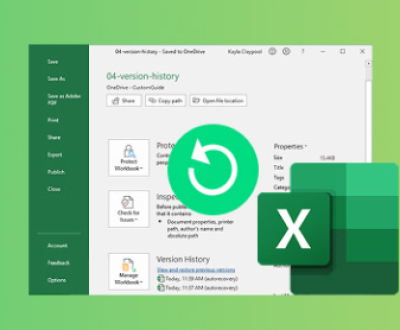Recovering permanently deleted MP4 files can be a challenging process, but it’s not impossible.
File Deletion
When you delete a file, it’s not immediately removed from your hard drive. Instead, the operating system marks the space occupied by the file as available for new data. This means that the data can often be recovered until it’s overwritten by new information.
Factors to Consider Before Recovery
Time Since Deletion: The sooner you attempt recovery, the higher the chances of success. If new data has been written to the disk, recovery becomes more difficult.
Storage Medium: The method of recovery may vary depending on whether you’re using an external hard drive, internal hard drive, USB flash drive, or SSD.
File System: The file system (NTFS, FAT32. exFAT, etc.) can influence the recovery process and available tools.

Step-by-Step Recovery Methods
1. Check the Recycle Bin
Before diving into more complex recovery methods, check the Recycle Bin (Windows) or Trash (macOS). If the file was recently deleted, it might still be there.
2. Use File Recovery Software
Numerous software options are available for recovering deleted files. Here’s how to use them:
a. Choose the Right Software
Popular recovery software options include:
Recuva: A free option with a user-friendly interface.
EaseUS Data Recovery Wizard: Offers a trial version to recover limited files for free.
Stellar Data Recovery: Comprehensive tool that supports various file types.
Disk Drill: Intuitive interface and good recovery success rates.
b. Installation
Download and Install: Download the recovery software on a different drive than the one from which you want to recover files. Installing on the same drive may overwrite the deleted files.
Run the Software: Launch the recovery program after installation.
c. Scanning for Deleted Files
Select the Location: Choose the drive or folder where the MP4 files were stored.
Start the Scan: The software will begin scanning for deleted files. This may take some time, depending on the drive size and the scan depth.
Review Scan Results: After scanning, the software will display a list of recoverable files. You can often filter by file type (look for MP4).
d. Recovery Process
Select the Files: Mark the files you wish to recover.
Choose Recovery Location: Save the recovered files to a different drive to avoid overwriting any other deleted files.
Complete the Recovery: Follow the prompts to complete the recovery process.
3. Use File Version History (Windows)
If you have File History enabled on your Windows system, you might be able to restore previous versions of files.
Open the Folder: Navigate to the folder where the MP4 file was originally stored.
Right-Click: Right-click on the folder and select “Restore previous versions.”
Select Version: Choose a version from the list and click “Restore.”
4. Check Backup Solutions
If you regularly back up your files, check the backup solution you use (e.g., Windows Backup, macOS Time Machine, cloud storage).
Access Backup: Open the backup application and navigate to the location of your MP4 files.
Restore: Follow the instructions to restore the deleted files.
5. Professional Data Recovery Services
If software recovery methods fail, you may consider professional data recovery services, especially if the files are critical.
Research: Look for reputable data recovery services in your area.
Consultation: Many companies offer free consultations to assess the situation.
Cost Considerations: Be prepared for the cost, as professional recovery can be expensive.
Preventing Future Data Loss
Regular Backups: Implement a routine backup schedule using external drives or cloud services.
File Versioning: Use software that supports version history to easily restore previous file versions.
Use Reliable Storage Solutions: Invest in high-quality storage devices that are less prone to failure.
Careful Deletion Practices: Double-check before deleting files and use “Move to Trash” instead of permanent delete.
Recovering permanently deleted MP4 files can be a daunting task, but with the right tools and techniques, it’s often achievable. By understanding the deletion process, utilizing recovery software, checking backups, and potentially seeking professional help, you can increase your chances of successful recovery. Always remember to take preventative measures to avoid future data loss, ensuring that your important files are safe and secure.
About us and this blog
Panda Assistant is built on the latest data recovery algorithms, ensuring that no file is too damaged, too lost, or too corrupted to be recovered.
Request a free quote
We believe that data recovery shouldn’t be a daunting task. That’s why we’ve designed Panda Assistant to be as easy to use as it is powerful. With a few clicks, you can initiate a scan, preview recoverable files, and restore your data all within a matter of minutes.
Subscribe to our newsletter!
More from our blog
See all postsRecent Posts
- How can i retrieve deleted files from my computer 2025-07-04
- How to restore lost files on sd card 2025-07-03
- How to restore lost files 2025-07-03

 Try lt Free
Try lt Free Recovery success rate of up to
Recovery success rate of up to