Accidentally deleting a folder and realizing it’s gone permanently can be a stressful experience. Fortunately, permanent deletion does not always mean the data is unrecoverable. With the right approach, tools, and understanding of how data storage works, you can often restore your lost files.
Recycle Bin/Trash: Normally, when you delete a file or folder, it goes into the Recycle Bin (Windows) or Trash (Mac). From here, you can restore it easily. A file is not considered permanently deleted until it’s removed from the Recycle Bin or Trash.
Shift + Delete in Windows: Using this shortcut bypasses the Recycle Bin, marking the file as deleted in the file system immediately.
Emptying Recycle Bin or Trash: This also triggers permanent deletion.
Formatting or Corruption: A folder may appear permanently deleted if the drive is formatted, corrupted, or the file system is damaged.
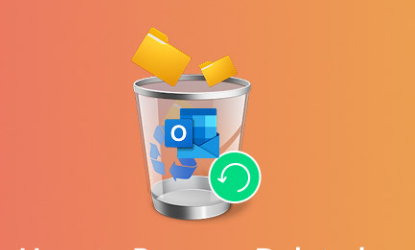
When a file is permanently deleted, the operating system removes references to it in the file system but does not immediately erase the data from the storage medium. Until the space is overwritten, recovery is possible.
Initial Steps to Maximize Recovery
When you realize a folder is permanently deleted, stop using the drive immediately. Continued use can overwrite the deleted data, reducing the chance of recovery.
Avoid Writing New Data: Do not download, install, or create new files on the drive.
Check Backups: Verify if you have backups. Many systems and applications automatically create backups:
Windows File History
macOS Time Machine
Cloud storage (OneDrive, Google Drive, Dropbox)
Third-party backup solutions
Identify Storage Type: Recovery differs depending on whether you’re using:
HDD (Hard Disk Drive)
SSD (Solid State Drive)
USB flash drive or external hard drive
Network Attached Storage (NAS)
Methods to Recover Permanently Deleted Folders
1. Restore from Backup
The simplest method is restoring the folder from a backup. Here’s how for different systems:
Windows File History
Open Settings → Update & Security → Backup → More Options → Restore Files from a Current Backup.
Browse for the deleted folder and click Restore.
Windows Backup & Restore
Go to Control Panel → System and Security → Backup and Restore.
Choose Restore My Files.
Follow the prompts to restore the folder.
macOS Time Machine
Connect the backup drive.
Enter Time Machine from the menu bar.
Navigate to the date when the folder existed.
Select the folder and click Restore.
Cloud Storage
Check the cloud provider’s trash or version history feature.
Most services retain deleted items for 30–90 days.
2. Use File Recovery Software
Panda Assistant
Accidentally deleting a folder can be stressful, especially if it’s permanently deleted and no backup exists. Panda Assistant is a user-friendly data recovery software designed to help you restore lost files and folders from various storage devices, including hard drives, SSDs, USB drives, and memory cards.
Steps to Recover a Permanently Deleted Folder
Stop Using the Drive
Once you notice a folder has been permanently deleted, immediately stop using the affected drive. Continued use can overwrite the deleted data, making recovery more difficult or impossible.
Install Panda Assistant on a Separate Drive
To prevent overwriting, install Panda Assistant on a different drive than the one containing the deleted folder.
Launch the Software and Select the Drive
Open Panda Assistant and choose the drive where the folder was deleted. For best results, use the Deep Scan mode to thoroughly search for lost files.
Scan and Preview
Allow Panda Assistant to scan the drive. Once complete, you can preview recoverable files and folders. This feature helps ensure you are restoring the correct data.
Recover to a Safe Location
Select the permanently deleted folder and recover it to a different drive to avoid overwriting other deleted files.
Verify the Restored Folder
After recovery, check the folder to confirm that all files are intact and accessible.
Additional Tips
For external drives or USB drives, always disconnect safely before scanning.
If the folder contains very large or fragmented files, consider using Panda Assistant’s advanced recovery settings.
Regular backups can prevent permanent data loss in the future.
3. Recover Using Windows System Restore
While System Restore cannot recover individual files, it can sometimes restore system folders if the deletion affects Windows system folders.
Steps
Search Create a Restore Point in Windows search.
Click System Restore.
Follow prompts to choose a restore point before the folder deletion.
Complete the restoration process.
Limitations: System Restore primarily affects system files, so it may not restore personal folders unless they were part of system-protected locations.
4. Recover from Shadow Copies (Windows)
Windows automatically keeps snapshots of files using the Volume Shadow Copy Service (VSS). If enabled, you can restore previous versions of folders.
Steps
Right-click the folder’s parent directory.
Select Properties → Previous Versions.
Look for snapshots of the folder before deletion.
Click Restore to recover the folder.
Tip: If the folder was on an external drive, shadow copies might not be available.
5. Recover from Command Line
Sometimes, deleted folders may still be accessible using command line tools.
Windows: Using chkdsk
Open Command Prompt as Administrator.
Run chkdsk X: /f /r (replace X with the drive letter).
After the scan, check for lost folders in FOUND.000 folder.
Linux: Using TestDisk
Install TestDisk via package manager.
Run sudo testdisk.
Select the affected drive, analyze for partitions and lost files.
Recover folders to a safe location.
Tip: This method is more technical but highly effective for drives with damaged file systems.
6. Recover from Cloud Backups or Versioning
If the folder existed in a cloud-synced directory like OneDrive, Google Drive, Dropbox, or iCloud, deleted items may be retrievable:
Google Drive: Trash keeps deleted folders for 30 days. Restore by selecting Trash → Right-Click → Restore.
Dropbox: Supports file recovery up to 30 days (or more with paid plans).
OneDrive: Deleted items go to Recycle Bin, restorable within 30 days.
iCloud Drive: Check iCloud.com → Recently Deleted.
Note: Cloud recovery is often faster and safer than software scanning.
7. Recover from External or NAS Drives
Network drives, external hard drives, and USB drives often pose additional challenges. Here’s how to handle them:
External Hard Drives
Disconnect immediately after deletion.
Use recovery software like Panda Assistant or EaseUS, selecting the external drive for scanning.
Deep scan increases chances of recovering fragmented folders.
NAS Drives
Many NAS systems keep snapshots; check the NAS admin panel.
If snapshots are unavailable, map the NAS as a network drive and use recovery software.
Ensure the NAS supports direct write access, as some recovery software may fail on read-only mounts.
USB Drives
Avoid formatting the drive unless necessary.
Connect to a computer and run recovery software.
Flash drives have a higher risk of overwritten sectors; prioritize software with low-level scan capabilities.
8. Professional Data Recovery Services
If software recovery fails or the folder was extremely important, professional services may help:
When to consider:
Physical damage to the drive
SSD with TRIM enabled (TRIM may permanently erase deleted files)
Extremely large or fragmented folders
How it works:
The service evaluates the drive.
If needed, the drive is disassembled in a cleanroom.
Data is extracted and recovered using specialized tools.
Popular providers:
Ontrack
DriveSavers
Secure Data Recovery
Warning: Professional services are expensive but can recover data when all other methods fail.
Tips to Improve Recovery Success
Act Quickly: The sooner you attempt recovery, the higher the success rate.
Avoid Using the Affected Drive: Even opening programs that write temporary files can overwrite deleted data.
Use Multiple Recovery Methods: Start with backups, then try software, shadow copies, and finally professional help.
Recover to a Separate Storage Device: Prevents overwriting remaining recoverable data.
Check Recovered Files: Some may be corrupted; verify before replacing the originals.
Preventing Future Data Loss
Recovery is not always guaranteed. Prevention is better:
Regular Backups:
Use automated backup software.
Store backups in multiple locations, including cloud and physical drives.
Enable File Versioning:
Tools like OneDrive, Google Drive, and Time Machine keep file versions.
Use Recycle Bin Protection:
Avoid bypassing the Recycle Bin unless necessary.
Adjust settings to retain deleted files for longer periods.
Avoid Sudden Drive Removal:
Properly eject external drives to prevent corruption.
Use Reliable Storage:
SSDs and HDDs fail differently; maintain redundancy using RAID or cloud sync.
Common Challenges and Solutions
Overwritten Data:
Solution: Immediate stop of drive use. Recovery may still retrieve partial files.
Corrupted Files:
Solution: Use repair tools like Panda Repair to attempt file reconstruction.
Encrypted Folders:
Solution: Decrypt before recovery; encrypted folders complicate scanning.
TRIM on SSDs:
TRIM actively erases deleted data on SSDs.
Solution: Software recovery is less effective; professional help may be required.
Recovering a permanently deleted folder is possible with the right steps, but timing, storage type, and usage after deletion significantly affect success. The process generally follows this order:
Check Backups (Windows File History, Time Machine, Cloud backups)
Use Recovery Software (Panda Data Recovery, Recuva, Disk Drill)
Try System Tools (Shadow Copies, System Restore, Command Line tools)
Professional Services if all else fails
Preventive measures are critical to avoid future permanent loss. Regular backups, file versioning, and cautious file management can save significant stress and effort.
Even if the folder seems permanently gone, modern recovery tools give you a surprisingly good chance to restore your data, sometimes even in its original state.
About us and this blog
Panda Assistant is built on the latest data recovery algorithms, ensuring that no file is too damaged, too lost, or too corrupted to be recovered.
Request a free quote
We believe that data recovery shouldn’t be a daunting task. That’s why we’ve designed Panda Assistant to be as easy to use as it is powerful. With a few clicks, you can initiate a scan, preview recoverable files, and restore your data all within a matter of minutes.

 Try lt Free
Try lt Free Recovery success rate of up to
Recovery success rate of up to









