The good news is that Windows provides several ways to recover deleted folders, depending on the circumstances. Whether you deleted it recently, permanently, or lost it due to a system crash or formatting, there are solutions to get your files back.
When you delete a folder in Windows, it can end up in different “states” depending on how you deleted it:
Moved to Recycle Bin:
When you delete a folder normally (selecting it and pressing Delete), Windows moves it to the Recycle Bin. This is temporary storage where files remain until you empty the Bin. Recovery from the Recycle Bin is the simplest scenario.
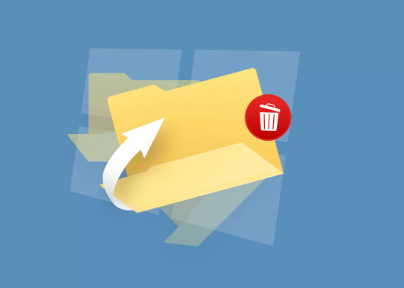
Permanently Deleted:
If you press Shift + Delete, Windows skips the Recycle Bin, permanently removing the folder from the file system. Similarly, if you empty the Recycle Bin, files are gone from normal access. However, the data may still exist on the disk until overwritten, which allows recovery with specialized software.
Deleted Due to Disk Errors, Formatting, or Corruption:
Sometimes folders disappear due to disk formatting, partition deletion, system errors, or corruption. Recovering such folders usually requires dedicated data recovery software.
Understanding how your folder was deleted is crucial because it determines the recovery method.
Method 1: Recover from Recycle Bin
The Recycle Bin is the first place to check for accidentally deleted folders.
Steps:
Open the Recycle Bin:
Click the Recycle Bin icon on your desktop.
If you don’t see it, search for Recycle Bin in the Windows search bar.
Locate the deleted folder:
Use the search bar at the top-right to quickly find your folder by name.
If there are many files, sort by Date Deleted.
Restore the folder:
Right-click the folder and select Restore.
Windows will restore the folder to its original location.
Tips:
If you can’t find the folder, make sure you haven’t enabled filters like Recycle Bin > View > Group by. Sometimes folders may appear under a different grouping.
Check for multiple drives. If you deleted the folder from an external drive, the Recycle Bin may store it differently.
Pros: Simple and reliable.
Cons: Only works if the folder is still in the Recycle Bin.
Method 2: Restore Previous Versions (Windows Backup)
Windows has a built-in feature called File History or Previous Versions, which can help recover deleted folders if System Protection or File History is enabled.
Steps:
Navigate to the parent folder:
If your folder was C:\Users\YourName\Documents\Project, go to Documents.
Right-click on the parent folder and select Properties.
Click the Previous Versions tab:
Windows will display available snapshots of this folder.
Select a version:
Choose a version that predates the folder deletion.
Click Restore to recover it.
Tips:
If no previous versions appear, check if System Restore or File History is enabled:
Open Control Panel > System > System Protection.
Ensure protection is turned on for the drive where the folder was located.
Pros: Built into Windows, no third-party software required.
Cons: Requires System Protection/File History to be enabled; otherwise, no snapshots exist.
Method 3: Use Command Prompt to Recover Files
Sometimes deleted files are hidden but still exist on the disk. Windows Command Prompt can help reveal hidden files or recover some data.
Steps:
Open Command Prompt as Administrator:
Press Win + S, type cmd, right-click, select Run as Administrator.
Use the attrib command:
attrib -h -r -s /s /d X:\*.*
Replace X: with the drive letter where the folder was deleted.
This command removes hidden, read-only, and system attributes recursively.
Check if your folder reappears:
Open File Explorer and navigate to the drive to see recovered folders.
Tips:
This works best for folders that may have been accidentally hidden or marked system-protected.
It doesn’t recover permanently deleted files but can help locate misplaced data.
Pros: No additional software needed.
Cons: Not effective for permanent deletion or formatted drives.
Method 4: Recover Using Windows File Recovery Tool
Microsoft offers Windows File Recovery, a free command-line tool for recovering permanently deleted files.
Steps:
Install Windows File Recovery from the Microsoft Store.
Open Command Prompt as Administrator.
Use the following syntax:
winfr source-drive: destination-folder: /mode /switches
Example:
winfr C: D:\Recovery /regular /n \Users\YourName\Documents\Project
C: → drive where folder was deleted.
D:\Recovery → folder where recovered files will be saved.
/regular → recovery mode for normal NTFS drives.
/n → path of folder or file to recover.
Follow prompts to start scanning.
Tips:
Use /extensive mode for deep scans if regular mode fails.
Do not recover files to the same drive where data was deleted to avoid overwriting.
Pros: Free and supports deep recovery.
Cons: Command-line interface may be difficult for beginners; recovery success varies.
Method 5: Use Third-Party Data Recovery Software
Panda Assistant
To begin, download and install Panda Assistant on your Windows PC. Launch the program and select the “File Recovery” or “Deleted Folder Recovery” option from the main dashboard. This mode is designed specifically to locate and restore files and folders that were permanently deleted or lost due to accidental actions.
Next, choose the drive or location where the folder was originally stored. Panda Assistant scans the selected location using advanced algorithms that identify recoverable data, even if it’s not visible in Windows Explorer. Depending on the size of the drive and the number of files, the scanning process may take a few minutes to an hour.
After the scan completes, Panda Assistant will display a list of recoverable files and folders. Use the search or filter options to quickly locate your deleted folder. You can preview the contents to ensure it’s the correct folder before proceeding.
Finally, select the folder you want to recover and click the “Restore” button. Panda Assistant allows you to choose a safe destination for recovery—ideally, a different drive than the one you’re recovering from to prevent overwriting any remaining data.
Once the process is complete, your folder will be restored to the chosen location, fully intact and ready to use. Panda Assistant’s intuitive interface and reliable scanning technology make recovering deleted folders in Windows easy and stress-free, minimizing the risk of permanent data loss.
Method 6: Restore from Backup
If you regularly back up your computer, recovering a deleted folder can be as simple as restoring from a backup.
Options:
Windows Backup & Restore (Windows 7):
Go to Control Panel > Backup and Restore.
Select Restore my files and navigate to the folder.
File History:
If enabled, go to Settings > Update & Security > Backup > More options > Restore files from a current backup.
OneDrive or Cloud Services:
If your folder was synced with OneDrive, Google Drive, or Dropbox:
Check the Recycle Bin/Trash in the cloud.
Restore deleted folders from cloud backups.
External Backup Drives:
If you use external drives for regular backups, connect the drive and manually copy the folder back.
Pros: Reliable if backups exist.
Cons: Only works if you have backups.
Method 7: Recover Deleted Folder After Disk Formatting
Recovering folders from a formatted drive is more advanced but possible with recovery software.
Steps:
Stop using the drive immediately.
Choose a reliable recovery software (EaseUS, Stellar, Disk Drill).
Select the formatted drive and run a Deep Scan.
Preview found files and restore them to a different drive.
Tips:
Quick format usually preserves file data; deep scan improves recovery chances.
Full format may reduce recovery probability but not always.
Method 8: Professional Data Recovery Services
If the folder is extremely critical, or software recovery fails, professional services are the last resort. These services can handle:
Physically damaged drives
RAID or SSD failures
Severe corruption
Popular Services:
Ontrack Data Recovery
DriveSavers
Secure Data Recovery Services
Pros: Highest success rate for serious cases.
Cons: Expensive and may require shipping your drive.
Tips for Increasing Folder Recovery Success
Stop Using the Drive Immediately: Avoid writing new files; overwritten sectors reduce recovery chances.
Act Quickly: The sooner you attempt recovery, the higher the success rate.
Use Multiple Methods: Start with Recycle Bin, then Previous Versions, then software.
Backup Regularly: Implement automatic backups using File History, OneDrive, or external drives.
Keep Recovery Tools Ready: Free tools like Recuva or Windows File Recovery can save crucial data in emergencies.
Common Questions About Folder Recovery
1. Can I recover a folder deleted months ago?
Possibly, if the drive hasn’t been heavily used. Older deletions are harder to recover due to overwriting.
2. Are SSDs harder to recover data from than HDDs?
Yes. SSDs use TRIM technology, which may erase deleted data immediately.
3. Is it safe to recover files to the same drive?
No. Always use a separate drive to prevent overwriting.
4. What is the difference between recovery software and professional services?
Software works for common deletion scenarios; professional services handle hardware failures and extreme cases.
Preventing Future Folder Loss
Enable File History in Windows for automatic backups.
Use Cloud Syncing like OneDrive or Google Drive for important folders.
Regular External Backups on external HDDs or SSDs.
Avoid Using Shift + Delete unless necessary.
Keep Recovery Software Installed as a safety net.
Recovering a deleted folder in Windows can be straightforward or complex depending on the deletion scenario. For most users, the Recycle Bin or Previous Versions feature offers a fast solution. For permanent deletions, formatting, or corruption, data recovery software like Recuva or EaseUS is invaluable. In extreme cases, professional recovery services may be necessary.
The key to successful recovery is acting quickly, avoiding overwriting the drive, and using the right method for your situation. Combining multiple strategies increases the likelihood of restoring your lost folder safely and completely.
About us and this blog
Panda Assistant is built on the latest data recovery algorithms, ensuring that no file is too damaged, too lost, or too corrupted to be recovered.
Request a free quote
We believe that data recovery shouldn’t be a daunting task. That’s why we’ve designed Panda Assistant to be as easy to use as it is powerful. With a few clicks, you can initiate a scan, preview recoverable files, and restore your data all within a matter of minutes.

 Try lt Free
Try lt Free Recovery success rate of up to
Recovery success rate of up to









