When you delete a file on Windows (using the Delete key or right-click > Delete), the file usually moves to the Recycle Bin instead of being permanently erased. This is a temporary holding area that keeps the files until you either restore them or empty the Recycle Bin.
Storage Location: The Recycle Bin is a hidden system folder located on each drive, with a limit on how much disk space it can use.
Retention Period: Files remain in the Recycle Bin until you manually empty it or the Bin reaches its maximum size, causing older files to be deleted.
Restoration: Files in the Recycle Bin can be restored to their original location, making recovery straightforward.
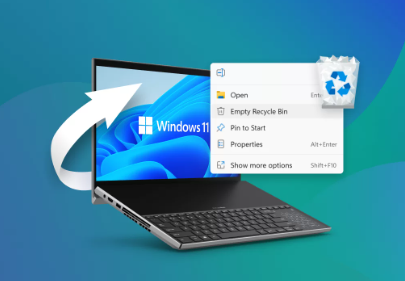
Why Recover Files from the Recycle Bin?
The Recycle Bin offers a quick way to undo accidental deletions without needing complex recovery tools. Since the files are still intact and have not been overwritten, the chances of successful recovery are extremely high.
Common reasons to recover from the Recycle Bin include:
Accidentally deleting important documents, photos, or videos.
Clearing files unintentionally while cleaning up disk space.
Deleting files during a rush or by mistake.
Step-by-Step Guide to Recover Deleted Files from the Recycle Bin
Step 1: Open the Recycle Bin
Double-click the Recycle Bin icon on your desktop.
If the icon is missing:
Right-click the desktop > Personalize > Themes > Desktop Icon Settings.
Check the box for Recycle Bin and click OK.
Step 2: Browse or Search for Your Files
Scroll through the list to find your deleted files.
Use the search bar in the top-right corner to locate files by name or file type.
Step 3: Preview Files (Optional)
Right-click a file and select Properties to check details like original location and size.
You can also open files directly from the Recycle Bin to verify contents without restoring.
Step 4: Select Files to Restore
Click the files you want to recover. Hold Ctrl to select multiple files or Shift for a range.
To select all, press Ctrl + A.
Step 5: Restore Files
Right-click the selected files and choose Restore.
Alternatively, click the Restore the selected items button in the Recycle Bin’s toolbar.
The files will be restored to their original locations.
What Happens After Restoring?
Once restored, the files return to the exact folders where they were deleted from. You can open, move, or copy them as usual.
How to Recover Files if the Recycle Bin Is Empty or Files Are Missing
Sometimes, files may not be in the Recycle Bin even if deleted recently. Here are common reasons and solutions:
Reason 1: Files Were Permanently Deleted
Using Shift + Delete bypasses the Recycle Bin and deletes files permanently.
Emptying the Recycle Bin deletes files permanently.
Solution: Use Data Recovery Software
Panda Assistant
Panda Assistant is a reliable data recovery software designed to help users recover deleted files, including those removed from the Recycle Bin. When files are deleted on Windows, they typically move to the Recycle Bin first, acting as a temporary storage before permanent deletion. However, if you empty the Recycle Bin or use Shift + Delete, files bypass this safety net and seem permanently lost. That’s where Panda Assistant steps in.
Using advanced scanning algorithms, Panda Assistant can deeply scan your computer’s hard drive or storage device to locate deleted files that are no longer visible in the Recycle Bin. It works by searching for traces of deleted data that have not yet been overwritten by new files. This means even if files are permanently deleted from the Recycle Bin, recovery may still be possible if you act quickly.
Additionally, Panda Assistant works with various storage devices such as internal hard drives, external drives, USB flash drives, and memory cards, providing versatile recovery options. It also supports both Windows and Mac systems, catering to a broad user base.
To maximize recovery chances, it is recommended to stop using the affected drive immediately after deleting files to prevent data overwriting. Then, launch Panda Assistant to perform a deep scan and restore your files safely.
Reason 2: Files Deleted from External Drives or Network Locations
Files deleted from external drives, USBs, or network shares often don’t go to the local Recycle Bin but are permanently deleted immediately.
Solution: Check Device-Specific Recycle Bins or Use Recovery Software
Some external drives have their own recycle bin folders. Otherwise, use recovery software to attempt restoration.
Reason 3: The Recycle Bin Is Corrupted
Corruption or errors in the Recycle Bin folder may cause files to disappear or make the Bin inaccessible.
Solution: Reset the Recycle Bin
Open Command Prompt as Administrator.
Run the command:
rd /s /q C:\$Recycle.bin
This deletes the corrupted Recycle Bin folder; Windows will recreate it automatically.
Recovering Files from Recycle Bin Using Command Prompt
Sometimes the Recycle Bin interface may not work properly. You can attempt recovery via Command Prompt.
Step 1: Open Command Prompt as Administrator
Search for cmd, right-click, and select Run as administrator.
Step 2: Navigate to Recycle Bin Folder
Each drive has a hidden folder $Recycle.Bin.
Use:
cd C:\$Recycle.Bin (replace C: with your drive letter).
Step 3: List Files
Use dir /a to show all files, including hidden ones.
Step 4: Copy Files Back
Use the copy command to move files from the Recycle Bin folder to a safe location.
This method requires some technical knowledge and is usually a last resort.
Recovering Files on Mac: The Trash Folder
Mac’s equivalent of the Recycle Bin is the Trash. Recovering files is similar:
Open Trash from the Dock.
Browse or search for deleted files.
Right-click and select Put Back to restore files to original locations.
Emptying Trash permanently deletes files, requiring third-party recovery tools for restoration.
How to Increase the Size of the Recycle Bin
By default, the Recycle Bin has a size limit based on your disk size. If it’s too small, files may be permanently deleted immediately instead of going to the Bin.
To change the Recycle Bin size:
Right-click Recycle Bin and select Properties.
Select the drive and choose Custom size.
Increase the maximum size (in MB).
Click OK.
Larger sizes allow storing more deleted files, providing a longer safety net.
How to Enable or Disable Recycle Bin Deletion
Some users prefer to bypass the Recycle Bin and delete files immediately.
To toggle this:
Right-click the Recycle Bin, select Properties.
Check or uncheck Don’t move files to the Recycle Bin. Remove files immediately when deleted.
Click OK.
Be cautious disabling the Recycle Bin as it increases risk of permanent data loss.
Preventing Future File Loss
Regular Backups: Use cloud services or external drives for backups.
Enable File History on Windows: This allows restoring previous versions of files.
Be Careful with Delete Commands: Double-check before deleting.
Use Recovery Tools Early: The sooner you act after deletion, the better the chances.
Common Questions About Recycle Bin Recovery
Q: Can I recover files after emptying the Recycle Bin?
Yes, but only with data recovery software and if the data hasn’t been overwritten.
Q: How long do files stay in the Recycle Bin?
Until you empty it or it exceeds size limits.
Q: Can files be corrupted after recovery?
Sometimes, especially if files were partially overwritten.
Q: Can I recover files deleted from command line?
Usually yes, via recovery software, unless the deletion bypassed Recycle Bin.
Using Third-Party Data Recovery Software: A Closer Look
If the Recycle Bin recovery is impossible or files are missing, software tools offer a lifeline.
Scan: The software scans your hard drive for deleted files.
Preview: View recoverable files before restoration.
Recover: Select files and save them to a different location.
Some tools also support recovering files from formatted drives, corrupted partitions, and more.
Tips for Successful Recovery
Stop using the affected drive immediately after deletion.
Do not install recovery software on the same drive.
Use a separate drive or partition for recovered files.
Be patient deep scans can take time but yield better results.
The Recycle Bin is your first and easiest chance to recover deleted files on Windows. With its simple interface, quick restore feature, and safety net function, it prevents accidental permanent data loss. If the Recycle Bin is emptied or inaccessible, data recovery software and professional services offer next steps.
About us and this blog
Panda Assistant is built on the latest data recovery algorithms, ensuring that no file is too damaged, too lost, or too corrupted to be recovered.
Request a free quote
We believe that data recovery shouldn’t be a daunting task. That’s why we’ve designed Panda Assistant to be as easy to use as it is powerful. With a few clicks, you can initiate a scan, preview recoverable files, and restore your data all within a matter of minutes.

 Try lt Free
Try lt Free Recovery success rate of up to
Recovery success rate of up to









