Recovering data from a hard disk is a critical and often complex process that requires careful attention to detail, proper tools, and an understanding of how hard drives operate. Whether the data loss is due to accidental deletion, formatting, physical damage, or logical corruption, the goal is to retrieve the lost information as fully and safely as possible.
A hard disk drive (HDD) is a physical storage device that stores data magnetically on spinning platters. Data is organized in sectors and tracks, managed by a file system such as NTFS, FAT32. or exFAT. The file system acts like a directory structure, keeping track of where files begin and end.
When data is deleted, it is not immediately erased from the disk. Instead, the file system marks the space previously occupied by the data as “available,” allowing new data to overwrite it. This is why quick action is crucial—continued use of the disk can overwrite lost files, making recovery impossible.
Solid-state drives (SSD) function differently. They use flash memory and have complex data management like TRIM commands that immediately erase deleted data for performance optimization, making data recovery from SSDs more challenging compared to traditional HDDs.
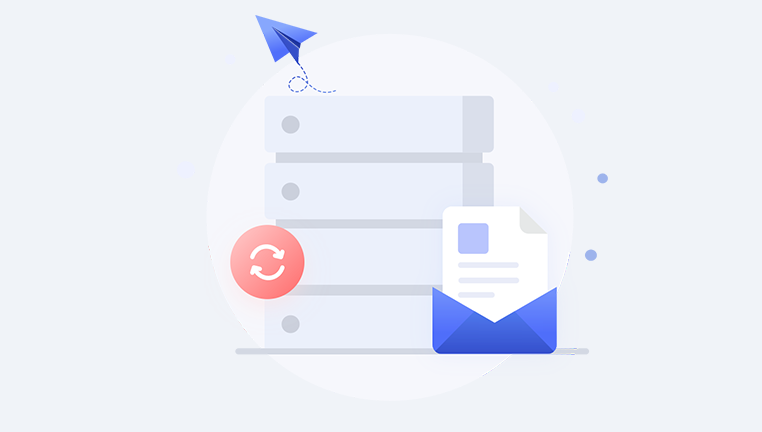
Common Causes of Hard Disk Data Loss
Data loss can happen for a variety of reasons. Understanding these helps tailor the recovery approach:
Accidental Deletion: Users might delete files unintentionally or empty the recycle bin, believing data is gone.
Formatting: Reformatting a drive can erase the file system structure, making data inaccessible.
Partition Loss: Partitions can become corrupted or deleted, making data within unreachable.
File System Corruption: System crashes, malware, or power failures can corrupt the file system.
Physical Damage: Mechanical failures like head crashes, motor failures, or electronic component damage.
Logical Damage: Bad sectors, firmware bugs, or software conflicts can make data inaccessible.
Virus or Malware Attacks: Malicious software can delete, encrypt, or corrupt files.
Operating System Failure: Sometimes the OS itself fails to boot, restricting access to the disk.
Initial Precautions and Preparations
When faced with data loss, the first step is to stop using the affected hard disk immediately. Continued use risks overwriting the lost data.
Important initial steps include:
Do Not Write to the Disk: Avoid saving any new files, installing software, or performing any operation that writes data to the affected drive.
Assess the Situation: Try to identify what kind of data loss occurred accidental deletion, formatting, hardware failure, etc.
Prepare a Recovery Environment: Use another computer or bootable recovery media to work on the affected drive. This ensures you do not risk further damage or overwriting.
Gather Necessary Tools: Recovery software, external storage for recovered files, and possibly hardware tools or professional services.
Logical Data Recovery Methods
When the hard disk is physically sound but data is lost due to logical reasons like accidental deletion or formatting, software-based recovery solutions are often effective.
1. Using File Recovery Software
Panda Assistant
Panda Assistant is a powerful and user-friendly data recovery tool designed to help users recover lost or deleted files from hard disks quickly and efficiently. Whether you’ve accidentally deleted important documents, formatted a drive, or experienced data loss due to system crashes or corruption, Panda Assistant offers a reliable solution to retrieve your valuable data.
The software supports a wide range of file types including photos, videos, documents, emails, and more. It works seamlessly with various file systems such as NTFS, FAT32. exFAT, and others, making it compatible with most hard disks and storage devices. Panda Assistant employs advanced scanning algorithms that can perform both quick scans to locate recently deleted files and deep scans to find data from formatted or corrupted drives.
One of the key advantages of Panda Assistant is its intuitive interface, which guides users step-by-step through the recovery process. You simply select the hard disk or partition to scan, choose the type of scan based on your data loss scenario, and preview recoverable files before restoring them. This minimizes the risk of recovering unnecessary files and speeds up the overall recovery.
2. Recovering Lost Partitions
Sometimes, entire partitions disappear due to corruption or accidental deletion.
Partition recovery software or utilities like TestDisk can be used to:
Analyze the disk for lost or deleted partitions.
Restore partition tables and file system structures.
Enable access to lost partitions and recover files within.
Physical Data Recovery Methods
When the hard disk has physical damage, such as clicking sounds, failure to spin up, or electrical faults, software recovery methods will not suffice. Physical recovery requires specialized techniques and equipment.
1. Diagnosing Physical Failures
Common signs of physical damage:
Grinding or clicking noises (head crashes)
Drive not recognized by BIOS or OS
Excessive heat or smoke
Failure to spin or power on
Do not attempt to open the hard disk yourself, as HDDs must be handled in cleanroom environments to prevent dust contamination.
2. Professional Data Recovery Services
Physical data recovery typically requires professional labs equipped with:
Cleanroom facilities (class 100 or better)
Specialized tools to replace or repair damaged components
Disk imaging tools to clone data from failing drives
Firmware repair capabilities
The general process:
Initial diagnosis to identify damaged components.
Opening the hard drive in a cleanroom.
Replacing damaged heads or motors.
Creating a sector-by-sector clone of the drive.
Recovering data from the clone using software.
This process is expensive but often the only way to retrieve data from physically damaged disks.
Using Disk Imaging to Protect Data
Before attempting recovery, creating a full disk image (a byte-for-byte copy of the drive) is recommended. This ensures that the original disk remains untouched during recovery attempts.
Tools like ddrescue on Linux or commercial software allow:
Cloning the entire disk or specific partitions.
Retrying reads on bad sectors.
Safeguarding data by working on the clone rather than the original drive.
Data Recovery for SSDs
Recovering data from SSDs presents unique challenges:
The TRIM command automatically erases blocks containing deleted data, reducing recoverability.
SSDs have complex wear leveling and garbage collection algorithms.
Logical corruption or controller failure requires specialized tools and expertise.
For SSD failure:
Use software that supports SSD recovery.
Firmware or controller repair may be necessary in severe cases.
Professional data recovery is recommended for physical or firmware damage.
Recovering Data from Formatted Drives
Formatting removes file system references, but data may still reside on the disk sectors.
Recovery strategies:
Use deep scan recovery tools that reconstruct file structures without relying on the file system.
Avoid quick format recovery attempts that overwrite metadata.
Recovery success depends on whether new data has overwritten old sectors.
Recovering Data from Corrupted File Systems
File system corruption can make files inaccessible or cause system crashes.
Recovery approaches:
Use chkdsk or equivalent tools to repair minor corruption (only if data is backed up).
Use file system repair tools cautiously—some can worsen data loss.
Use recovery software that bypasses the corrupted file system and scans for files directly.
Restore from backups if available.
Recovering Deleted Files from Recycle Bin or Trash
Often, deleted files are moved to the recycle bin or trash folder. Recovering them is straightforward unless emptied.
Steps:
Check the recycle bin/trash folder and restore files directly.
If emptied, proceed with recovery software for deleted files.
Preventive Measures to Avoid Data Loss
Recovery can be difficult, expensive, or impossible in some cases. Prevention is key:
Regular Backups: Use external drives, cloud storage, or NAS for continuous backup.
Use Reliable Antivirus: Protect from malware and ransomware.
Handle Hardware Properly: Avoid shocks, drops, and exposure to heat or moisture.
Monitor Disk Health: Use SMART monitoring tools to detect early signs of failure.
Safe Eject Practices: Always eject external drives properly.
Avoid Full Disk Usage: Keep some free space to maintain performance and reduce corruption risk.
Use UPS (Uninterruptible Power Supply): Protects from sudden power loss.
Summary of Data Recovery Best Practices
Immediately stop using the affected drive after data loss.
Assess the type of failure before attempting recovery.
Use trusted recovery software for logical failures.
Create a disk image before any repair attempts.
Avoid DIY physical repairs on hard drives.
Seek professional recovery services for physical damage.
Recover deleted files quickly before they get overwritten.
Regularly back up data to avoid catastrophic loss.
Recovering data from a hard disk is a nuanced process that ranges from simple software fixes to complex professional interventions. Understanding the cause of data loss, selecting the right approach, and acting quickly are critical for successful recovery. While many tools and techniques exist for logical data recovery, physical damage often requires expert assistance. The best strategy is to combine good data management habits with proactive backups to safeguard valuable information against loss. If disaster strikes, armed with knowledge and the proper tools, it is often possible to reclaim lost data and restore peace of mind.
About us and this blog
Panda Assistant is built on the latest data recovery algorithms, ensuring that no file is too damaged, too lost, or too corrupted to be recovered.
Request a free quote
We believe that data recovery shouldn’t be a daunting task. That’s why we’ve designed Panda Assistant to be as easy to use as it is powerful. With a few clicks, you can initiate a scan, preview recoverable files, and restore your data all within a matter of minutes.

 Try lt Free
Try lt Free Recovery success rate of up to
Recovery success rate of up to









