Deleting files accidentally or intentionally can be a nerve-wracking experience, especially when the files are critical. Whether it’s an important document, cherished photos, or essential system files, losing data can bring productivity to a halt. Thankfully, in most cases, deleted files can be recovered if you act promptly and use the right tools and techniques.
When you delete a file, your operating system doesn’t immediately remove it from the hard drive. Instead, it marks the space the file occupied as “free” so it can be overwritten in the future. Until that space is reused, the deleted file remains recoverable.
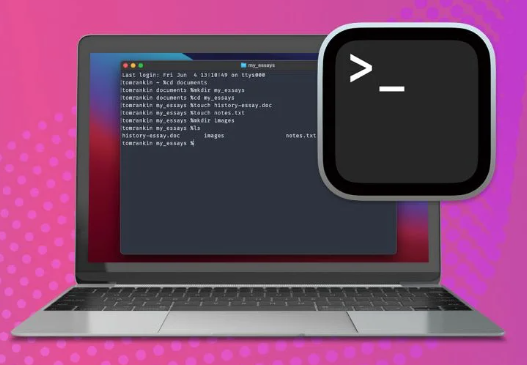
This is why prompt action is crucial. The more time passes and the more you use your computer the greater the risk of the file being permanently overwritten.
Step 1: Check the Recycle Bin or Trash
The first and easiest recovery step is to check your system’s temporary deletion folder.
For Windows Users:
Double-click on the Recycle Bin icon on your desktop.
Look through the list of deleted files.
Right-click the file you want to recover.
Click Restore to return the file to its original location.
For Mac Users:
Click on the Trash icon in the Dock.
Search for your deleted file.
Right-click or control-click on the file.
Select Put Back to restore it.
If your file is in the Recycle Bin or Trash, you’re in luck—recovery is simple and quick. However, if it’s not there, don’t panic. There are still many ways to recover it.
Step 2: Use File History, Time Machine, or Backups
Both Windows and Mac operating systems offer built-in backup utilities. If you’ve had them enabled, recovery becomes straightforward.
For Windows Users – File History
File History automatically backs up copies of your files if enabled.
To use it:
Type “File History” into the Windows search bar.
Click on Restore your files with File History.
Browse through the available backups.
Select the file or folder and click the green Restore button.
If File History wasn’t turned on, this method won’t be available.
For Mac Users – Time Machine
Time Machine is Apple’s automatic backup utility.
Connect your Time Machine backup drive.
Open the folder where the file used to reside.
Launch Time Machine from the Applications folder or menu bar.
Use the timeline on the edge of the screen to go back to when the file was present.
Select the file and click Restore.
This method is very effective if you’ve regularly backed up your data.
Step 3: Try File Recovery Software
If you’ve emptied the Recycle Bin or Trash, and don’t have backups, your best bet is to use file recovery software. These programs scan your drive for recoverable data and allow you to restore it.
Here are some reliable file recovery tools:
1. Panda Assistant (Windows)
Panda Assistant is a versatile tool designed to help users recover lost or deleted files from their computer. Whether you accidentally deleted an important document, lost photos, or experienced a system crash that wiped your files, Panda Assistant can assist in restoring them. It works by scanning your device’s storage and looking for traces of files that have been marked as deleted but not yet overwritten.
To use Panda Assistant for file recovery, follow these simple steps:
Download and Install Panda Assistant: First, you’ll need to download the software from the official website and install it on your computer. Ensure you’re installing it on a different drive than the one where your deleted files were located to avoid overwriting data.
Select the Drive: Once the program is installed, launch it and select the drive or partition where your files were lost. Panda Assistant will scan the selected drive for deleted files.
Scan for Deleted Files: The software will perform a quick or deep scan to locate deleted files, including documents, images, videos, and more. This may take a few minutes depending on the size of the drive and the depth of the scan.
Preview and Recover: Once the scan is complete, Panda Assistant will display a list of recoverable files. You can preview them to ensure they are the correct ones. After selecting the files you wish to restore, click Recover and choose a safe location to save them.
2. EaseUS Data Recovery Wizard (Windows/macOS)
EaseUS is a powerful and intuitive recovery tool that supports deep scans.
Download and install the software from EaseUS.
Launch the application.
Select the drive or partition where the files were lost.
Click Scan and wait for the process to complete.
Browse through results using filters or search.
Preview and recover the files you need.
It offers a limited free version, with full functionality unlocked in the paid version.
3. Disk Drill (Windows/macOS)
Disk Drill offers a modern interface and strong recovery algorithms.
Download from Cleverfiles.
Choose the drive for recovery.
Run a scan (quick or deep).
Preview files before restoring.
Save recovered files to a different drive.
Disk Drill also offers additional features like data protection and duplicate file finding.
4. TestDisk and PhotoRec (Advanced Users)
TestDisk and PhotoRec are open-source tools for recovering lost partitions and files.
TestDisk can repair partition tables and recover deleted partitions.
PhotoRec focuses on file recovery from damaged or formatted drives.
They work across platforms but use a command-line interface, making them more suitable for advanced users.
Step 4: Use Windows Previous Versions (Shadow Copies)
This method restores previous versions of files or folders.
Navigate to the folder where the file existed.
Right-click the folder and choose Restore previous versions.
Select a version from the list.
Click Restore or Open to retrieve a previous copy.
This only works if System Protection is turned on in Windows.
Step 5: Use Command Prompt for Hidden Files (Windows)
Sometimes files are not deleted but hidden due to system errors.
Open Command Prompt as Administrator.
Type the following command:
bash
CopyEdit
attrib -h -r -s /s /d X:\*.*
Replace X: with your drive letter.
This will attempt to unhide files that are marked as hidden or system files.
Step 6: Check Cloud Storage Services
If you use cloud-based services like Google Drive, OneDrive, Dropbox, or iCloud Drive, there’s a chance your file might be recoverable through their trash or version history features.
Google Drive:
Go to Google Drive in your browser.
Click Trash on the left.
Right-click the file and choose Restore.
OneDrive:
Sign into your account.
Go to Recycle bin.
Select your file and click Restore.
Dropbox:
Log into Dropbox.
Navigate to the file’s original folder.
Click Deleted files.
Restore the file from there.
Cloud services typically retain deleted files for 30 days.
Step 7: Recovery from Formatted Drives
If you’ve accidentally formatted a drive, data recovery is still possible—assuming no new data has overwritten it.
Use deep scanning options in tools like:
EaseUS Data Recovery Wizard
Recuva (Deep Scan)
Disk Drill
Stellar Data Recovery
Choose the formatted drive, initiate a deep scan, and review the results.
Step 8: Contact Professional Data Recovery Services
They often provide a free evaluation and quote before proceeding. Though expensive, they’re sometimes the only option for severely compromised storage.
Best Practices to Prevent Future Data Loss
Recovering deleted files can be stressful. To reduce the risk in the future, consider these best practices:
Enable Automatic Backups
Use Time Machine (Mac) or File History (Windows).
Use third-party tools like Acronis, Macrium Reflect, or Backblaze.
Use Cloud Storage
Services like OneDrive, Dropbox, and Google Drive can provide automatic syncing and trash recovery.
Avoid Overwriting Deleted Data
If you delete something important, stop using the computer immediately.
Don’t install new software or copy new files until you recover the lost data.
Create Restore Points (Windows)
Go to Control Panel > System > System Protection.
Enable System Restore and create restore points regularly.
Maintain Separate Partitions
Store system files and personal data on different partitions. This makes it easier to reinstall Windows without affecting personal files.
Use Data Protection Software
Some software like Disk Drill offers recovery vaults that proactively track deletions, making future recovery easier.
Frequently Asked Questions
Are files permanently gone after emptying Recycle Bin?
Not necessarily. While the operating system deletes pointers to the file, the data remains until it’s overwritten. That’s why recovery software can often retrieve files after the bin is emptied.
Can SSDs recover deleted files?
Yes, but it’s more complicated. SSDs use a feature called TRIM, which permanently erases deleted data to improve performance. If TRIM has run, the data may be unrecoverable, even with professional tools.
Is file recovery legal?
Yes, recovering your own data is completely legal. However, attempting to recover someone else’s data without permission is a legal and ethical violation.
Losing important files can be a daunting experience, but in most cases, they aren’t truly gone—just hidden or marked for deletion. With quick action, the right tools, and careful handling, it’s often possible to recover what’s been lost. From simple methods like checking the Recycle Bin, to advanced tools and professional services, this guide equips you with everything you need to take control of data loss.
Just remember: prevention is always better than cure. Regular backups, cloud storage, and careful file management can save you from future headaches. But if you do find yourself in a pinch, you now know exactly how to recover deleted files from your computer.
About us and this blog
Panda Assistant is built on the latest data recovery algorithms, ensuring that no file is too damaged, too lost, or too corrupted to be recovered.
Request a free quote
We believe that data recovery shouldn’t be a daunting task. That’s why we’ve designed Panda Assistant to be as easy to use as it is powerful. With a few clicks, you can initiate a scan, preview recoverable files, and restore your data all within a matter of minutes.

 Try lt Free
Try lt Free Recovery success rate of up to
Recovery success rate of up to









