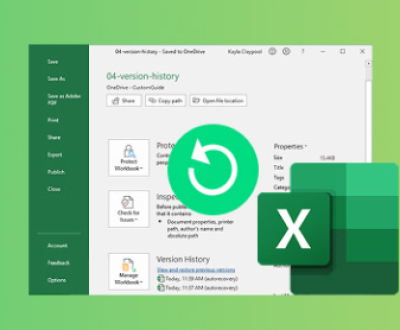Hard disk drives (HDDs) are essential components of our digital lives, storing everything from operating systems to personal files. However, like all mechanical devices, HDDs can fail. Recognizing the early signs of failure can prevent catastrophic data loss, allowing you to take proactive measures.
Chapter 1: Understanding Hard Disk Drives (HDD)
A hard disk drive consists of several key components: platters that store data, read/write heads that access the data, and an actuator arm that moves these heads across the platters. HDDs use magnetic storage principles to write and read data, making them reliable but also susceptible to mechanical failure.

Different types of HDDs serve various purposes. Internal drives store data within computers, while external drives offer portable storage. Network-attached storage (NAS) drives provide centralized data access for multiple users.
Chapter 2: Common Causes of Hard Disk Failure
HDD failures can arise from numerous factors:
Mechanical Failures: This includes head crashes, where the read/write head touches the platter, causing physical damage, and motor failures that prevent the platters from spinning.
Electrical Failures: Power surges can damage the drive’s circuit board, rendering it unusable.
Environmental Factors: Excess heat, humidity, and physical shocks can compromise drive integrity.
Software Issues: Corrupt filesystems and malware attacks can lead to data inaccessibility.
User Errors: Mistakes like accidental deletions or mishandling the drive can exacerbate failure risks.
Chapter 3: Signs of Imminent Hard Disk Failure
Awareness of warning signs is crucial:
Unusual Noises: Clicking, grinding, or whirring sounds often indicate mechanical issues.
Slow Performance: Noticeably long load times or freezing applications may signal disk problems.
Frequent Error Messages: Alerts like “Disk not recognized” or “Corrupted files” should not be ignored.
Bad Sectors: Use tools like CHKDSK to identify and manage bad sectors.
Computer Crashes: Regular blue screens or crashes can suggest impending drive failure.
Chapter 4: Immediate Actions to Take
If you suspect imminent failure:
Backup Your Data: Immediately create backups using external drives or cloud services.
Avoid Using the Disk: Continuing to use a failing drive can worsen the problem.
Run Diagnostic Tools: Software like CrystalDiskInfo can help assess the drive’s health.
Document Symptoms: Keep a log of any unusual behavior to share with professionals.
Chapter 5: Data Recovery Options
If data loss occurs:
Professional Recovery Services: If the data is critical, consider expert services specializing in HDD recovery.
DIY Recovery Methods: For less critical data, tools like Recuva may help recover lost files.
Using Recovery Software: Look for software that supports various recovery scenarios and is user-friendly.
Chapter 6: Prevention Strategies
Prevent future failures with these strategies:
Regular Backups: Implement a backup routine using reliable methods.
Monitoring Disk Health: Utilize SMART tools to check disk status regularly.
Safe Handling: Avoid exposure to extreme conditions and handle drives carefully.
Planning for Upgrades: Replace drives that show signs of aging or poor performance.
Chapter 7: Transitioning to Solid State Drives (SSD)
Consider SSDs for better performance and reliability:
Advantages of SSDs: Faster read/write speeds, no moving parts, and lower power consumption.
Migrating Data: Use cloning software for a smooth transition from HDD to SSD.
Hybrid Systems: Combining SSDs and HDDs can optimize storage efficiency.
Chapter 8: Final Thoughts
Recognizing the signs of imminent hard disk failure is essential for safeguarding your data. By maintaining regular backups and monitoring disk health, you can prevent data loss and ensure smooth digital operations. Stay informed, and don’t hesitate to seek help when needed.
About us and this blog
Panda Assistant is built on the latest data recovery algorithms, ensuring that no file is too damaged, too lost, or too corrupted to be recovered.
Request a free quote
We believe that data recovery shouldn’t be a daunting task. That’s why we’ve designed Panda Assistant to be as easy to use as it is powerful. With a few clicks, you can initiate a scan, preview recoverable files, and restore your data all within a matter of minutes.
Subscribe to our newsletter!
More from our blog
See all postsRecent Posts
- Recover deleted files windows 2025-07-02
- How to recover previous excel file 2025-07-02
- How to recover files that are permanently deleted 2025-07-02

 Try lt Free
Try lt Free Recovery success rate of up to
Recovery success rate of up to