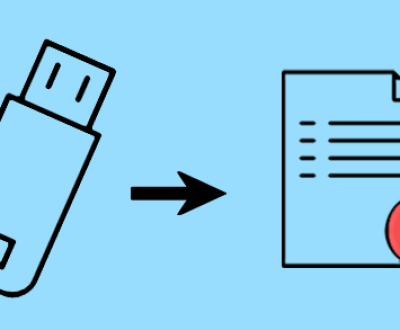Fortunately, there are various methods and tools for recovering deleted video files without breaking the bank.
1. Video File Loss
Before diving into recovery methods, it’s crucial to understand how video files can be lost:
Accidental Deletion: Unintentional removal of files is the most common cause.
Formatting: Formatting storage devices often leads to loss of files.
Corruption: Files may become corrupted due to improper ejection, malware, or storage device failure.
Physical Damage: Hardware issues can render files inaccessible.
Recognizing these causes helps in choosing the right recovery method.

2. Initial Steps for Recovery
Before using recovery software, try these basic steps:
2.1. Check Recycle Bin/Trash
If you’ve recently deleted a video file, it may still be in your computer’s Recycle Bin (Windows) or Trash (Mac). Simply restore it from there.
2.2. Look in Temporary Folders
Sometimes, video editing software stores temporary copies of your work. Check the application settings or the default temp folder for any recoverable files.
2.3. Use Cloud Backups
If you use cloud services like Google Drive, Dropbox, or OneDrive, check if your video files were backed up automatically.
3. Free Software for Video File Recovery
If the basic steps do not yield results, various free software options can assist in recovering deleted video files. Here’s a detailed look at some popular tools:
Panda Assistant is a powerful data recovery software designed to help users effortlessly retrieve lost or deleted files from various storage devices, including external hard drives, USB flash drives, and memory cards. With its intuitive interface, Panda Assistant makes the recovery process simple and accessible for everyone, regardless of technical expertise.
A key feature of Panda Assistant is its advanced scanning technology, which offers both quick and deep scan options. This flexibility allows users to quickly recover recently deleted files or conduct thorough searches for files lost due to formatting or corruption. The software’s powerful algorithms ensure that even hard-to-find files can be successfully recovered.
Data safety is a top priority for Panda Assistant. The software minimizes the risk of overwriting existing data during the recovery process, providing users with peace of mind. It supports a wide variety of file formats, making it suitable for recovering videos, photos, documents, and more.
4. Recovery Methods Based on File Loss Scenarios
4.1. Recovering from Formatted Drives
If your drive was formatted, recovery software like Recuva and PhotoRec can help. Follow the general steps outlined earlier to scan the formatted drive for recoverable videos.
4.2. Handling Corrupted Files
Corrupted video files may require specialized software to repair. Tools like VLC Media Player can attempt to fix corrupted files. Simply open VLC, select “Media,” then “Convert/Save” to try and repair the video.
4.3. Recovering from Physical Damage
If a storage device is physically damaged, it’s best to consult professional data recovery services. However, if the damage is minimal, try connecting the device to a different computer or using a USB hub.
5. Tips for Successful Recovery
Stop Using the Device: Immediately cease using the device from which files were deleted. Continued use can overwrite recoverable data.
Prioritize Recovery: Focus on the most critical files first when using recovery software.
Avoid Recovery on the Same Drive: Always recover files to a different drive than the one you’re recovering from to prevent overwriting data.
6. Preventing Future Data Loss
To avoid future video file loss, consider the following practices:
6.1. Regular Backups
Implement a backup strategy that includes both local and cloud backups. Regularly back up your video files to ensure you have copies in case of loss.
6.2. Use Reliable Storage Devices
Invest in quality storage solutions. SSDs and reputable external hard drives tend to be more reliable than cheaper alternatives.
6.3. Safe Ejection Practices
Always safely eject storage devices to prevent corruption and data loss.
About us and this blog
Panda Assistant is built on the latest data recovery algorithms, ensuring that no file is too damaged, too lost, or too corrupted to be recovered.
Request a free quote
We believe that data recovery shouldn’t be a daunting task. That’s why we’ve designed Panda Assistant to be as easy to use as it is powerful. With a few clicks, you can initiate a scan, preview recoverable files, and restore your data all within a matter of minutes.
Subscribe to our newsletter!
More from our blog
See all postsRecent Posts
- How to recover deleted word document 2025-07-09
- How to recover deleted photos on sd memory card 2025-07-09
- How to recover completely deleted files 2025-07-09

 Try lt Free
Try lt Free Recovery success rate of up to
Recovery success rate of up to