From family photos and important work documents to entire system backups, the loss of data can lead to emotional distress, financial loss, and significant setbacks. It’s not a matter of if data loss will happen, but when. That’s why having reliable data recovery software is not just helpful it’s essential. While many solutions exist, most of them come with limitations like restricted recovery size, hidden fees, or time-based trials. But what if you could find truly free unlimited data recovery software?
Data recovery software becomes your digital lifesaver in such instances, enabling you to retrieve lost or deleted files quickly and often with little to no technical knowledge.
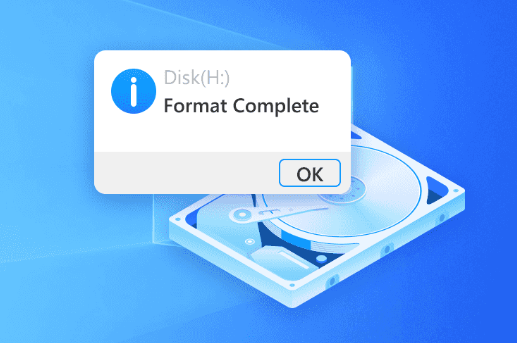
The Myth of “Free”
It’s important to clarify what “free” means in the data recovery world. Many companies offer software advertised as “free,” but upon closer inspection, you’ll find that:
You’re only allowed to recover a small amount of data (e.g., 500MB)
You can scan but must pay to recover
You get limited features unless you upgrade
You must submit personal information or agree to marketing conditions
In contrast, truly free and unlimited data recovery software imposes no such limitations. These are rare, but they do exist and serve as powerful tools for those who need full functionality without a price tag.
How Free Unlimited Data Recovery Software Works
At the core, data recovery software scans your device—hard drives, USB drives, SD cards, or other storage media—for recoverable files. When you delete a file, it usually isn’t erased immediately. Instead, the system marks its storage space as available. Until new data overwrites it, the deleted file is still physically there and can be recovered.
The software uses algorithms to search through the raw data of the disk, locating file headers and reconstructing the deleted information. Once the files are identified, the software offers a preview (in some cases) and lets you choose what to recover.
The best free tools allow you to:
Scan specific partitions or entire drives
Recover from formatted disks
Restore files from deleted partitions
Retrieve a wide range of file types (images, videos, documents, etc.)
Features to Look For in Free Unlimited Data Recovery Software
Before trusting your data to any recovery tool, consider the following critical features:
1. Unlimited Recovery Capacity
Make sure the software does not cap the amount of data you can recover. Some tools that claim to be free only allow you to recover up to 1GB or less before asking for payment.
2. Compatibility
Look for tools that support a wide range of file systems (NTFS, FAT32. exFAT, HFS+, etc.) and devices (HDDs, SSDs, USBs, memory cards).
3. File Type Support
You want software that can recover a variety of file types—photos, videos, documents, compressed files, emails, and more.
4. Deep Scan Options
While quick scans may detect recently deleted files, deep scan modes comb through the disk more thoroughly and are ideal for formatted or severely corrupted drives.
5. User Interface
An intuitive interface saves you time and reduces the chance of making mistakes during the recovery process.
6. Portability
Some tools are portable and don’t require installation, making them ideal for use in emergencies where you don’t want to write any new data to the affected drive.
7. No Ads or Malware
Ensure the software is from a reputable source to avoid adware, spyware, or hidden installations.
Common Misconceptions About Free Data Recovery
“If it’s free, it must be low quality.”
Not necessarily. Several open-source or community-supported tools are robust and reliable. Developers often release them out of passion for open technology or as part of educational initiatives.
“I can recover anything.”
While free software can be powerful, it cannot recover overwritten data or files from physically damaged disks without professional hardware tools.
“All deleted files are recoverable.”
Only files that haven’t been overwritten and are still intact in storage sectors can be restored. That’s why it’s crucial to stop using a drive immediately after noticing data loss.
Free Unlimited Data Recovery Software Options
Panda Assistant
Panda Assistant is an intuitive and powerful data recovery tool designed to help users retrieve lost, deleted, or formatted files with ease. Whether you’ve accidentally erased documents, photos, videos, or entire folders, Panda Assistant offers a straightforward and efficient solution to get your data back without requiring deep technical knowledge. Its user-friendly interface makes the recovery process simple and accessible, even for beginners.
What sets Panda Assistant apart is its ability to handle a wide variety of data loss scenarios. From system crashes and partition errors to USB drive failures and SD card corruption, Panda Assistant scans your devices thoroughly and identifies recoverable files quickly. It supports all major file systems including NTFS, FAT32, exFAT, and HFS+, making it versatile enough for use across Windows, macOS, and external storage devices.
The software offers both quick and deep scan modes, allowing users to balance speed and thoroughness depending on the situation. The quick scan is perfect for recently deleted files, while the deep scan digs into the drive’s structure to recover data from formatted or corrupted partitions.
Another open-source tool that supports FAT and NTFS file systems. While basic in interface, it’s effective for simple recovery jobs.
These tools may not have flashy UIs or commercial support, but they get the job done without asking for your credit card.
How to Use Free Unlimited Data Recovery Software Safely
When using recovery tools, following a safe and effective process maximizes your chances of getting your data back.
Step 1: Stop Using the Drive
The moment you realize you’ve lost files, stop saving or installing anything to that drive. Every new file written could overwrite your lost data.
Step 2: Choose the Right Software
Pick a reliable, truly free tool. Download it onto a separate device or drive if possible.
Step 3: Scan Your Drive
Use the software to perform a quick scan first. If nothing shows up, proceed with a deep scan.
Step 4: Preview Files
Most tools let you preview recoverable files. This helps verify integrity before restoration.
Step 5: Recover to a Different Drive
Always restore files to a different location than the source to avoid overwriting more data.
Step 6: Backup Immediately
Once recovery is successful, back up your files to multiple locations—cloud storage, external drives, or both.
Situations Where Free Software May Not Be Enough
While free tools are excellent for personal use and non-severe cases, there are limitations. Consider professional help when:
The drive is making clicking or grinding noises (a sign of physical failure)
The device isn’t recognized by your system
Data loss involves encrypted or compressed partitions
Files are needed for legal or compliance reasons, and data integrity is paramount
Professional data recovery labs use specialized hardware, cleanroom environments, and forensic software to extract data safely from physically damaged media. These services are expensive, but often the only recourse in extreme cases.
Tips to Avoid Future Data Loss
Recovery is valuable, but prevention is even better. Incorporating good habits and tools can save you time, stress, and money in the future.
1. Automate Backups
Use backup tools that regularly copy your files to secure storage—cloud or physical. Windows Backup, Time Machine, and third-party apps like Macrium Reflect are great options.
2. Use Multiple Storage Locations
Follow the 3-2-1 backup rule: three copies of your data, on two different media types, with one copy offsite.
3. Monitor Drive Health
Use tools like CrystalDiskInfo or SMART monitoring to catch signs of drive failure early.
4. Avoid Suspicious Software
Malware and ransomware are major causes of data loss. Use reputable antivirus software and avoid downloading pirated or unknown applications.
5. Keep Software Updated
Operating system and firmware updates often contain important bug fixes and security patches that help protect your data.
The idea of recovering lost data for free and without limits may seem too good to be true, but it’s entirely possible with the right tools and knowledge. Free unlimited data recovery software provides a critical lifeline when things go wrong. Whether you’ve accidentally deleted important files, formatted the wrong drive, or suffered a minor data catastrophe, these tools give you a second chance.
Of course, not every situation is recoverable. The key is acting quickly, using the right software, and understanding the limitations. At the same time, cultivating habits that prioritize backup and data integrity can help ensure that data loss never becomes a crisis in the first place.
About us and this blog
Panda Assistant is built on the latest data recovery algorithms, ensuring that no file is too damaged, too lost, or too corrupted to be recovered.
Request a free quote
We believe that data recovery shouldn’t be a daunting task. That’s why we’ve designed Panda Assistant to be as easy to use as it is powerful. With a few clicks, you can initiate a scan, preview recoverable files, and restore your data all within a matter of minutes.

 Try lt Free
Try lt Free Recovery success rate of up to
Recovery success rate of up to









