When you delete a file from your computer, it usually doesn’t vanish immediately. Instead, the operating system marks the space it occupied as “available” for reuse. Until new data overwrites that space, the deleted file is technically still there. This is why timely recovery is critical. The longer you wait, the higher the chances your file will be permanently overwritten.
File recovery software is designed to identify and extract data from these seemingly “lost” locations. The most effective tools are those that scan your storage devices thoroughly and offer flexible recovery options.
Key Features to Look For in Free Recovery Software
While many data recovery tools offer a free version, not all are created equal. A reliable free recovery program should offer the following core features:
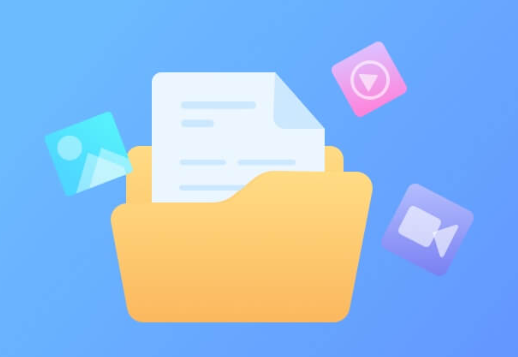
Deep Scanning: Ability to search all sectors of your drive for recoverable files.
Preview Options: Lets you preview files before recovery so you can choose what to restore.
File Type Support: Recovers various file types including documents, images, videos, audio files, and archives.
Partition Recovery: Useful when entire partitions go missing or are accidentally deleted.
Read-Only Mode: Ensures that the tool doesn’t write over the data it’s trying to recover.
Compatibility: Should work with different operating systems and file systems like FAT32. NTFS, exFAT, HFS+, and more.
Simple Interface: Especially important for non-technical users.
Most importantly, a free recovery tool should actually let you recover files without requiring payment midway through the process.
Top Free Lost File Recovery Software
Let’s dive into some of the most popular and reliable free file recovery programs available today.
1. Panda Assistant
Panda Assistant is a user-friendly, reliable, and efficient free file recovery tool designed to help users restore lost, deleted, or accidentally formatted files from a wide range of storage devices. Whether you’ve lost documents, photos, videos, or audio files from your hard drive, USB stick, memory card, or external storage, Panda Assistant makes recovery simple and stress-free.
With an intuitive interface and powerful scanning engine, Panda Assistant offers both quick and deep scan modes. The quick scan retrieves recently deleted files in seconds, while the deep scan thoroughly searches your storage media for older or more difficult-to-locate files. The software supports various file systems, including FAT32, exFAT, and NTFS, and is compatible with most Windows versions.
Panda Assistant allows users to preview recoverable files before restoring them, ensuring that only the files you want are recovered. It operates in read-only mode, meaning it doesn’t write any new data to your drive during the scanning process—keeping your original data safe from overwrites.
Ideal for home users, students, and professionals alike, Panda Assistant requires no technical expertise. The step-by-step recovery process guides you from device selection to file restoration with minimal effort. Best of all, it’s completely free with no hidden costs, subscriptions, or recovery limits.
2. PhotoRec
Don’t be fooled by the name—PhotoRec isn’t just for photos. It’s a powerful, open-source recovery utility that works across platforms: Windows, macOS, Linux, and more.
Highlights:
Supports over 480 file extensions.
Bypasses file system structure, working directly at the media layer.
Great for recovering from seriously damaged or formatted disks.
Completely free and open-source.
However, PhotoRec uses a text-based interface that may intimidate beginners. Despite this, it’s one of the most powerful recovery tools available and doesn’t restrict users by file size or quantity.
3. TestDisk
Often bundled with PhotoRec, TestDisk is another free and open-source tool, but it’s primarily aimed at recovering lost partitions and making non-booting disks bootable again.
Highlights:
Recovers lost partitions.
Fixes partition tables.
Rebuilds boot sectors.
Works on multiple operating systems.
While TestDisk is more technical, it can recover entire partitions that other tools might miss. It’s ideal for users who have lost an entire drive due to formatting or partition table errors.
4. Disk Drill
Disk Drill offers a slick, modern interface and is available for both Windows and macOS. The free version for Windows allows up to 500 MB of file recovery.
Highlights:
Supports hundreds of file formats.
Allows preview before recovery.
Supports partition recovery and deep scanning.
Offers extra tools like drive backup and data protection.
Disk Drill’s freemium model means that more advanced features or larger recoveries require a paid license. But for small data losses, it’s an excellent and user-friendly choice.
5. EaseUS Data Recovery Wizard (Free Edition)
EaseUS is one of the best-known names in data recovery. Its free version allows users to recover up to 2GB of data, which can be extended with certain promotional activities.
Highlights:
Intuitive interface.
Quick and deep scan modes.
Supports a wide range of file formats and storage devices.
Works well on accidentally deleted files, formatted drives, and corrupted partitions.
EaseUS has a reputation for being reliable and efficient, especially for novice users. Its step-by-step recovery process is particularly easy to follow.
6. MiniTool Power Data Recovery (Free Edition)
MiniTool offers a solid free recovery program with a 1GB limit on recovered data.
Highlights:
Easy-to-use interface.
Recovers from hard drives, SSDs, memory cards, and CDs/DVDs.
Good support for formatted partitions.
Its free limit is somewhat small for large file recoveries, but it works well for essential document or photo restoration.
7. Puran File Recovery
This lightweight and simple program works on most versions of Windows and is completely free for home use.
Highlights:
Very fast scan times.
Deep scan option.
Can recover from formatted drives.
Though its interface is outdated, its performance is solid, making it a good pick for users looking for basic recovery tasks.
8. Wise Data Recovery
Wise offers a basic, no-frills recovery utility that’s easy to install and use.
Highlights:
Recovers documents, photos, emails, videos.
Supports external and internal drives.
Green “recoverable” indicators show file health.
Wise Data Recovery is ideal for quick file restoration from flash drives or desktops. It’s portable too, meaning you can run it from a USB without installation.
9. Glary Undelete
A simple and straightforward program that scans drives and displays recoverable files by path and condition.
Highlights:
Free for personal use.
Works with FAT, NTFS, and exFAT file systems.
Displays recoverability condition of files.
While no longer under active development, Glary Undelete remains a solid choice for basic file recovery needs.
10. Pandora Recovery (now part of Disk Drill)
Originally a standalone tool, Pandora Recovery has been integrated into Disk Drill. However, older versions still circulate online and remain useful for recovering files from NTFS and FAT-formatted drives.
Tips for Successful File Recovery
Data recovery is not always guaranteed, especially if the lost files have been overwritten. However, these best practices can maximize your chances:
Stop Using the Affected Device Immediately: This prevents new data from overwriting deleted files.
Avoid Installing Recovery Software on the Same Drive: Install it on a different partition or external drive.
Use Deep Scan if Quick Scan Fails: Deep scan takes longer but offers better results.
Preview Before Recovery: Helps confirm whether the file is intact and recoverable.
Save Recovered Files to a Different Drive: Avoid putting recovered files back on the original drive to prevent conflicts or data overwriting.
Limitations of Free Recovery Software
While free file recovery software is often effective, it has some limitations you should be aware of:
File Size or Recovery Limits: Some free versions cap the amount of data you can recover.
No Support: Free tools often lack customer service or tech support.
Lack of Features: Advanced features like disk imaging, RAID recovery, or encrypted file recovery may be locked behind a paywall.
Outdated Interfaces: Some programs are not updated regularly and may not work with newer file systems or operating systems.
Risk of Malware: Always download software from the official source to avoid tampered versions.
That said, many free tools offer enough capability for everyday file loss scenarios.
When to Consider Paid Recovery Software or Services
If the free tools fail or you’re dealing with highly valuable or sensitive data, it may be worth investing in professional-grade software or a specialized data recovery service.
Scenarios where paid solutions might be better:
Severe physical damage to a drive.
Encrypted or password-protected files.
Business-critical data.
RAID or NAS recovery.
Advanced forensic recovery.
Many paid programs offer a free trial that lets you scan and preview files, only charging when you decide to restore them.
About us and this blog
Panda Assistant is built on the latest data recovery algorithms, ensuring that no file is too damaged, too lost, or too corrupted to be recovered.
Request a free quote
We believe that data recovery shouldn’t be a daunting task. That’s why we’ve designed Panda Assistant to be as easy to use as it is powerful. With a few clicks, you can initiate a scan, preview recoverable files, and restore your data all within a matter of minutes.

 Try lt Free
Try lt Free Recovery success rate of up to
Recovery success rate of up to









