From family photos, important documents, work files, to business databases, digital files are at the heart of everyday life. Unfortunately, these files can be lost due to accidental deletion, software crashes, hardware failures, virus attacks, or human error. When files go missing, the impact can range from minor inconvenience to serious loss.
Thankfully, free lost file recovery software has made it possible for users to recover deleted or lost files without spending a fortune. These tools scan storage devices like hard drives, SSDs, USB drives, memory cards, and even smartphones to locate recoverable data and restore it.
Lost file recovery is the process of retrieving files that have been accidentally deleted, formatted, corrupted, or otherwise rendered inaccessible. When a file is deleted from a storage device, the data itself isn’t immediately erased; instead, the space it occupies is marked as available for overwriting. Until that space is overwritten by new data, the original file can often be recovered using specialized software.
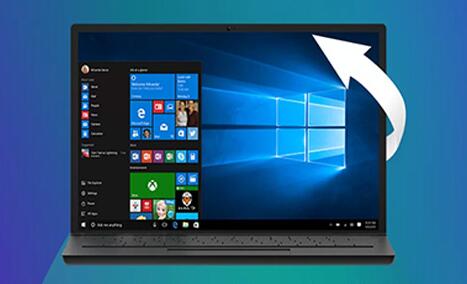
Recovery software works by scanning the storage media for fragments or complete files that have not yet been overwritten. It reconstructs the files and allows users to save them to a safe location.
Common Causes of File Loss
Understanding why files get lost helps in selecting the right recovery approach:
Accidental deletion: Files deleted by mistake or emptied from the Recycle Bin.
Formatting: Accidentally formatting a drive or partition erases the file system.
Partition loss: Partition tables get corrupted, making files inaccessible.
System crashes: Operating system errors or software crashes during file operations.
Virus/malware attacks: Malicious software deletes or corrupts files.
Hardware failure: Hard drive or storage device damage.
Power outages: Sudden shutdown during file write or save operations.
File corruption: Due to software errors or bad sectors on a disk.
How Does Lost File Recovery Software Work?
Free lost file recovery software operates on key principles:
Deep Scanning: The software scans the storage device sector by sector to find file signatures or recoverable data fragments.
File Reconstruction: Based on known file structures, the software reconstructs files from the data found.
Preview and Selection: Users can preview recoverable files and choose which to restore.
Safe Recovery: Files are saved to a different drive or location to avoid overwriting the lost data during recovery.
Important Considerations Before Using Recovery Software
Before starting recovery, keep these points in mind to maximize success:
Stop using the affected drive immediately: Writing new data can overwrite deleted files, making recovery impossible.
Use a different drive for recovery: Always save recovered files to a different drive than the one scanned.
Avoid installing recovery software on the drive where files were lost: This can overwrite lost data.
Backup important data regularly: Prevention is always better than recovery.
Choose software that supports your file type and device: Not all tools recover every file format or device.
Best Free Lost File Recovery Software
Several free recovery tools have proven effective for lost file recovery. Here’s a list of widely trusted software with their key features:
1. Panda Assistant
Panda Assistant supports a wide range of file types, including documents (Word, Excel, PDF), images, videos, audio files, and more. Whether you lost your data due to accidental deletion, formatting, virus attacks, or system crashes, Panda Assistant scans your hard drive, USB flash drives, memory cards, and other storage devices to locate recoverable files quickly.
The software uses advanced algorithms to perform both quick and deep scans, helping you retrieve files that may seem permanently lost. After scanning, Panda Assistant presents a clear list of recoverable files, allowing you to preview them before recovery to ensure you restore the right data.
One of the key advantages of Panda Assistant is its commitment to safety—it never overwrites existing data during recovery, reducing the risk of further loss. Plus, the software supports recovery from various file systems such as NTFS, FAT, exFAT, and more.
Getting started is simple: download Panda Assistant, select the drive or folder to scan, review the found files, and recover those you need—all for free. It works seamlessly on Windows and macOS, making it accessible to most users.
2. PhotoRec (by CGSecurity)
Platform: Windows, macOS, Linux
Features: Powerful recovery tool, supports hundreds of file formats, works on multiple storage devices.
Strengths: Excellent at recovering lost files even after formatting, open-source and free.
Limitations: Command-line interface can be intimidating for beginners, no graphical user interface.
3. Disk Drill Basic
Platform: Windows, macOS
Features: Intuitive interface, supports recovery from various devices, file preview, and filtering.
Strengths: Easy-to-use, supports many file systems, good for quick recovery.
Limitations: Free version allows recovery up to 500MB (Windows); unlimited recovery on Mac.
4. EaseUS Data Recovery Wizard Free
Platform: Windows, macOS
Features: Supports recovery of deleted, formatted, or lost files, preview before recovery.
Strengths: Friendly UI, effective scanning, supports many file types.
Limitations: Free version limits recovery to 2GB; requires purchase for unlimited recovery.
5. MiniTool Power Data Recovery Free
Platform: Windows, macOS
Features: Recover deleted files, recover from formatted drives, preview files.
Strengths: Simple interface, effective for various data loss situations.
Limitations: Free version limits recovery size to 1GB.
6. TestDisk (by CGSecurity)
Platform: Windows, macOS, Linux
Features: Specialized in partition recovery and repair, can recover lost partitions and make disks bootable again.
Strengths: Very powerful for advanced users, free and open-source.
Limitations: Command-line interface, steeper learning curve.
Step-by-Step Guide to Recover Lost Files Using Free Software
Here’s a general guide to recovering lost files using free recovery tools like Recuva, Disk Drill, or EaseUS Data Recovery Wizard.
Step 1: Stop Using the Affected Device
As soon as you realize data loss, avoid saving new files or installing software on the affected drive.
Step 2: Download and Install Recovery Software
Download your chosen recovery software from the official site. Install it on a different drive or computer if possible.
Step 3: Select the Drive to Scan
Launch the software and select the drive or partition where your files were lost.
Step 4: Choose Scan Type
Quick Scan: Fast, looks for recently deleted files.
Deep Scan: Thorough, scans for all recoverable files including after formatting.
Start the scan.
Step 5: Preview and Select Files
After scanning, browse through the list of found files. Use preview options to verify file integrity.
Step 6: Recover and Save Files
Select the files you want to recover and save them to a safe location on a different drive.
Special Cases in Lost File Recovery
Recovering Files from Formatted Drives
Formatting doesn’t immediately erase data but resets the file system. Deep scan recovery tools like PhotoRec or Disk Drill can often retrieve files after formatting.
Recovering from SSDs
SSD recovery can be trickier due to the TRIM function that permanently erases deleted data. Immediate action and professional tools improve recovery chances.
Recovering Corrupted Files
Sometimes files are partially recovered but corrupted. Some software offers file repair tools to fix damaged files, especially for documents, images, and videos.
Tips to Maximize Recovery Success
Act fast: The sooner you attempt recovery, the better the chances.
Avoid using the device: Limit any writes to the storage device.
Use the right tool: Select software compatible with your file system and device type.
Check recovered files immediately: Verify data before formatting or reusing storage.
Back up files regularly: Use cloud storage or external backups to prevent future losses.
Limitations of Free Recovery Software
While free software is powerful, it has some limitations:
File size or recovery limits.
No priority technical support.
May not recover complex cases like physically damaged drives.
Limited features compared to paid versions.
For critical data, professional recovery services or paid software may be necessary.
Precautions and Best Practices
Always maintain multiple backups.
Use surge protectors to prevent power-related data loss.
Keep antivirus software updated.
Regularly check hard drive health using SMART tools.
Safely eject removable storage devices.
About us and this blog
Panda Assistant is built on the latest data recovery algorithms, ensuring that no file is too damaged, too lost, or too corrupted to be recovered.
Request a free quote
We believe that data recovery shouldn’t be a daunting task. That’s why we’ve designed Panda Assistant to be as easy to use as it is powerful. With a few clicks, you can initiate a scan, preview recoverable files, and restore your data all within a matter of minutes.

 Try lt Free
Try lt Free Recovery success rate of up to
Recovery success rate of up to









