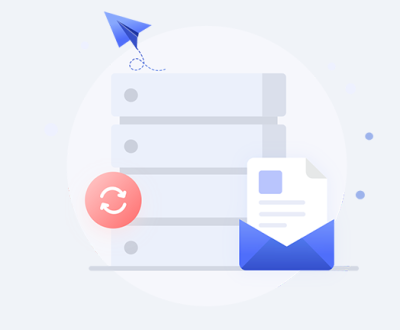Fortunately, various free file recovery software solutions are available that can help retrieve lost data after formatting.
Before delving into recovery software, it’s essential to understand what formatting a storage device entails. Formatting a drive prepares it for use by creating a file system that organizes how data is stored and retrieved. There are two types of formatting:
Quick Format: This type of formatting clears the file allocation table (FAT) but does not erase the actual data. The system merely marks the space as available for new data, making it possible to recover the data until it’s overwritten.
Full Format: This process involves erasing all data on the drive and checking for bad sectors. A full format generally makes data recovery more challenging, but recovery may still be possible with the right tools.

How File Recovery Software Works
File recovery software is designed to scan storage devices for remnants of deleted files, which can often be restored even after a format. Here’s how it generally works:
Scanning the Drive: The software scans the drive for traces of lost or deleted files. This process can take time, depending on the size of the drive and the depth of the scan.
Identifying Recoverable Files: Once the scan is complete, the software presents a list of recoverable files, which can include documents, images, videos, and more.
Restoring Files: Users can select files to restore. Recovery software attempts to retrieve the files from the remnants left on the drive.
Key Features to Look for in Free Recovery Software
When choosing free formatted file recovery software, consider the following features:
User-Friendly Interface: The software should be easy to navigate, with clear instructions.
Supported File Types: Ensure the software can recover the types of files you need, such as documents, images, videos, etc.
Deep Scan Options: Look for software that offers deep scanning capabilities for thorough recovery.
Preview Functionality: A preview option allows you to view recoverable files before restoring them.
Multi-Platform Support: Some software works on multiple operating systems (Windows, Mac, Linux).
Best Free Formatted File Recovery Software
Here’s a list of some of the best free formatted file recovery software options available:
Panda Assistant
Panda Assistant is an innovative data recovery software designed to help users effortlessly retrieve lost or deleted files from various storage devices, including SD cards, USB drives, and external hard drives. With its user-friendly interface and powerful recovery algorithms, Panda Assistant simplifies the complex process of data recovery, making it accessible for both beginners and experienced users.
Key features of Panda Assistant include its ability to recover a wide range of file types such as photos, videos, documents, and emails after accidental deletion, formatting, or data corruption. The software offers a preview function, allowing users to view recoverable files before restoration, ensuring they retrieve exactly what they need. Additionally, Panda Assistant supports deep scanning to uncover hard-to-find files and provides a straightforward step-by-step recovery process.
PhotoRec
Platform: Windows, Mac, Linux
Key Features: Open-source, supports numerous file formats, command-line interface.
Overview: Although primarily designed for photo recovery, PhotoRec can recover various file types. It works by ignoring the file system and scanning for known file data.
TestDisk
Platform: Windows, Mac, Linux
Key Features: Open-source, powerful recovery capabilities, can recover entire partitions.
Overview: TestDisk is an advanced tool for recovering lost partitions and making non-booting disks bootable again. While it may be more complex than other tools, it’s highly effective.
Disk Drill
Platform: Windows, Mac
Key Features: Simple interface, powerful scanning algorithms, preview option.
Overview: Disk Drill offers an intuitive user experience and can recover a wide variety of file types. It also includes features for disk monitoring.
MiniTool Power Data Recovery
Platform: Windows, Mac
Key Features: User-friendly interface, supports various file types, free version available.
Overview: MiniTool Power Data Recovery is a solid option for recovering files from formatted drives, with a simple wizard-like interface.
Step-by-Step Guide to Recovering Files Using Free Software
To illustrate how to recover files using free formatted file recovery software, let’s take Recuva as an example. Follow these steps to retrieve your lost files:
Step 1: Download and Install Panda Assistant
Visit the Panda Assistant website and download the software.
Follow the installation instructions to complete the setup.
Step 2: Launch Panda Assistant
Open Panda Assistant from your desktop or start menu.
The Panda Assistant Wizard will guide you through the recovery process.
Step 3: Select the File Type
Choose the type of files you want to recover. Options include Pictures, Music, Documents, Video, or Other.
Click Next.
Step 4: Choose the Location
Select the location from which you want to recover files. You can specify a drive or choose “I’m not sure” to scan the entire system.
Click Next.
Step 5: Enable Deep Scan (Optional)
If the quick scan doesn’t find your files, check the box for Enable Deep Scan.
Click Start to begin the scanning process.
Step 6: Review Scanned Files
Once the scan is complete, a list of recoverable files will appear.
Use the preview option to check the files before recovery.
Step 7: Recover Selected Files
Select the files you wish to recover.
Click on the Recover button and choose a destination folder (preferably on a different drive to avoid overwriting data).
Step 8: Complete Recovery
Wait for the recovery process to finish.
Check the destination folder for your recovered files.
Tips for Successful Data Recovery
To enhance your chances of successful file recovery, keep the following tips in mind:
Stop Using the Device: If you realize that files have been lost, stop using the device immediately to prevent data from being overwritten.
Choose the Right Software: Based on your specific needs, select software that is compatible with your operating system and supports the file types you want to recover.
Use a Different Drive for Recovery: Always recover files to a different drive than the one you are scanning to avoid further data loss.
Regular Backups: To minimize data loss in the future, implement a regular backup strategy using external drives or cloud storage.
Check File Health: Use disk checking utilities to identify and fix issues that might lead to data loss.
Common Issues During Recovery
While data recovery software is highly effective, users may encounter some common issues:
Inaccessible Drives: If the drive is physically damaged or malfunctioning, software may not be able to access it. In such cases, consider professional data recovery services.
Incomplete Recovery: Not all files may be recoverable, especially if they have been overwritten. The success rate depends on how long ago the data was lost.
Software Limitations: Free versions may have restrictions, such as the maximum size of recoverable files. Be sure to read the limitations before starting.
About us and this blog
Panda Assistant is built on the latest data recovery algorithms, ensuring that no file is too damaged, too lost, or too corrupted to be recovered.
Request a free quote
We believe that data recovery shouldn’t be a daunting task. That’s why we’ve designed Panda Assistant to be as easy to use as it is powerful. With a few clicks, you can initiate a scan, preview recoverable files, and restore your data all within a matter of minutes.
Subscribe to our newsletter!
More from our blog
See all postsRecent Posts
- How to recover data from formatted hard disk 2025-07-14
- How to recover files from hard disk 2025-07-14
- How to recover data from portable hard disk 2025-07-14

 Try lt Free
Try lt Free Recovery success rate of up to
Recovery success rate of up to