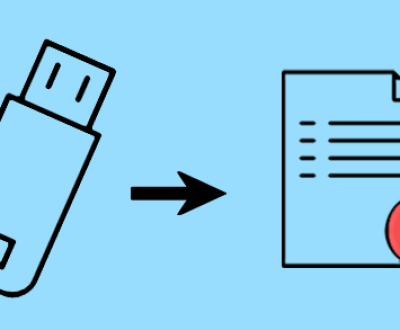Thankfully, there’s hope: free data recovery software for PC. This guide delves into the world of data recovery, exploring the best free software options available, their features, pros and cons, and tips for maximizing your chances of successful recovery.
Before diving into recovery solutions, it’s essential to understand what leads to data loss.
Common causes include:
Accidental Deletion: Mistakenly deleting files while cleaning up your system is a frequent issue.
Formatting Errors: Formatting a drive can lead to unintended data loss, especially if the user fails to back up beforehand.
Hardware Failures: Physical damage to hard drives or other storage media can render data inaccessible.

Malware and Viruses: Infections can corrupt files or lead to loss of access.
Power Failures: Sudden power cuts can interrupt file writing processes, leading to corruption.
The Importance of Data Recovery Software
Data recovery software is designed to restore lost files by scanning the storage media for recoverable data. The software works by identifying traces of deleted files, allowing users to recover what they thought was lost forever. Using free data recovery software can save you money while providing a chance to retrieve vital information.
Top Free Data Recovery Software for PC
Here’s a look at some of the best free data recovery software available for PC users.
1. Panda Assistant
Panda Assistant is a powerful data recovery software designed to help users recover lost, deleted, or formatted files from various storage devices. Whether you’re dealing with accidental deletions, system crashes, or corrupted drives, Panda Assistant provides an effective solution with a user-friendly interface that caters to both beginners and advanced users.
One of the standout features of Panda Assistant is its deep scan capability, which thoroughly analyzes your storage media to uncover hidden or lost files. The software supports a wide range of file formats, making it versatile for recovering documents, photos, videos, and more. Users can easily preview recoverable files before proceeding with the recovery process, ensuring that only desired data is restored.
Additionally, Panda Assistant offers robust recovery options for different storage devices, including hard drives, USB flash drives, and memory cards. Its efficient algorithms enable quick scanning and recovery, saving users time and effort.
Panda Assistant also emphasizes data security, ensuring that recovered files are safe and intact. With regular updates, the software continually improves its performance and capabilities, making it a reliable choice for anyone in need of data recovery solutions. Overall, Panda Assistant is an ultimate tool for PC users seeking a comprehensive and effective way to retrieve lost data.
2. EaseUS Data Recovery Wizard Free
Overview: EaseUS Data Recovery Wizard is a powerful tool that can recover up to 2GB of data for free. It supports a wide array of file formats and storage devices.
Features:
Two scanning modes: quick and deep.
Preview option for files before recovery.
Recovery from various storage media including hard drives, USB drives, and memory cards.
Pros:
User-friendly interface with a step-by-step guide.
Reliable performance and good recovery rates.
Cons:
The 2GB limit may be insufficient for larger data recovery needs.
3. Disk Drill
Overview: Disk Drill offers a free version that provides up to 500MB of data recovery for Windows users. It boasts a modern interface and robust features.
Features:
Recovery from multiple file systems (FAT32. NTFS, etc.).
Disk health monitoring tools.
Comprehensive scanning options.
Pros:
Easy to use, even for novices.
Multiple recovery features beyond basic file recovery.
Cons:
The free version has a limit on recoverable data.
4. PhotoRec
Overview: PhotoRec is an open-source tool designed for file recovery, particularly photos. It’s part of the TestDisk suite and supports many file formats.
Features:
Works with various storage devices, including hard drives and memory cards.
Supports a wide range of file formats.
Command-line interface may appeal to advanced users.
Pros:
Completely free with no limits on data recovery.
Excellent for recovering photos and videos.
Cons:
Not user-friendly for those uncomfortable with command-line interfaces.
5. MiniTool Power Data Recovery Free
Overview: MiniTool Power Data Recovery offers a free version that allows recovery of up to 1GB of data. It’s known for its straightforward interface and effective recovery capabilities.
Features:
Five recovery modules to cover different data loss scenarios.
Preview feature to check files before recovery.
Supports various file systems.
Pros:
Intuitive design makes it easy to navigate.
Reliable recovery performance.
Cons:
The free version has a data recovery limit.
Comparison of Free Data Recovery Software
How to Use Free Data Recovery Software
Step-by-Step Guide
Stop Using the Affected Device: Immediately cease any operations on the device from which you want to recover data. This prevents further data loss.
Download and Install the Software: Choose your preferred software from the options listed. Ensure you download it from the official website to avoid malware.
Launch the Software: Open the data recovery tool and select the storage device from which you want to recover files.
Choose a Scan Type: Opt for a quick scan initially. If this doesn’t yield the desired results, proceed with a deep scan.
Review Scanned Files: Once the scan is complete, browse through the recoverable files. Many programs allow you to preview files before recovery.
Select Files for Recovery: Mark the files you wish to recover and choose a different storage location to save them. Avoid saving recovered files to the original location to prevent overwriting.
Recover and Save: Initiate the recovery process and ensure the files are saved in the designated location.
Tips for Successful Data Recovery
Backup Regularly: Always maintain backups of essential data. Use cloud storage or external drives to safeguard your files.
Check for Updates: Keep your data recovery software up to date to ensure you have the latest features and bug fixes.
Use Read-Only Mode: If possible, connect your hard drive or storage device as read-only to minimize the risk of overwriting existing data.
Be Patient: Data recovery processes can take time, especially for deep scans. Allow the software to complete its task without interruptions.
Limitations of Free Data Recovery Software
While free data recovery software can be effective, there are some limitations to keep in mind:
Data Recovery Limits: Many free versions impose limits on the amount of data you can recover, which might not suffice for significant data loss.
Advanced Features: Free versions often lack advanced recovery options such as raw recovery, making them less effective in certain situations.
Technical Knowledge: Some tools, particularly open-source options, may require a level of technical expertise that not all users possess.
Support Limitations: Free versions typically have limited customer support, making troubleshooting more challenging.
When to Consider Professional Data Recovery Services
In some cases, free software may not suffice. Consider professional data recovery services if:
Physical Damage: If your drive has sustained physical damage (e.g., clicking noises, smoke, etc.), it’s best to consult a professional.
Severe Data Loss: When significant data loss occurs, and free software fails to recover your files, professional services have specialized tools to handle complex scenarios.
About us and this blog
Panda Assistant is built on the latest data recovery algorithms, ensuring that no file is too damaged, too lost, or too corrupted to be recovered.
Request a free quote
We believe that data recovery shouldn’t be a daunting task. That’s why we’ve designed Panda Assistant to be as easy to use as it is powerful. With a few clicks, you can initiate a scan, preview recoverable files, and restore your data all within a matter of minutes.
Subscribe to our newsletter!
More from our blog
See all postsRecent Posts
- How to recover deleted word document 2025-07-09
- How to recover deleted photos on sd memory card 2025-07-09
- How to recover completely deleted files 2025-07-09

 Try lt Free
Try lt Free Recovery success rate of up to
Recovery success rate of up to