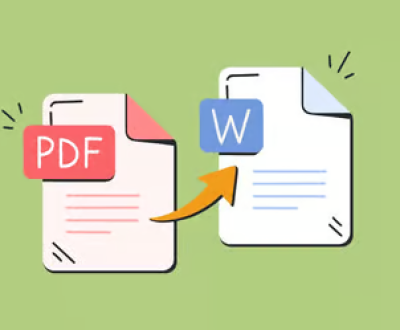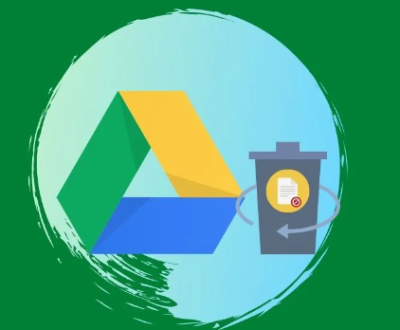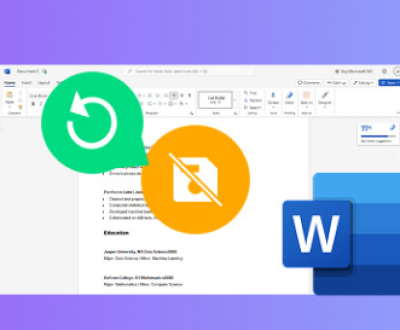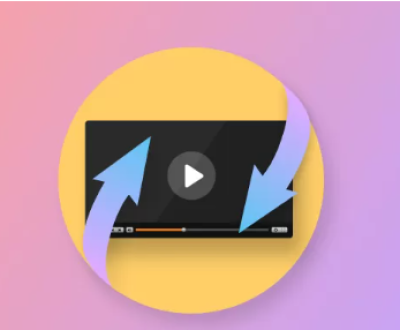From casual users saving vacation photos to corporations managing vast databases, data is the lifeblood of our digital existence. One common operation many users perform on their storage devices is formatting a disk whether it’s a hard drive, USB stick, SD card, or SSD. But what really happens when you format a disk? Is the data truly gone? Can it be recovered? And what does formatting mean for the security and privacy of your files?
Disk formatting is the process of preparing a storage device to store data. It involves configuring the device with a specific file system (e.g., NTFS, FAT32. exFAT) that your computer’s operating system can read and write to.
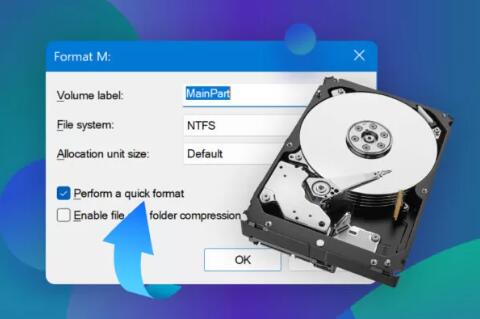
There are typically three main types of formatting:
Low-Level Formatting
High-Level (or Quick) Formatting
Full Formatting
Each has distinct characteristics and implications for data storage and deletion.
Types of Formatting and Their Effects on Data
1. Low-Level Formatting
Low-level formatting is a process that originally defined the actual physical format of a disk, marking sectors and tracks. In modern usage, low-level formatting is usually performed at the factory level on hard drives and is rarely, if ever, done by end users.
Does it erase data? In theory, yes—this type of formatting rewrites the physical structure, making recovery nearly impossible.
Can you do it at home? Generally, no. Tools that perform true low-level formatting are rare and often manufacturer-specific.
2. High-Level or Quick Formatting
This is the most commonly used formatting process. When you right-click a drive and select “Format” on Windows or use Disk Utility on macOS, you’re typically doing a quick format.
What happens? The system deletes the file system table that tells the OS where files are located, but the actual files remain on the disk until overwritten.
Is the data gone? Not really. The data becomes “invisible” to the OS but is still recoverable using data recovery tools.
Why use it? It’s fast, convenient, and sufficient when reusing a drive for non-sensitive data.
3. Full Formatting
Full formatting does more than a quick format. It checks for bad sectors and may overwrite data depending on the OS.
Windows: Since Windows Vista, a full format writes zeroes to every sector of the disk, effectively overwriting data.
macOS: The “Erase” function may or may not write over data depending on how it’s used.
Is the data gone? On modern systems, yes, a full format overwrites data, making recovery difficult but not always impossible with advanced forensic tools.
What Actually Happens During Formatting?
When you format a disk, several things happen depending on the method used:
File Allocation Table (FAT) or Master File Table (MFT) Reset
This tells the OS that space is available, but doesn’t delete the actual data.
Boot Sector or Partition Table Update
Rebuilding this area allows the OS to interact with the file system correctly.
File System Creation
A new structure is created (FAT32. NTFS, exFAT, etc.) to organize data on the disk.
Optional Data Overwrite
In a full format, zeroes may be written across the disk to overwrite old data.
Is Formatted Data Recoverable?
Data Recovery Tools
There are many tools available to recover data after formatting:
Free Tools: Panda Assistant
Professional Tools: Panda Data Recovery
Services: Data recovery labs that use forensic tools
These tools work by scanning the drive for remnants of deleted files and reconstructing them. However, success depends on whether the data has been overwritten.
The Myth: Formatting Equals Deletion
Many users believe formatting is a secure way to erase data. While formatting may make files inaccessible to casual users, it doesn’t ensure data privacy.
Why This Matters
If you sell or donate a formatted drive, the new owner can use recovery software to access your sensitive files unless you securely erase them.
Secure Alternatives to Formatting
If your goal is to permanently erase data, here are better options:
1. Data Wiping Tools
Tools like DBAN (Darik’s Boot and Nuke), CCleaner, and Eraser can overwrite every sector with patterns (zeroes, ones, random data).
2. Built-in OS Features
Windows: cipher /w command
macOS: Disk Utility’s “Security Options” when erasing
3. Physical Destruction
For extremely sensitive data, physically destroying the drive is the only foolproof method.
SSDs and Formatting: A Special Case
Solid State Drives (SSDs) behave differently than HDDs.
TRIM Command: Modern OSes send a TRIM command to SSDs after a file is deleted, telling the SSD to wipe the space.
Formatting Impact: On SSDs, formatting is more likely to erase data because TRIM actively deletes unused space.
Data Recovery: Recovery from SSDs is harder and often unsuccessful if TRIM has been executed.
Scenarios and Best Practices
Scenario 1: Reusing a USB Drive
Use: Quick format is fine.
Security Risk: Low
Data Recovery: Easy if needed
Scenario 2: Selling a Laptop
Use: Full format + secure wipe recommended.
Security Risk: High
Data Recovery: Should be impossible with secure erasure
Scenario 3: Recovering Data from a Formatted Disk
Use: Try recovery software ASAP
Tips: Don’t write anything new to the drive
Myths and Misconceptions
“Formatting means I lost everything forever.”
Not necessarily. If you used quick format, your files may still be there.
“I can’t recover formatted data.”
Wrong. Many tools are available for exactly this purpose.
“Deleting is the same as formatting.”
No. Deleting removes specific files, formatting resets the whole file system.
Final Thoughts: So, Does Formatting Erase Everything?
The definitive answer is: It depends on the method of formatting.
Quick Format: No, the data is not erased, just hidden from view.
Full Format: Yes, data is overwritten but can sometimes be recovered with difficulty.
Low-Level Format: Yes, data is permanently destroyed.
SSDs: Formatting may trigger TRIM, leading to data loss that is difficult to reverse.
If you want to reuse a drive, quick format is fast and safe. If you want to erase data securely, use data wiping tools or encryption followed by deletion. If you’ve formatted by mistake and need recovery, avoid using the drive and try data recovery software immediately.
Formatting a disk does not always erase everything. Depending on how you format a drive, the data may still be recoverable. For casual reuse, quick formatting is fine, but for secure deletion, additional steps are required. Knowing the nuances of disk formatting helps you make better decisions about your data—whether you want to protect it, delete it, or bring it back from the digital grave.
About us and this blog
Panda Assistant is built on the latest data recovery algorithms, ensuring that no file is too damaged, too lost, or too corrupted to be recovered.
Request a free quote
We believe that data recovery shouldn’t be a daunting task. That’s why we’ve designed Panda Assistant to be as easy to use as it is powerful. With a few clicks, you can initiate a scan, preview recoverable files, and restore your data all within a matter of minutes.
Subscribe to our newsletter!
More from our blog
See all postsRecent Posts
- How to recover lost files on sd card 2025-07-18
- How do i recover a lost document in word 2025-07-18
- How to recover lost files on windows 10 2025-07-18

 Try lt Free
Try lt Free Recovery success rate of up to
Recovery success rate of up to