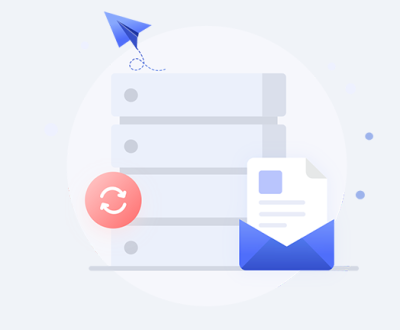GoPro cameras are popular for capturing action-packed, high-quality videos in challenging environments. Whether you’re recording an underwater adventure, a mountain biking session, or simply enjoying a day at the beach, GoPro devices help document life’s most exciting moments. However, as with any digital device, data loss is an unfortunate possibility. Whether it’s accidental deletion, corrupted SD cards, or formatting mishaps, losing your GoPro videos can be heartbreaking. Fortunately, there is a solution Disk Drill, a powerful data recovery software designed to recover lost files, including videos from GoPro cameras.
Panda Assistant for file recovery and video download is also a very good choice, with a price lower than the market, complete functions, simple interface, and free trial. Looking forward to your download.
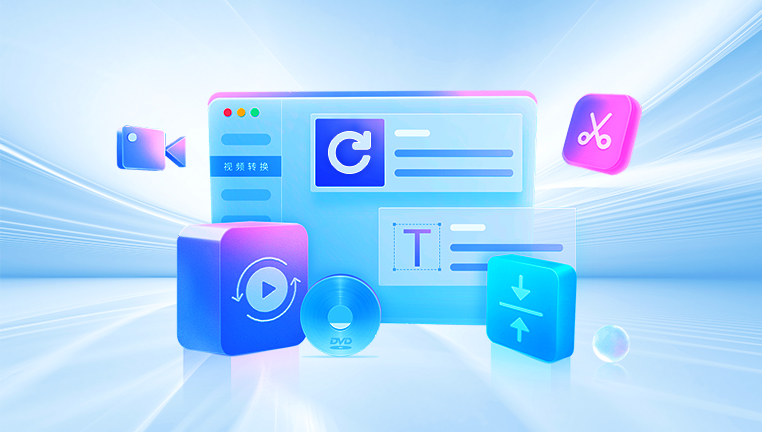
1. Why Do GoPro Videos Get Lost?
Before diving into the recovery process, it’s important to understand the common reasons why GoPro videos may get lost. Knowing these reasons can help you avoid making similar mistakes in the future.
a. Accidental Deletion
It’s easy to accidentally delete a video file while organizing or managing the content on your GoPro. With a single tap or click, an entire day’s worth of footage can disappear from the device or SD card.
b. Corrupted SD Card
SD cards are the primary storage medium for GoPro cameras, and unfortunately, they can become corrupted for a variety of reasons. Improper ejection, abrupt power loss, or damage to the card itself can render it unreadable.
c. Formatting the SD Card
Formatting an SD card by mistake erases all stored data, including videos. Many users accidentally format their SD cards while trying to fix minor errors or when the card is full, losing valuable footage in the process.
d. File System Errors
GoPro cameras use a specific file system for recording data on SD cards. If this file system becomes damaged or altered, it may result in lost files or videos becoming inaccessible.
e. Physical Damage
Physical damage to the GoPro camera or the SD card can result in data loss. While software solutions cannot fix hardware issues, if the card remains partially functional, Disk Drill can help retrieve the data.
2. Disk Drill: An Overview
Disk Drill is a highly regarded data recovery software developed by CleverFiles. It is designed to recover lost files from various storage devices, including GoPro cameras. Disk Drill supports a wide range of file formats, including MP4. the standard format for GoPro videos. With its user-friendly interface and powerful recovery algorithms, Disk Drill is a top choice for anyone looking to recover lost GoPro footage.
Key Features:
File Recovery for GoPro Videos: Disk Drill supports the recovery of MP4. MOV, and other video formats, making it perfect for retrieving lost GoPro footage.
Compatible with SD Cards: Since GoPro cameras use SD cards, Disk Drill’s ability to work seamlessly with SD cards makes it the ideal solution for GoPro users.
Quick and Deep Scanning: Disk Drill offers both Quick Scan and Deep Scan modes to recover recently deleted files or lost data from formatted or corrupted SD cards.
Cross-Platform: Available for both Mac and Windows, Disk Drill offers versatile solutions no matter which operating system you use.
3. Preparing for GoPro Video Recovery with Disk Drill
Before starting the recovery process, ensure that you take the following preparatory steps:
a. Stop Using the SD Card
When you realize that videos are lost, avoid using the SD card to prevent overwriting the deleted data. Continuing to use the card may make it difficult or impossible for recovery software to retrieve your lost footage.
b. Install Disk Drill
Disk Drill is available for both Windows and macOS. Download the appropriate version of Disk Drill from the official website (cleverfiles.com) and install it on your computer.
c. Card Reader or USB Connection
To connect your GoPro’s SD card to your computer, use a reliable card reader. If your GoPro allows direct access to the SD card’s storage through USB, you can also connect the camera to your computer.
d. Backup Existing Data
If your SD card is still accessible, back up all the files that remain on the card before proceeding with recovery attempts.
4. Step-by-Step Guide to Recover GoPro Videos with Disk Drill
Now that you have everything ready, let’s go step by step through the recovery process using Disk Drill.
Step 1: Launch Disk Drill
After installing Disk Drill, launch the application. You will be greeted with a simple, intuitive interface that makes it easy to start the recovery process.
Step 2: Select the SD Card
In the main interface, you’ll see a list of available drives connected to your computer. Locate your GoPro’s SD card from the list of devices and select it. Make sure the SD card is correctly recognized before proceeding.
Step 3: Choose a Recovery Method
Disk Drill offers two types of scans: Quick Scan and Deep Scan.
Quick Scan: This scan is faster and is typically used to recover recently deleted files. If your GoPro videos were deleted recently, start with a Quick Scan.
Deep Scan: If the Quick Scan doesn’t yield satisfactory results, or if the files have been lost for a longer time or due to SD card formatting, use the Deep Scan. Deep Scan thoroughly analyzes the SD card’s file structure to locate fragments of lost data.
Choose the scanning method based on your situation. A Quick Scan might save time, but a Deep Scan is more thorough.
Step 4: Start the Scan
Once you’ve chosen the appropriate scanning method, click the “Scan” button. Disk Drill will begin analyzing the SD card for lost files. Depending on the size of the SD card and the type of scan you selected, this process may take some time.
Step 5: Preview Recoverable Files
After the scan is complete, Disk Drill will present a list of recoverable files. You can use the preview feature to view GoPro videos before recovering them. This helps ensure that you’re recovering the correct files.
Disk Drill also allows you to filter results by file type. Since GoPro videos are usually in MP4 format, you can filter the search results to focus on MP4 files.
Step 6: Recover the Files
Once you’ve identified the GoPro videos you want to recover, select them and click the “Recover” button. You will be prompted to choose a location on your computer where the recovered files will be saved. Important: Do not save the recovered files back onto the SD card to avoid overwriting other potentially recoverable data.
Step 7: Check the Recovered Files
After the recovery process is complete, go to the location where you saved the recovered GoPro videos. Open the files to ensure they are playable and fully restored.
5. Troubleshooting Common Issues During Recovery
While Disk Drill is highly effective, you may encounter some common issues during the recovery process. Here are a few tips for troubleshooting:
a. Card Not Recognized
If Disk Drill doesn’t recognize your SD card, try the following:
Reconnect the SD card or use a different card reader.
Restart Disk Drill or your computer.
If possible, try accessing the card on a different computer.
b. Incomplete or Corrupted Videos
Sometimes, recovered videos may be incomplete or corrupted. This can happen if the data was partially overwritten or if the SD card was damaged. Deep Scanning or professional data recovery services might help retrieve better results.
c. Long Scan Times
Deep Scans can take a long time, especially on larger SD cards. Be patient and avoid interrupting the process.
6. How Disk Drill Ensures Video Recovery from GoPro
Disk Drill’s powerful recovery algorithms work by scanning the storage media for file signatures. When a file is deleted, the actual data remains on the storage device until it is overwritten. Disk Drill identifies the remnants of these files, reconstructing them even if the original file structure is no longer intact. This method is especially effective for video formats like MP4. which have distinct and recognizable file signatures.
7. Tips to Prevent Data Loss in the Future
While data recovery software like Disk Drill is incredibly useful, it’s best to prevent data loss from happening in the first place. Here are some tips to safeguard your GoPro videos:
a. Regular Backups
Make it a habit to back up your GoPro videos frequently. Use cloud storage or external hard drives to store your videos and keep them safe.
b. Safely Eject SD Cards
Always safely eject the SD card from your GoPro or card reader. Removing it without proper ejection can cause file system corruption.
c. Use High-Quality SD Cards
Low-quality or counterfeit SD cards are more prone to failure. Always use reputable brands and ensure the card has adequate speed and capacity for your GoPro model.
d. Update Firmware
Keep your GoPro firmware up to date. Firmware updates can improve the camera’s stability and reduce the likelihood of file corruption.
8. When to Consider Professional Data Recovery
If Disk Drill is unable to recover your GoPro videos, and you suspect the SD card is physically damaged or severely corrupted, it may be time to seek professional help. Data recovery specialists have access to advanced tools and techniques that can often recover data from severely damaged cards.
About us and this blog
Panda Assistant is built on the latest data recovery algorithms, ensuring that no file is too damaged, too lost, or too corrupted to be recovered.
Request a free quote
We believe that data recovery shouldn’t be a daunting task. That’s why we’ve designed Panda Assistant to be as easy to use as it is powerful. With a few clicks, you can initiate a scan, preview recoverable files, and restore your data all within a matter of minutes.
Subscribe to our newsletter!
More from our blog
See all postsRecent Posts
- How to recover data from formatted hard disk 2025-07-14
- How to recover files from hard disk 2025-07-14
- How to recover data from portable hard disk 2025-07-14

 Try lt Free
Try lt Free Recovery success rate of up to
Recovery success rate of up to