Data loss can be a distressing experience, whether it’s due to accidental deletion, formatting errors, or hardware failures. Fortunately, Disk Drill offers a robust solution for data recovery on Windows systems.
What is Disk Drill?
Disk Drill is a powerful data recovery software designed to help users recover lost or deleted files from various storage devices. Developed by CleverFiles, Disk Drill offers a user-friendly interface combined with advanced recovery algorithms to recover data from hard drives, SSDs, USB drives, memory cards, and more.
Key Features of Disk Drill
Versatile Recovery Options: Disk Drill supports a wide range of file systems including NTFS, FAT32. exFAT, and HFS+, making it compatible with most storage devices.
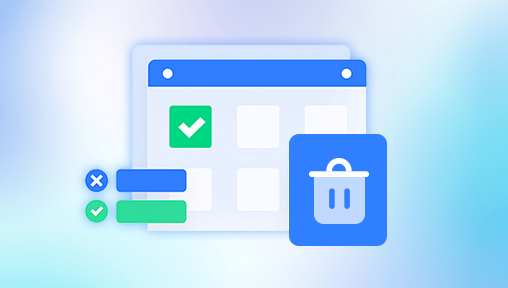
Advanced Scanning Algorithms: The software utilizes Quick Scan and Deep Scan technologies. Quick Scan retrieves recently deleted files, while Deep Scan performs a thorough search of the drive for files that have been lost or corrupted.
Partition Recovery: Disk Drill can recover lost or damaged partitions, allowing users to restore data from partitions that have been accidentally deleted or formatted.
Preview Before Recovery: Users can preview files before performing a recovery, which helps in selecting the exact files needed and ensures that no unnecessary data is recovered.
Data Protection: Disk Drill offers features like Recovery Vault and Guaranteed Recovery to protect data from accidental loss in the future. Recovery Vault helps to track deleted files, while Guaranteed Recovery provides a safety net by keeping metadata of deleted files.
User-Friendly Interface: The software is designed with an intuitive interface that simplifies the recovery process for users of all skill levels.
Multiple Storage Devices: Disk Drill supports recovery from various types of storage devices, including hard drives, SSDs, USB flash drives, memory cards, and external drives.
Support for Various File Types: It can recover a wide array of file types, including documents, photos, videos, and audio files.
How to Use Disk Drill for Data Recovery
Step 1: Download and Install
Download Disk Drill: Visit the Disk Drill website and download the software. Choose the version compatible with your Windows operating system.
Install the Software: Follow the installation prompts. It’s recommended to install Disk Drill on a different drive from the one you are recovering data from to avoid overwriting any recoverable files.
Step 2: Launch Disk Drill
Open Disk Drill: Launch the application from your desktop or start menu.
Select the Drive: Choose the drive or partition where you want to recover data. Disk Drill will list all available drives and partitions.
Step 3: Scan for Lost Data
Choose the Scan Type: Select between Quick Scan and Deep Scan. Quick Scan is faster and suitable for recent deletions, while Deep Scan is more thorough and ideal for recovering data from formatted or damaged partitions.
Start the Scan: Click the ‘Search for Lost Data’ button. The scanning process may take some time depending on the size of the drive and the type of scan.
Step 4: Review and Recover
Preview Files: Once the scan is complete, Disk Drill will display a list of recoverable files. Use the preview function to check the contents of files before recovery.
Select Files: Check the boxes next to the files you wish to recover.
Recover Files: Click the ‘Recover’ button to restore the selected files. Choose a destination folder on a different drive to avoid overwriting data.
Step 5: Backup and Protect Data
Backup Important Data: Regularly back up important files to prevent future data loss.
Enable Recovery Vault: For additional protection, enable Recovery Vault to track deleted files and increase the chances of successful recovery.
Disk Drill Pricing and Plans
Disk Drill offers several pricing tiers to suit different needs:
Free Version: The free version allows you to scan and preview recoverable files. However, it has limitations on the number of files you can recover.
Pro Version: The Pro version includes advanced recovery options, unlimited file recovery, and access to additional features such as data protection tools.
Enterprise Version: Designed for businesses, this version provides advanced features and support for large-scale data recovery operations.
Pros and Cons
Pros
User-Friendly: The intuitive interface makes it accessible for both beginners and experienced users.
Effective Recovery: Advanced scanning algorithms increase the likelihood of successful data recovery.
Versatile: Supports a wide range of file systems and storage devices.
Data Protection: Offers features like Recovery Vault and Guaranteed Recovery for enhanced data protection.
Cons
Cost: The Pro and Enterprise versions come with a price tag, which may be a consideration for budget-conscious users.
Scanning Time: Deep Scans can be time-consuming, especially for large drives.
Disk Drill is a comprehensive data recovery solution for Windows users, offering a blend of advanced features and user-friendly design. Whether you need to recover accidentally deleted files, retrieve data from damaged partitions, or protect against future data loss, Disk Drill provides the tools necessary for effective data recovery.
About us and this blog
Panda Assistant is built on the latest data recovery algorithms, ensuring that no file is too damaged, too lost, or too corrupted to be recovered.
Request a free quote
We believe that data recovery shouldn’t be a daunting task. That’s why we’ve designed Panda Assistant to be as easy to use as it is powerful. With a few clicks, you can initiate a scan, preview recoverable files, and restore your data all within a matter of minutes.
Subscribe to our newsletter!
More from our blog
See all postsRecent Posts
- How to recover data from portable hard drive 2025-07-10
- How to recover data from a broken hard drive 2025-07-10
- How do i recover files from a formatted hard drive 2025-07-10

 Try lt Free
Try lt Free Recovery success rate of up to
Recovery success rate of up to









