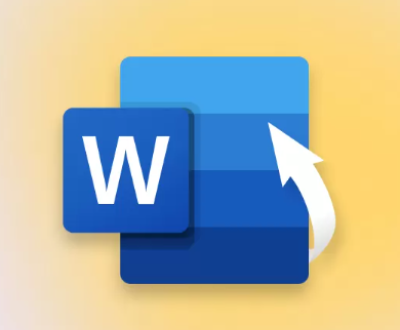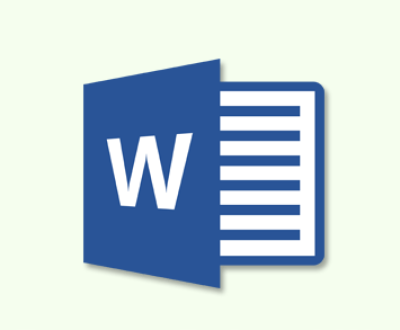1. Initialize hard drive
In the digital age, hard drives are the backbone of our computer systems, storing vast amounts of important data such as documents, photos, videos, and operating system files. However, users often encounter issues with their hard drives, and one of the most common and frustrating error messages is “Device is not ready initialize hard drive.” This error can prevent users from accessing their data or even booting up their computers. When this message appears, it indicates that the system is unable to properly communicate with the hard drive, and initialization is required to restore functionality.
2. Causes of the “Device is Not Ready” Error
2.1 Hardware Issues
Physical Damage: Hard drives are sensitive devices, and physical damage can occur due to drops, impacts, or improper handling. A damaged hard drive may have a malfunctioning read/write head, a scratched platter, or other internal components that are no longer working correctly. This can result in the “device is not ready” error as the drive is unable to read or write data.

Cable Problems: The cables that connect the hard drive to the motherboard or power supply can become loose, damaged, or faulty. A loose cable may cause intermittent connectivity issues, while a damaged cable may prevent the hard drive from receiving power or data signals. This can lead to the system detecting the hard drive as “not ready.”
Power Supply Issues: Inadequate power supply to the hard drive can also cause this error. If the power supply unit (PSU) is malfunctioning or not providing enough power, the hard drive may not spin up properly or may experience electrical problems. This can result in the drive being unable to initialize and being reported as “not ready.”
2.2 Software Issues
Corrupted File System: The file system on the hard drive can become corrupted due to improper shutdowns, software crashes, or malware infections. A corrupted file system can prevent the operating system from accessing the drive’s data, and the system may report the drive as “not ready.” In such cases, the drive may need to be initialized to repair the file system.
Outdated or Incompatible Drivers: Drivers are software components that allow the operating system to communicate with the hard drive. If the drivers for the hard drive are outdated or incompatible with the operating system, it can lead to communication issues. The system may not be able to properly recognize or initialize the hard drive, resulting in the “device is not ready” error.
BIOS/UEFI Settings: Incorrect BIOS/UEFI settings can also cause problems with the hard drive. For example, if the hard drive is not properly configured in the BIOS/UEFI, the system may not be able to detect it or initialize it correctly. Additionally, if the boot order is set incorrectly, the system may try to boot from a non-existent or malfunctioning device instead of the hard drive.
3. Diagnosing the Problem
3.1 Physical Inspection
Check the Cables: Start by visually inspecting the cables connected to the hard drive. Ensure that they are firmly plugged in at both ends and that there are no signs of damage, such as frayed wires or bent pins. If the cables appear to be loose, try reconnecting them securely.
Examine the Hard Drive: Look for any visible signs of physical damage on the hard drive, such as dents, scratches, or leaking fluid. If the hard drive has been dropped or subjected to a significant impact, it may be damaged beyond repair. In such cases, it is advisable to seek professional data recovery services.
Listen for Unusual Sounds: Power on the computer and listen for any unusual sounds coming from the hard drive. A clicking or grinding noise may indicate a mechanical problem with the drive, such as a failing read/write head or a damaged platter. If you hear such sounds, it is important to stop using the drive immediately to prevent further damage.
3.2 Running Diagnostic Tools
Built-in Diagnostic Tools: Most modern hard drives come with built-in diagnostic tools that can be used to check the health of the drive. These tools can be accessed through the BIOS/UEFI or through a utility provided by the hard drive manufacturer. Run the diagnostic tool and follow the on-screen instructions to check for any errors or issues with the drive.
Third-Party Diagnostic Software: There are also many third-party diagnostic software programs available that can provide more detailed information about the hard drive’s health. These programs can scan the drive for bad sectors, check the file system for errors, and perform other diagnostic tests. Some popular third-party diagnostic tools include CrystalDiskInfo, HD Tune, and SeaTools for Windows.
System Logs: Check the system logs for any error messages related to the hard drive. In Windows, you can access the Event Viewer to view the system logs. Look for any entries related to the hard drive, such as “disk errors” or “device not ready.” These error messages can provide valuable clues about the cause of the problem.
4. Initializing the Hard Drive
4.1 Basic Troubleshooting
Restart the Computer: Sometimes, a simple restart can resolve the “device is not ready” error. Power off the computer, wait for a few seconds, and then power it back on. This can reset the system and the hard drive, allowing it to initialize properly.
Update the Drivers: If the error is caused by outdated or incompatible drivers, try updating the drivers for the hard drive. You can download the latest drivers from the hard drive manufacturer’s website or use the Device Manager in Windows to update the drivers automatically.
Check the BIOS/UEFI Settings: Enter the BIOS/UEFI setup utility and check the settings for the hard drive. Ensure that the hard drive is properly configured and that the boot order is set correctly. If necessary, reset the BIOS/UEFI settings to their default values.
4.2 Advanced Techniques
Formatting the Hard Drive: If the file system on the hard drive is corrupted, you may need to format the drive to repair the file system. Formatting the drive will erase all the data on it, so it is important to back up any important data before proceeding. In Windows, you can format the drive using the Disk Management utility. Right-click on the drive you want to format and select “Format.” Follow the on-screen instructions to complete the formatting process.
Initializing the Hard Drive in Disk Management: If the hard drive is not initialized, you can initialize it using the Disk Management utility in Windows. Open the Disk Management utility and look for the hard drive that is reported as “not initialized.” Right-click on the drive and select “Initialize Disk.” Follow the on-screen instructions to initialize the drive.
Using a Recovery Disk or USB Drive: If the operating system on the hard drive is corrupted and you are unable to boot up the computer, you can use a recovery disk or USB drive to repair the system. A recovery disk or USB drive contains the necessary files and tools to repair the operating system and initialize the hard drive. Insert the recovery disk or USB drive into the computer and follow the on-screen instructions to start the recovery process.
5. Preventing Future “Device is Not Ready” Errors
5.1 Regular Maintenance
Backup Your Data: Regularly backing up your data is one of the most important steps you can take to prevent data loss in case of a hard drive failure. Use an external hard drive, cloud storage service, or other backup method to create a copy of your important data.
Keep Your Drivers Updated: Keep the drivers for your hard drive and other hardware components up to date to ensure optimal performance and compatibility. Check the manufacturer’s website regularly for driver updates and install them as soon as they are available.
Run Disk Cleanup and Disk Defragmenter: In Windows, you can use the Disk Cleanup utility to remove temporary files, system files, and other unnecessary data from your hard drive. You can also use the Disk Defragmenter utility to optimize the performance of your hard drive by rearranging the data on the drive.
5.2 Protect Your Hardware
Use a Surge Protector: A surge protector can protect your computer and hard drive from power surges and electrical spikes. Plug your computer and hard drive into a surge protector to prevent damage to the hardware.
Handle Your Hard Drive with Care: Hard drives are sensitive devices, so it is important to handle them with care. Avoid dropping, shaking, or subjecting the hard drive to excessive heat or cold. When installing or removing the hard drive, make sure to ground yourself to prevent electrostatic discharge.
Keep Your Computer Clean: Dust and debris can accumulate inside your computer and cause problems with the hardware, including the hard drive. Use a can of compressed air to clean the inside of your computer regularly and keep it free of dust and debris.
About us and this blog
Panda Assistant is built on the latest data recovery algorithms, ensuring that no file is too damaged, too lost, or too corrupted to be recovered.
Request a free quote
We believe that data recovery shouldn’t be a daunting task. That’s why we’ve designed Panda Assistant to be as easy to use as it is powerful. With a few clicks, you can initiate a scan, preview recoverable files, and restore your data all within a matter of minutes.
Subscribe to our newsletter!
More from our blog
See all postsRecent Posts
- How to recover accidentally deleted files 2025-07-01
- How do i recover a file i accidentally deleted 2025-07-01
- How to recover an accidentally deleted file 2025-07-01

 Try lt Free
Try lt Free Recovery success rate of up to
Recovery success rate of up to