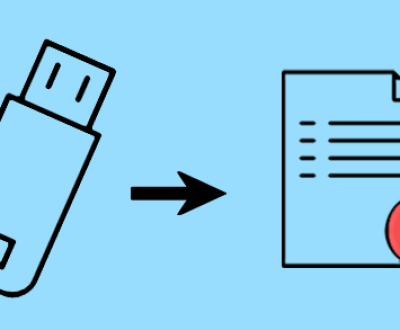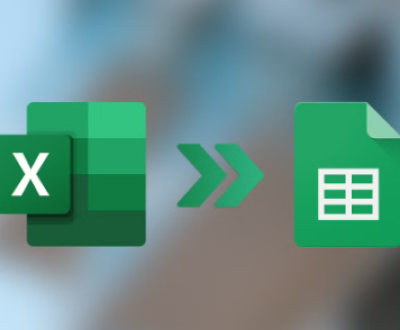In an era where technology plays an integral role in healthcare, the reliability of medical devices is paramount. Among these devices, automated external defibrillators (AEDs) like those produced by Defibtech have become essential tools in emergency medical situations. These portable devices are designed to deliver electric shocks to restore a normal heart rhythm in cases of sudden cardiac arrest. However, the functionality and efficiency of an AED can be compromised if the supporting components, such as the SD card, are not properly maintained.
An SD card in a Defibtech device serves critical functions, including storing essential data related to patient incidents, device performance, and maintenance logs. This data is invaluable for healthcare professionals as it provides insights into the efficacy of the defibrillator during an emergency. To ensure that the SD card operates seamlessly and maintains data integrity, it is essential to format it correctly.
Formatting an SD card may sound like a simple task, but it is a process that requires attention to detail and an understanding of the specific requirements of the device. A well-formatted SD card ensures that the data can be saved, accessed, and retrieved without any issues. Moreover, improper formatting can lead to data loss, which could have serious implications in critical care scenarios.

Understanding the Types of SD Cards
Before we embark on the formatting process, it’s essential to familiarize ourselves with the types of SD cards available. SD cards come in various formats, including Standard SD (SDSC), High Capacity (SDHC), and Extended Capacity (SDXC). Each type has its own storage capacity and file system specifications:
Standard SD (SDSC): These cards can hold up to 2GB of data. They are largely outdated but may still be found in some older devices.
High Capacity (SDHC): This type supports capacities from 2GB up to 32GB. Most devices manufactured in recent years are compatible with SDHC cards.
Extended Capacity (SDXC): These cards offer storage capacities ranging from 32GB up to 2TB. They are designed for high-performance applications and are compatible with newer devices that support this format.
For Defibtech devices, it is crucial to check the specifications to determine which type of SD card is supported. Using an incompatible card may lead to formatting issues or device malfunction.
Pre-Formatting Considerations
Before formatting your SD card, consider the following factors to ensure a smooth process:
Backup Important Data: If the SD card contains any crucial data, make sure to back it up to a safe location before formatting. Formatting will erase all existing data on the card.
Check Device Compatibility: Verify that the SD card you intend to use is compatible with your Defibtech device. Refer to the user manual for specifications.
Ensure Proper Tools: You will need a computer with an SD card reader. If your computer does not have a built-in reader, you can purchase an external SD card reader.
Formatting an SD Card for Defibtech Devices: Step-by-Step Guide
Step 1: Insert the SD Card
Begin by inserting the SD card into the SD card reader attached to your computer. Ensure that it is properly seated in the slot.
Step 2: Access the Disk Management Utility (Windows)
For Windows users, follow these steps:
Press Windows + X to open the Power User menu.
Select Disk Management from the list.
Locate your SD card in the list of drives. It will typically be labeled as “Removable” and may be listed as “Disk X.”
Step 3: Format the SD Card (Windows)
Right-click on the SD card in the Disk Management utility.
Select Format from the context menu.
In the format window, choose the following options:
File System: Select FAT32 if the SD card is 32GB or smaller. For larger cards, you may need to use exFAT.
Allocation Unit Size: You can typically leave this as the default.
Volume Label: You may give it a name, such as “Defibtech” for easy identification.
Quick Format: Check this box for a faster format.
Click OK to initiate the formatting process.
Step 4: Format the SD Card (Mac)
For Mac users, the process is slightly different:
Open Disk Utility (found in Applications > Utilities).
Locate your SD card in the list on the left side.
Click on the SD card, then select Erase from the top menu.
Choose the following options:
Format: Select MS-DOS (FAT) for cards up to 32GB or ExFAT for larger cards.
Name: Enter a name for the card.
Click Erase to format the SD card.
Step 5: Safely Eject the SD Card
Once the formatting process is complete, it’s important to safely eject the SD card to prevent any data corruption. Right-click on the card in Windows and select Eject or drag the card icon to the Trash on a Mac.
Post-Formatting Steps
After formatting the SD card, the next steps are crucial to ensure its readiness for use in your Defibtech device:
Insert the Formatted SD Card into the Defibtech Device: Follow the manufacturer’s instructions to insert the SD card properly.
Perform a Functionality Check: Turn on the Defibtech device and check if it recognizes the SD card. Look for any error messages or indications that the device is functioning correctly.
Regular Maintenance: Periodically check the SD card for errors and format it as necessary. Regularly backing up data stored on the card is also recommended to prevent loss.
Best Practices for Maintaining Your SD Card
To ensure the longevity and reliability of your SD card, consider these best practices:
Avoid Physical Damage: Handle the SD card with care to prevent physical damage that could lead to data corruption.
Keep It Clean: Dust and dirt can interfere with the card’s contacts. Store it in a protective case when not in use.
Regularly Update Device Firmware: Keeping your Defibtech device firmware up to date can improve compatibility with SD cards and enhance performance.
Monitor Storage Capacity: Regularly check the available storage on the SD card. If it approaches capacity, consider transferring data and formatting the card to maintain optimal performance.
Conclusion: The Critical Role of Proper SD Card Management
Formatting an SD card for a Defibtech device is a fundamental process that ensures the device operates effectively and reliably. By understanding the types of SD cards, following the correct formatting procedures, and adhering to best practices for maintenance, you can significantly enhance the performance of your AED.
In critical situations, having a fully functional and well-maintained defibrillator can make the difference between life and death. Therefore, investing time in proper SD card management is not just a technical necessity; it’s a commitment to providing the best possible care in emergency situations.
About us and this blog
Panda Assistant is built on the latest data recovery algorithms, ensuring that no file is too damaged, too lost, or too corrupted to be recovered.
Request a free quote
We believe that data recovery shouldn’t be a daunting task. That’s why we’ve designed Panda Assistant to be as easy to use as it is powerful. With a few clicks, you can initiate a scan, preview recoverable files, and restore your data all within a matter of minutes.
Subscribe to our newsletter!
More from our blog
See all postsRecent Posts
- How to recover deleted pictures on sd card 2025-07-08
- How to recover deleted images from memory card 2025-07-08
- How to recover deleted files from usb drive 2025-07-08

 Try lt Free
Try lt Free Recovery success rate of up to
Recovery success rate of up to