USB sticks (also called flash drives or thumb drives) have become essential tools in our digital lives. Whether you’re a student saving class notes, a photographer transferring images, or a business user handling contracts, USB flash drives are a quick and portable way to store important files. Unfortunately, USB sticks are not immune to data loss. Files can disappear due to accidental deletion, formatting, corruption, or physical damage.
Common Causes of Data Loss on USB Sticks
Before jumping into recovery, it’s essential to understand how data gets lost. USB sticks are especially vulnerable due to their small size and frequent handling. Common scenarios include:
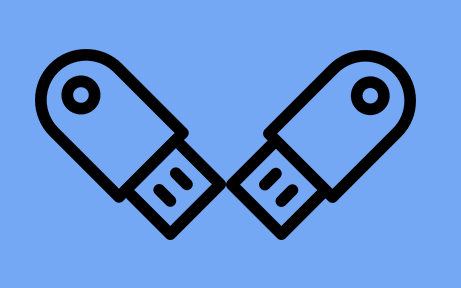
Accidental Deletion: You deleted a file thinking you had a backup.
Formatting Errors: The system prompts you to format the drive before using it.
File System Corruption: A power outage or improper ejection can corrupt the USB file system.
Virus or Malware: USB sticks infected by viruses can make data invisible or delete it.
Write Failures: During transfers, interrupted writes can result in file loss.
Physical Damage: The USB connector may bend, break, or get water-damaged.
Can Data Be Recovered from a USB Stick?
Yes, in most cases especially if the data loss was caused by logical errors (like deletion or formatting). Data on USB drives is not instantly erased when you delete a file. Instead, the file’s location is marked as free space, and the actual content remains until overwritten. USB recovery software can scan the drive to locate and reconstruct these “lost” files.
However, success depends on several factors:
How quickly you attempt recovery after loss
Whether new data has been written to the drive
The cause of the data loss (logical vs. physical damage)
The quality and capabilities of the recovery software used
How USB Stick Data Recovery Software Works
Recovery tools use advanced algorithms to scan the raw sectors of your USB stick. These programs look for file headers, directory entries, and content signatures to identify lost or deleted files. Once found, the software reconstructs the files and allows you to save them elsewhere (never to the same USB stick, to avoid overwriting data).
Key features typically include:
Quick and deep scanning modes
Support for multiple file systems (FAT32. exFAT, NTFS)
File preview before recovery
Filtering by file type (images, videos, documents, etc.)
Bootable recovery (for unmountable or damaged USBs)
Best USB Stick Data Recovery Software
Here’s a roundup of top-rated data recovery programs specifically effective with USB sticks:
1. Panda Assistant
Compatible with a wide range of file systems including FAT32. exFAT, and NTFS Panda Assistant supports the recovery of photos, videos, documents, music, and more. Its intuitive interface makes it accessible for users of all skill levels, offering both quick scan and deep scan modes depending on the severity of the data loss. The software can detect USB drives even if they don’t appear in File Explorer, allowing recovery from RAW or corrupted partitions.
Panda Assistant emphasizes safety by using a read-only scanning process that ensures no further damage is done to your USB stick during recovery. You can preview files before restoring them and select only the data you want to retrieve, making the process efficient and precise.
Ideal for students, professionals, and everyday users, Panda Assistant is a reliable tool for recovering data from flash drives without requiring technical expertise. Whether you’re facing accidental deletions, virus infections, or formatting errors, Panda Assistant delivers a fast and effective solution to get your files back—right when you need them most.
2. EaseUS Data Recovery Wizard
Platform: Windows, macOS
Best for: All-purpose recovery with a clean interface
Free Version: Recovers up to 2GB (Windows only)
Pros:
Intuitive interface
Recovers data from formatted or RAW USB sticks
Supports hundreds of file types
Cons:
Premium version required for large recoveries
3. Disk Drill
Platform: Windows, macOS
Best for: Feature-rich recovery and extra protection
Free Version: Recovers up to 500MB (Windows)
Pros:
Includes data protection and disk health tools
Sleek interface with robust filtering
Supports FAT, NTFS, exFAT, and HFS+
Cons:
Mac version is more expensive
Recovery success depends on drive condition
4. PhotoRec (by CGSecurity)
Platform: Windows, macOS, Linux
Best for: Tech-savvy users seeking a free, open-source tool
Free Version: Fully free
Pros:
Works on USBs even without file system structure
Supports more than 480 file extensions
Can recover from damaged or RAW drives
Cons:
No GUI (command-line only)
Not user-friendly for beginners
5. Stellar Data Recovery
Platform: Windows, macOS
Best for: Professional and high-volume recovery
Free Version: Allows file preview only
Pros:
Advanced scan filters
Great at recovering photos and videos
Supports encrypted drives
Cons:
Premium pricing
Scanning can be slow
Step-by-Step Guide to Recovering Data from a USB Stick
Here’s a general walkthrough using most recovery tools. Always check the documentation of the software you’re using for specific steps.
Step 1: Stop Using the USB Stick
Remove the USB safely and avoid adding or modifying any data. Continuing to use it can overwrite recoverable files.
Step 2: Choose a Recovery Software
Pick a tool that matches your platform and expertise level. For example, Recuva for Windows beginners or Disk Drill for cross-platform recovery.
Step 3: Install the Software on a Different Drive
Never install the software on the USB stick you want to recover from. Use your internal hard drive or another safe location.
Step 4: Launch and Scan the USB Stick
Open the software and select your USB stick. Choose a quick scan first, then deep scan if needed.
Step 5: Preview Found Files
Most software will show you a preview of files it can recover. Check file names, thumbnails, or metadata.
Step 6: Select and Recover Files
Choose files and save them to a different drive (not back to the USB stick). Verify that the recovered files are intact.
Dealing with Formatted or RAW USB Sticks
Some USB sticks will show a message like “You need to format the disk before using it.” This usually means the file system is damaged. You may see the USB as RAW in Disk Management.
Don’t format the USB if you want to recover data. Use software like:
EaseUS or Stellar: for GUI-based recovery
PhotoRec: when file system is completely unreadable
Recovering Specific File Types
Different recovery tools specialize in different types of files. Here’s how software handles various cases:
Documents (.docx, .pdf, .txt): Almost all tools can recover them, especially if not overwritten.
Photos (.jpg, .png, .raw): Disk Drill and Stellar excel here, especially with DSLR camera files.
Videos (.mp4. .mov, .avi): Deep scan modes often needed; recovery success varies based on size and corruption.
Compressed Files (.zip, .rar): Less commonly recovered unless intact; try EaseUS or PhotoRec.
USB Stick Recovery Tips for Best Results
Boost your chances of successful data recovery with these practices:
Act Fast: The sooner you recover, the better the results.
Avoid Using Free Online Tools: They often limit file size or compromise security.
Don’t Use the USB for Anything Else: Even opening a file could overwrite lost data.
Use Deep Scan if Quick Scan Fails: Deep scans take time but yield better results.
Backup Recovered Data Immediately: Don’t wait until another failure occurs.
When to Use Professional Recovery Services
If your USB stick:
Is not recognized at all by the computer
Gets extremely hot when plugged in
Shows signs of physical damage (bent connector, water exposure)
Contains irreplaceable data (legal, medical, financial, etc.)
Then it’s better to contact a professional data recovery service. DIY software cannot fix physical faults, and attempting recovery could worsen the damage.
Professional labs can remove NAND chips and extract data directly using chip-off recovery methods, but it is costly—often hundreds of dollars.
Limitations of USB Data Recovery Software
Despite their power, these tools are not miracle workers. Limitations include:
Overwritten Data: Once data is overwritten, it’s typically gone for good.
Encrypted Files: If your USB used BitLocker or similar encryption, recovery is much harder.
Corrupt Large Files: Even if recovered, files over 4GB are more prone to corruption.
Inconsistent File Names: Many tools recover files without original names or folders.
File Fragmentation: In some cases, only parts of the file are recovered, rendering it unusable.
How to Prevent USB Data Loss
Avoid future headaches with these simple precautions:
Backup Frequently: Store your files in cloud services or external hard drives.
Eject USB Safely: Use the “Safely Remove Hardware” option every time.
Use Antivirus Software: Protect USBs from malware, especially when transferring files between computers.
Buy Quality USB Sticks: Cheap or counterfeit drives are more prone to failure.
Avoid Editing Directly on USB: Always copy files to your computer first.
About us and this blog
Panda Assistant is built on the latest data recovery algorithms, ensuring that no file is too damaged, too lost, or too corrupted to be recovered.
Request a free quote
We believe that data recovery shouldn’t be a daunting task. That’s why we’ve designed Panda Assistant to be as easy to use as it is powerful. With a few clicks, you can initiate a scan, preview recoverable files, and restore your data all within a matter of minutes.

 Try lt Free
Try lt Free Recovery success rate of up to
Recovery success rate of up to









