A corrupted file is essentially one that has been damaged, either structurally or functionally, rendering it partially or completely unreadable by the software designed to open it. This can happen for a variety of reasons: power outages, software crashes, system errors, malware infections, and even faulty storage devices. Fortunately, not all is lost. With the right knowledge and tools, you can often recover and repair corrupted files.
A file becomes corrupted when its data is written incorrectly, altered by a third-party influence, or damaged during storage or transfer. This damage could affect a tiny portion of the file—perhaps just a header or some metadata—or it could be widespread, rendering the entire file unreadable. File corruption doesn’t discriminate. It can affect any file type on any storage medium.
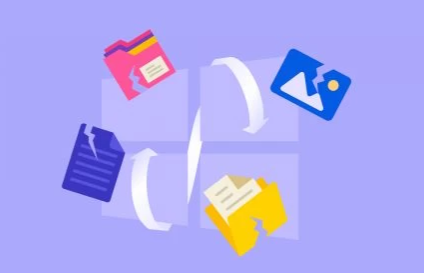
Common causes of file corruption include:
Sudden power loss during a save operation
Software crashes or forced shutdowns
Incompatible software or plugins
Virus and malware attacks
Faulty hardware (e.g., failing hard drives or flash drives)
Bad sectors on a storage device
Interrupted downloads or data transfers
Once corrupted, a file may show symptoms such as error messages when opened, unusual formatting, missing content, unresponsive applications, or complete failure to load.
Types of Files Commonly Affected
While any file can technically become corrupted, some file types are more prone due to their complexity or how often they’re used:
Microsoft Office Files: Word, Excel, and PowerPoint files are frequently corrupted due to improper saves or plugin conflicts.
Media Files: Video and audio files like MP4. MOV, MP3. and AVI may become corrupted during transfer or editing.
Image Files: JPEG, PNG, and RAW image files may show visual glitches or fail to open.
Compressed Archives: ZIP and RAR files may become inaccessible if a single byte of the archive is altered or lost.
System Files and Executables: EXE, DLL, and system configuration files are critical and often affected by malware or bad sectors.
General Steps to Fix a Corrupted File
When dealing with a corrupted file, it’s best to follow a methodical, step-by-step approach. Start with simple solutions before moving on to more advanced recovery tools.
Step 1: Try to Open the File in a Different Program
One of the easiest fixes is simply using a different application. Sometimes, a file won’t open due to software compatibility issues, not because it’s genuinely corrupt.
Open Word documents in Google Docs
Play videos in VLC instead of the default media player
Open images with Paint.NET or IrfanView
Try LibreOffice for problematic Office files
If the file opens, save it immediately in a new format or under a new name to prevent further issues.
Step 2: Use the Built-in Repair Features
Many programs come with built-in repair tools designed to handle minor file corruption.
Microsoft Word, Excel, PowerPoint: Use “Open and Repair” by going to File > Open > Select File > Click dropdown arrow > Open and Repair
Photoshop: Try creating a new file and using Place Embedded to import the corrupted one
Video editors: Often offer automatic repair when importing a problematic file
These features are often successful with lightweight or recently corrupted files.
Step 3: Restore a Previous Version
If your system supports it, you may be able to restore an earlier version of the file.
On Windows:
Right-click the corrupted file
Click Properties
Go to the Previous Versions tab
Select an earlier version and click Restore
On Mac:
Use Time Machine to navigate back and restore a previous version.
Cloud services like Dropbox, Google Drive, or OneDrive also maintain version histories. Right-click the file in the cloud and choose Version History to restore a prior, working version.
Step 4: Recover from Temporary or AutoSaved Files
Many applications create temporary backup files. If the original becomes corrupt, these temp files might still be recoverable.
For Microsoft Office Files:
Look for .asd (Word), .wbk (Word backup), or .xlk (Excel backup) files in the same directory
Search the following directory:
C:\Users\[YourUsername]\AppData\Local\Microsoft\Office\UnsavedFiles
If you find a usable file, open it and save a new copy immediately.
Step 5: Use a Third-Party Corrupt File Fixer
Panda Assistant
Fixing a corrupted file with Panda Assistant is simple. After launching the software, select the “Corrupt File Repair” option. Then, upload the damaged file from your device. Panda Assistant immediately scans the file for signs of corruption—such as missing data, broken formatting, unreadable headers, or structural issues—and automatically begins the repair process. Its advanced recovery engine works behind the scenes to restore the file’s original structure and recover as much content as possible.
Panda Assistant supports a wide range of file formats, including but not limited to DOCX, XLSX, PPTX, PDF, JPG, PNG, MP4, MOV, and ZIP. Once the scan is complete, you’ll be shown a preview of the repaired file. If everything looks correct, simply click “Save” to export the recovered file to your computer.
What makes Panda Assistant stand out is its ability to handle both minor glitches and serious file damage. It also offers batch repair for those with multiple files, saving time and reducing frustration. The interface is clean and beginner-friendly, making it ideal for students, professionals, and business users alike.
Step 6: Try Opening the File in Safe Mode or a Clean Boot
Sometimes, it’s not the file that’s the problem but the software or environment in which it’s being opened.
To open Excel or Word in Safe Mode:
Hold the Ctrl key while launching the application
Or run: excel /safe or winword /safe from the Run dialog (Win + R)
This disables third-party add-ins, which are sometimes responsible for corruption or crashes.
Step 7: Manually Extract the Data
When repairing the file isn’t possible, salvaging the data might be the next best thing.
Use Notepad to open text-based files. You might find usable content among the junk code.
Change file extension to something else and reopen (e.g., rename .docx to .zip and extract XML content).
Import content from one file to another (e.g., copy spreadsheets cell-by-cell from a corrupted Excel file into a new workbook).
This process can be tedious but may allow you to reconstruct your file manually.
Step 8: Scan Your System for Malware
Viruses and malware are common causes of file corruption. Even if you successfully repair a file, it’s essential to ensure the problem won’t repeat.
Run a full scan using Windows Defender, Malwarebytes, or another trusted antivirus tool
Quarantine or remove any threats detected
Restart your computer and check if other files are impacted
Regular scans can prevent repeat corruption and protect your data in the future.
Step 9: Run CHKDSK and SFC Tools (Windows Only)
Sometimes, file corruption is related to hard drive or system file issues. Built-in Windows utilities can help:
To run CHKDSK:
Open Command Prompt as Administrator
Type: chkdsk C: /f /r (replace C: with your drive letter)
Confirm and restart the computer
To run System File Checker (SFC):
Open Command Prompt as Administrator
Type: sfc /scannow
Let it scan and repair any system-related issues
Fixing these errors may help with corrupted files stored on affected drives.
Step 10: Transfer the File to Another Computer
Sometimes, the file isn’t the problem—the system is. Transfer the file to another computer with a clean version of the software. If the file opens there, resave or export it in a new format.
This method is particularly effective if your system uses outdated software or has incompatible plugins.
Step 11: Use a Hex Editor (Advanced Users Only)
A hex editor allows you to view and modify the raw binary code of a file. If you understand file headers, you might be able to manually replace missing or damaged parts.
Steps:
Install a hex editor like HxD
Open a working version of the same file type
Compare its structure to the corrupted file
Carefully copy a good header and paste it into the broken file
Use this method only if you’re confident with low-level file structures.
Step 12: Reach Out to a Professional Recovery Service
If the file is extremely valuable and nothing else has worked, consider using a professional data recovery service. These experts use specialized equipment to repair physical and logical data corruption.
They can often recover files from:
Failing or dead hard drives
Bad sectors
Severe corruption from ransomware or system crashes
This is usually the most expensive route, so it’s best saved for irreplaceable data.
Preventing File Corruption in the Future
Once you’ve recovered your corrupted file, take steps to protect yourself from future issues. Prevention is key when it comes to digital safety.
Best practices include:
Back up your data regularly to cloud services or external drives
Save files frequently and use AutoSave if your software supports it
Safely eject USB drives before unplugging
Avoid working with files directly from email attachments—save them locally first
Keep software and drivers updated to prevent compatibility issues
Avoid opening files from unknown or suspicious sources
Use a surge protector to prevent damage during power outages
Install a reliable antivirus and keep it active at all times
By implementing these habits, you reduce the chance of file corruption and data loss significantly.
File corruption is never convenient, and the experience can range from a minor irritation to a major catastrophe depending on the importance of the file. But no matter how bad it seems, recovery is often possible. From built-in repair features to dedicated tools and professional services, you have a broad toolkit at your disposal to fix corrupt files and get back on track.
Act quickly, stay calm, and work through the solutions one by one. In many cases, you’ll recover your file fully or at least be able to salvage critical information. And once your file is restored, take that extra step to back it up and ensure the safety of your digital world going forward.
About us and this blog
Panda Assistant is built on the latest data recovery algorithms, ensuring that no file is too damaged, too lost, or too corrupted to be recovered.
Request a free quote
We believe that data recovery shouldn’t be a daunting task. That’s why we’ve designed Panda Assistant to be as easy to use as it is powerful. With a few clicks, you can initiate a scan, preview recoverable files, and restore your data all within a matter of minutes.

 Try lt Free
Try lt Free Recovery success rate of up to
Recovery success rate of up to









