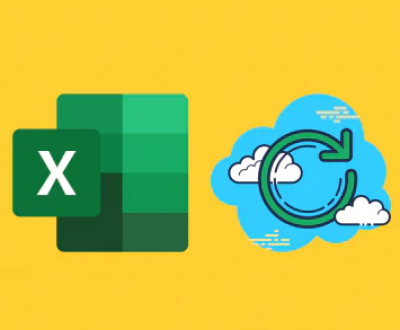The error message “Cannot execute binary file: exec format error” is a common and often frustrating issue that programmers, system administrators, and users encounter when attempting to run a binary executable on a Linux or Unix-like operating system. This error indicates that the system is unable to execute the binary file in its current format, and it can stem from a variety of reasons.
Binary Files and Execution in Linux
In Linux and Unix-like systems, a binary file is a program that has been compiled from source code into a format that can be directly executed by the system’s processor. When you try to run a binary file, the operating system’s kernel is responsible for loading the file into memory, setting up the necessary execution environment, and starting the program. The kernel uses the file’s format information to understand how to load and execute it.

The most common binary format in Linux is the Executable and Linkable Format (ELF). ELF files contain information about the program’s code, data, and symbols, as well as details about how the program should be loaded and executed. Other binary formats, such as those used in older systems or for specific architectures, may also be encountered.
Possible Causes of the “exec format error”
Incompatible Architecture: One of the most common reasons for this error is that the binary file is compiled for a different architecture than the one on which it is being executed. For example, if you have a binary file compiled for an x86-64 architecture and you try to run it on an ARM-based system, the system will not be able to execute it because the instruction set and memory layout are different. This can also happen when you try to run a 32-bit binary on a 64-bit system without the necessary support libraries installed.
Missing or Corrupted Libraries: Binary files often rely on shared libraries to function properly. If a required library is missing, corrupted, or the wrong version is installed, the binary may not be able to execute. The system uses the dynamic linker (ld.so) to find and load the necessary libraries at runtime. If the linker cannot find a required library or encounters an error while loading one, it can result in an “exec format error”.
Incorrect File Permissions: The file permissions of the binary file play an important role in its execution. If the file does not have the appropriate execute permissions set, the system will not be able to run it. For example, if a file has only read and write permissions for the owner and no execute permission, attempting to run it will result in an error.
Wrong File Type: Sometimes, a file may be mislabeled or have an incorrect file extension, leading the system to misinterpret its format. For instance, a text file with a “.bin” extension may be mistakenly thought of as a binary executable, resulting in an “exec format error” when an attempt is made to run it.
Cross-Compilation Issues: When cross-compiling a binary (compiling a program on one architecture for another architecture), it is crucial to set up the build environment correctly. If the cross-compilation tools are not configured properly or if the resulting binary is not compatible with the target system, the “exec format error” can occur.
Operating System Version and Kernel Compatibility: Some binaries may be compiled for a specific version of the operating system or kernel. If the system on which the binary is being run has a different version, it can lead to compatibility issues and the “exec format error”. For example, a binary compiled for an older version of the Linux kernel may not work on a newer kernel due to changes in the system’s API or internal structure.
Diagnosing the Error
Check the Architecture: Use commands like file to determine the architecture of the binary file. For example, running file my_binary will display information about the file, including its architecture. Compare this with the architecture of the system you are trying to run the binary on. If they do not match, you may need to obtain a version of the binary compiled for your system’s architecture.
Verify Library Dependencies: Use tools like ldd to check the library dependencies of the binary file. Running ldd my_binary will show a list of all the shared libraries that the binary depends on and whether they can be found on the system. If any libraries are missing or marked as “not found”, you will need to install the correct versions of those libraries.
Examine File Permissions: Use the ls -l command to check the file permissions of the binary file. The file should have the appropriate execute permission set for the user or group that is trying to run it. If the execute permission is missing, you can use the chmod command to add it. For example, chmod +x my_binary will add the execute permission for the owner of the file.
Confirm the File Type: Double-check that the file is actually a binary executable and not a different type of file with an incorrect extension. You can try opening the file in a text editor (if it is a text file) or use other file analysis tools to verify its true nature.
Check Cross-Compilation Setup: If the binary was cross-compiled, review the cross-compilation tools and the build process to ensure that everything was set up correctly. Check for any errors or warnings during the cross-compilation process and make sure that the resulting binary is compatible with the target system.
Consider Operating System and Kernel Compatibility: Research whether the binary is known to be compatible with the version of the operating system and kernel you are using. You may need to update the operating system, kernel, or obtain a version of the binary that is compatible with your current setup.
Resolving the Error
Obtain the Correct Binary: If the binary is for the wrong architecture, try to obtain a version of the binary that is compiled for your system’s architecture. This may involve downloading the appropriate software package from the official website or repository.
Install Missing Libraries: If any libraries are missing, install them using the package manager of your operating system. For example, on Debian-based systems, you can use apt-get install , and on Red Hat-based systems, you can use yum install . Make sure to install the correct version of the library that is compatible with the binary.
Set Correct File Permissions: If the file permissions are incorrect, use the chmod command to set the appropriate execute permission. As mentioned earlier, chmod +x my_binary will add the execute permission for the owner. You may also need to adjust the permissions for the group or other users if necessary.
Correct the File Type: If the file is mislabeled or has an incorrect extension, rename it to the correct extension or convert it to the appropriate file type if possible. For example, if it is a text file with a “.bin” extension, rename it to a “.txt” extension.
Fix Cross-Compilation Issues: If there were issues with cross-compilation, review and correct the cross-compilation tools and the build process. This may involve adjusting the compiler flags, specifying the correct target architecture, or using the appropriate cross-compilation toolchain.
Update the Operating System or Kernel: If the binary is not compatible with the current version of the operating system or kernel, consider updating to a version that is known to be compatible. However, be cautious when updating, as it may have other implications for your system.
About us and this blog
Panda Assistant is built on the latest data recovery algorithms, ensuring that no file is too damaged, too lost, or too corrupted to be recovered.
Request a free quote
We believe that data recovery shouldn’t be a daunting task. That’s why we’ve designed Panda Assistant to be as easy to use as it is powerful. With a few clicks, you can initiate a scan, preview recoverable files, and restore your data all within a matter of minutes.
Subscribe to our newsletter!
More from our blog
See all postsRecent Posts
- Retrieve files from usb 2025-07-04
- How to retrieve overwritten excel file 2025-07-04
- How to retrieve lost files on sd card 2025-07-04

 Try lt Free
Try lt Free Recovery success rate of up to
Recovery success rate of up to