Ring cameras and doorbells have become an essential part of home security, providing users with real-time video monitoring and recording. Whether it’s a Ring Video Doorbell, Ring Spotlight Cam, or any Ring security camera, videos help capture events for safety, evidence, or personal record. Losing Ring videos—whether accidentally deleted or lost due to subscription issues can be frustrating, but there are several ways to retrieve them. This guide explores every possible method to recover deleted Ring videos.
1. Ring Video Storage
Ring devices store videos primarily in the cloud rather than locally. This cloud-based system allows you to access recorded footage from anywhere, but it also means that video retention depends on your Ring Protect subscription. Key points to understand include:
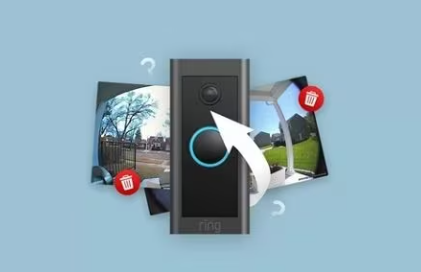
Free vs. Paid Plans: Without a Ring Protect plan, videos are stored for a limited time (usually up to 60 days for events stored on-device temporarily). Paid plans allow longer retention.
Deleted Videos: Once a video is deleted from the Ring cloud, it is typically not recoverable through standard app functions.
Device Storage: Some Ring devices support local storage via Ring Edge devices, but most users rely entirely on cloud storage.
Understanding these storage mechanisms helps determine the best recovery method.
2. Check the Ring App for Recently Deleted Videos
Ring provides a simple interface to manage and view videos. Sometimes, videos appear missing because they were filtered or not fully synced.
Steps:
Open the Ring app on your smartphone.
Navigate to Event History.
Use filters (date, camera, or event type) to locate the video.
Tap on the video to confirm it’s available.
Note: Ring recently added a Trash or Deleted Videos section in some app versions. Check this area if the video was accidentally deleted—it may be recoverable within a short timeframe.
3. Restore Videos via Ring Protect Subscription
The Ring Protect subscription is critical for video recovery. Paid subscriptions store event videos in the cloud for a longer duration and provide tools to manage deleted footage.
Steps:
Log into your Ring account on a web browser.
Access the Ring Protect Dashboard.
Look for your deleted video under Event History.
If available, download or restore the video.
Important: Videos deleted manually may not be retrievable even with a subscription, so check as soon as possible after deletion.
4. Downloading Videos Before They’re Lost
One of the easiest ways to ensure you don’t lose Ring videos is to download them immediately after they are recorded. This creates a local backup.
Steps:
Open the Ring app.
Find the video in Event History.
Tap the Download button to save it to your device.
Tips:
Store downloads on an external hard drive or cloud service for redundancy.
Schedule regular downloads if you rely heavily on video evidence.
5. Recovering Videos from Device Backups
If your Ring videos were saved to a smartphone or computer temporarily, you may be able to recover them from device backups:
iPhone/iPad: Use iCloud backups or iTunes backups to restore video data.
Android Devices: Use Google Photos or device backup services to locate cached Ring videos.
Check the “Recently Deleted” folders in these services—videos may remain for 30–60 days before permanent deletion.
6. Using Third-Party Data Recovery Software
Panda Assistant
To start, download and install Panda Assistant on your computer. Ensure your device is connected to the same network as your Ring system or that you have access to any storage media where videos might have been saved. Open Panda Assistant and select the “Video Recovery” option. This mode is optimized to detect video formats commonly used by Ring cameras, including MP4 and proprietary Ring formats.
Next, choose the location where your Ring videos were stored. This can include your computer’s internal drive, external storage, or memory cards used by Ring devices. Panda Assistant performs a deep scan, identifying deleted or lost videos by examining file headers and recovery patterns. Depending on the size of your storage, this process may take a few minutes to an hour.
Once the scan completes, Panda Assistant will display all recoverable Ring videos. You can preview these videos to ensure they are intact before recovery. Select the videos you want to retrieve and choose a secure location on your computer or external drive to save them.
7. Contacting Ring Support
If your deleted videos are critical—such as for security evidence—you can contact Ring Support. While Ring generally does not recover manually deleted videos, support can help with:
Account verification and access issues.
Troubleshooting video missing due to syncing errors.
Checking cloud storage retention for active subscriptions.
Steps:
Go to Ring.com > Support > Contact Us.
Provide account information and video event details.
Follow instructions from Ring representatives.
8. Best Practices to Avoid Future Loss
Preventing video loss is easier than recovering deleted footage. Implement the following strategies:
Maintain a Ring Protect subscription to ensure longer video retention.
Download important videos to local storage or cloud drives.
Check cloud sync regularly to verify all videos are uploaded.
Avoid manual deletion unless necessary; consider archiving instead.
Use external backups for critical security events.
9. Advanced Recovery Options
In rare cases, where videos are lost due to account issues, corruption, or device failure, advanced recovery might be needed:
Professional data recovery services can retrieve downloaded videos from computers or SD cards.
Forensic recovery tools may assist in recovering deleted cloud-synced videos on devices.
These options are generally more technical and may require expert assistance.
About us and this blog
Panda Assistant is built on the latest data recovery algorithms, ensuring that no file is too damaged, too lost, or too corrupted to be recovered.
Request a free quote
We believe that data recovery shouldn’t be a daunting task. That’s why we’ve designed Panda Assistant to be as easy to use as it is powerful. With a few clicks, you can initiate a scan, preview recoverable files, and restore your data all within a matter of minutes.

 Try lt Free
Try lt Free Recovery success rate of up to
Recovery success rate of up to









