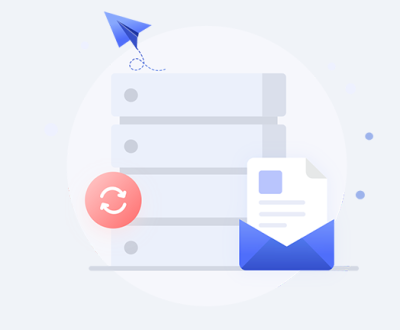Recovering deleted files from a USB flash drive can be a crucial task, especially if the files are important or irreplaceable.
File Deletion
When you delete a file from a USB flash drive, it doesn’t disappear immediately. Instead, the operating system marks the space occupied by the file as available for new data. This means that until new data overwrites the space, the deleted file can potentially be recovered.
Preliminary Steps
1. Stop Using the USB Flash Drive
To maximize the chances of successful recovery, it’s crucial to stop using the USB flash drive immediately after realizing the files are deleted. Continued use increases the risk of overwriting the deleted files.
2. Check the Recycle Bin
Sometimes, files deleted from a USB flash drive might end up in the Recycle Bin (Windows) or Trash (Mac). Although this is less common with USB drives compared to internal storage, it’s worth checking.
3. Inspect for Backup
Before diving into recovery methods, check if you have backups of the files. If you use cloud storage or have backups on other media, you might be able to restore your files from there.

Recovery Methods
1. Using File Recovery Software
File recovery software can scan your USB flash drive for deleted files and attempt to restore them. Here’s how to use such tools:
Select a Recovery Tool: Choose a reputable file recovery tool. Some popular options include:
Recuva (Windows)
EaseUS Data Recovery Wizard (Windows, macOS)
Disk Drill (Windows, macOS)
PhotoRec (Windows, macOS, Linux)
Install the Software: Install the chosen recovery tool on your computer, not on the USB drive. This prevents overwriting data on the drive.
Connect the USB Drive: Plug the USB flash drive into your computer.
Run the Recovery Tool: Open the recovery software and follow the prompts to scan the USB flash drive. Most tools offer a quick scan and a deep scan. If a quick scan doesn’t find the files, opt for a deep scan.
Review and Recover Files: Once the scan is complete, the software will list recoverable files. Review the list and select the files you want to restore. Choose a different location (not the USB drive) to save the recovered files.
2. Using Command-Line Tools
For those comfortable with command-line interfaces, some operating systems offer built-in tools for file recovery:
Windows:
CHKDSK Utility: Open Command Prompt as an administrator and run the command chkdsk X: /f (replace X with your USB drive letter). This utility can sometimes recover lost files by repairing file system errors.
macOS:
Terminal Commands: macOS doesn’t have built-in recovery commands like Windows, but you can use third-party command-line tools such as testdisk or photorec.
3. Professional Data Recovery Services
If software tools and command-line methods don’t work, or if the drive is physically damaged, professional data recovery services might be necessary. These services have specialized equipment and expertise to handle complex recovery scenarios. However, they can be expensive and may not guarantee a successful recovery.
Tips for Successful Recovery
Avoid Overwriting Data: As mentioned, the more you use the USB drive, the higher the chance that deleted files will be overwritten. Minimize use as much as possible.
Regular Backups: To prevent future data loss, regularly back up important files. Consider using cloud storage, external hard drives, or other backup solutions.
Use Reliable Recovery Software: Not all recovery tools are created equal. Choose software with good reviews and a reputation for reliability.
Check File System Compatibility: Some recovery tools work better with certain file systems (e.g., NTFS, FAT32. exFAT). Ensure the tool you choose is compatible with the file system of your USB drive.
Understand the Limits: Recovery tools may not be able to recover files if the data has been extensively overwritten or if the drive has physical damage. In such cases, professional help might be the only option.
Recovering deleted files from a USB flash drive involves a series of steps aimed at minimizing data loss and maximizing recovery chances. By understanding how file deletion works, stopping use of the drive immediately, and using the appropriate tools and methods, you can improve the likelihood of retrieving your lost files. Always remember to back up your data regularly to prevent future losses and reduce the stress of data recovery.
About us and this blog
Panda Assistant is built on the latest data recovery algorithms, ensuring that no file is too damaged, too lost, or too corrupted to be recovered.
Request a free quote
We believe that data recovery shouldn’t be a daunting task. That’s why we’ve designed Panda Assistant to be as easy to use as it is powerful. With a few clicks, you can initiate a scan, preview recoverable files, and restore your data all within a matter of minutes.
Subscribe to our newsletter!
More from our blog
See all postsRecent Posts
- How to recover data from formatted hard disk 2025-07-14
- How to recover files from hard disk 2025-07-14
- How to recover data from portable hard disk 2025-07-14

 Try lt Free
Try lt Free Recovery success rate of up to
Recovery success rate of up to