Accidentally deleting important files from a USB flash drive can feel like a disaster. Whether it’s crucial work documents, precious family photos, or essential school projects, losing them can disrupt your day or even your career. The good news? In most cases, you can retrieve deleted files from a USB drive, even if they don’t appear in the Recycle Bin.
1. Can We Really Recover Deleted Files from a USB Drive?
The short answer: Yes, in many cases. But your success depends on a few key factors:
How the file was deleted (simple delete vs. format)
Whether new data has been written to the USB after deletion
The recovery method and software used
Unlike your computer’s internal storage, a USB drive bypasses the Recycle Bin when you delete files. That means once you hit delete, they’re not stored temporarily they’re marked as “free space” and hidden from view. However, until that space is overwritten, the file data often remains intact.
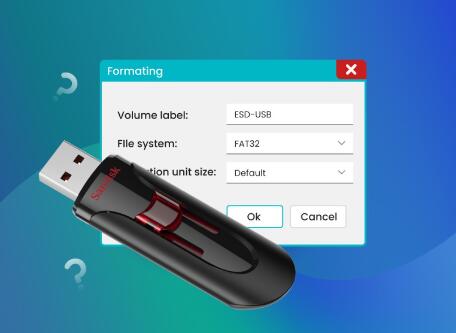
2. How USB File Deletion Works
Understanding how deletion works helps you recover files effectively.
When you delete a file
The operating system removes the file’s entry from the USB drive’s file system table, marking its space as available.
The file’s actual data
The file’s contents still remain physically on the drive until they’re overwritten by new data.
Why recovery is possible
Specialized recovery tools can scan for and reconstruct these “orphaned” files.
3. Immediate Steps After Deleting Files from a USB
If you’ve just realized you deleted important files:
Stop using the USB drive immediately — every new file saved could overwrite recoverable data.
Do not format the USB drive unless instructed by recovery software.
Begin recovery as soon as possible to increase success rates.
4. Recovering Deleted Files from USB on Windows
Since USB files bypass the Recycle Bin on Windows, you’ll need either built-in tools or third-party recovery software.
4.1 Using Panda Assistant (Recommended)
Panda Assistant is a powerful, user-friendly data recovery program that can scan USB drives for deleted files — even after accidental formatting.
Steps to Recover with Panda Assistant on Windows:
Download and install Panda Assistant (preferably on your PC’s main drive, not the USB).
Connect the USB drive to your computer.
Launch Panda Assistant and select the USB drive from the device list.
Choose a Scan Mode:
Quick Scan for recent deletions
Deep Scan for older or harder-to-recover files
Preview results — Panda Assistant lets you see file thumbnails before recovery.
Select and recover the files to a different storage location.
Benefits:
Works with FAT32. exFAT, NTFS file systems
Supports documents, photos, videos, audio, and more
High recovery rate thanks to advanced algorithms
4.2 Using Windows File History or Backups
If you’ve backed up your USB data using Windows’ File History or another backup tool:
Search “File History” in the Start menu.
Select Restore your files with File History.
Browse for your missing file and click the green Restore button.
5. Recovering Deleted Files from USB on Mac
On macOS, USB file deletions also bypass the Trash. That means recovery requires backup tools or recovery software.
5.1 Using Panda Assistant on Mac
Install Panda Assistant (preferably on an external drive to avoid overwriting).
Insert the USB drive.
Select the USB drive in Panda Assistant.
Run a deep scan.
Preview and recover the files to a safe location.
5.2 Using Time Machine (If Backups Exist)
If your USB contents were backed up to Time Machine:
Connect your Time Machine backup drive.
Open the folder where the USB file was stored.
Launch Time Machine from the menu bar.
Navigate to the backup date before deletion.
Click Restore.
6. Recovering Files from a Formatted USB Drive
If you accidentally formatted your USB drive:
Quick format: Recovery chances are still high. Use Panda Assistant’s Deep Scan.
Full format: Recovery chances drop, but you may still recover fragments of files.
7. Tips to Maximize Recovery Success
Act fast — the longer you wait, the lower the success rate.
Don’t install recovery software on the USB drive itself.
Save recovered files to a different drive to avoid overwriting.
Consider professional recovery services if the USB drive is physically damaged.
8. Preventing USB Data Loss
Always eject the USB safely before removal.
Keep multiple backups (local and cloud).
Avoid using the same USB for critical files without backup.
Consider encrypted cloud storage for important documents.
9. Common Questions About USB File Recovery
Q1: Is USB file recovery free?
Some tools like Panda Assistant offer free trials with limited recovery.
Q2: Can I recover files from a corrupted USB?
Yes, with specialized software or professional services.
Q3: Does formatting erase data permanently?
Quick formatting does not; full formatting reduces recovery chances.
About us and this blog
Panda Assistant is built on the latest data recovery algorithms, ensuring that no file is too damaged, too lost, or too corrupted to be recovered.
Request a free quote
We believe that data recovery shouldn’t be a daunting task. That’s why we’ve designed Panda Assistant to be as easy to use as it is powerful. With a few clicks, you can initiate a scan, preview recoverable files, and restore your data all within a matter of minutes.

 Try lt Free
Try lt Free Recovery success rate of up to
Recovery success rate of up to









