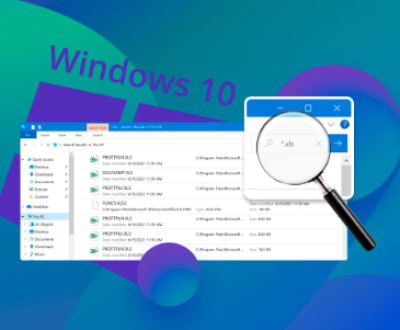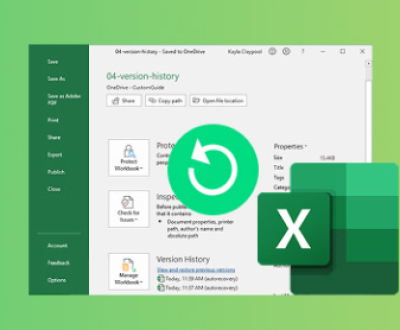The moment you realize a crucial file is missing from your USB drive can be panic-inducing. Whether it’s a cherished photo, an important document, or a project presentation, deleted files don’t have to be lost forever.
To effectively recover deleted files, it’s essential to grasp how USB drives store data. USB drives typically use file systems like FAT32. NTFS, or exFAT. Understanding these systems can help you identify how files are deleted and what recovery methods might be most effective.
FAT32: Common for flash drives, it supports file sizes up to 4GB. Deleted files can sometimes be easily recovered.
NTFS: Used by Windows, it offers more advanced features but may complicate recovery.
exFAT: Designed for larger files, it combines features from both FAT32 and NTFS.
Immediate Steps After Deletion
If you accidentally delete a file, stop using the USB drive immediately. Continuing to use it can overwrite the space where the deleted files reside, drastically reducing your chances of recovery. Here’s what you should do:

Safely Remove the USB Drive: Eject the USB to prevent further writes.
Assess the Situation: Determine if the files were deleted, formatted, or if the drive is corrupted.
Built-in Recovery Options
Most operating systems have built-in recovery features that can be your first line of defense.
Windows File History: This feature allows users to restore previous versions of files. If enabled, it can recover deleted files directly from your USB drive.
macOS Time Machine: Similar to File History, this feature can restore lost files if the USB drive was backed up.
To use these features, connect your USB drive and follow the respective recovery processes in your operating system settings.
Utilizing Recovery Software
When built-in options fail, third-party recovery software can be your savior. Here are some popular tools and a brief guide on how to use them:
Panda Assistant:
In the digital age, where data is both a precious asset and a potential liability, the need for reliable data recovery solutions has never been more critical. Enter Panda Assistant, your ultimate ally in navigating the complexities of data loss. Designed with cutting edge technology and user friendly features, Panda Assistant stands out in the crowded field of recovery software. Whether you’re facing the panic of accidentally deleted files, a corrupted drive, or simply the unforeseen challenges of storage management, Panda Assistant provides a comprehensive solution tailored to meet your needs.
What sets Panda Assistant apart is its innovative approach to recovery. Not only does it support a wide range of devices from USB drives to external hard drives and SD cards but it also employs advanced algorithms to maximize recovery success rates. Users appreciate its intuitive interface, which guides you through the recovery process with ease, making complex tasks feel effortless.
With Panda Assistant, you don’t just retrieve lost data; you gain peace of mind, knowing that your important files are protected by a robust recovery strategy. Empower yourself with the ultimate tool that not only safeguards your digital memories but also restores them when the unexpected happens. Say goodbye to the stress of data loss and hello to a seamless recovery experience with Panda Assistant.
Disk Drill:
Download and install Disk Drill.
Launch the program and choose the USB drive.
Click on ‘Search for lost data’ and wait for the scan to finish.
Review the results and recover your files.
Advanced Recovery Techniques
If standard software fails, consider using advanced recovery methods:
Command-Line Tools: Both Windows and macOS offer command-line utilities that can sometimes recover files.
Windows: Use chkdsk to check the drive for errors, which may recover some lost files.
macOS: Use Terminal to run commands that can reveal hidden files or restore from backups.
Forensic Recovery: For serious data loss situations, consider forensic recovery tools. These require more technical know-how and might be best handled by professionals.
Preventing Future Data Loss
Prevention is the best strategy when it comes to data loss. Here are some measures to consider:
Regular Backups: Use cloud storage or an external hard drive to back up important files regularly.
Safe Ejection: Always use the “Safely Remove Hardware” option to avoid data corruption.
Use Reliable USB Drives: Invest in high-quality drives to minimize failure risks.
About us and this blog
Panda Assistant is built on the latest data recovery algorithms, ensuring that no file is too damaged, too lost, or too corrupted to be recovered.
Request a free quote
We believe that data recovery shouldn’t be a daunting task. That’s why we’ve designed Panda Assistant to be as easy to use as it is powerful. With a few clicks, you can initiate a scan, preview recoverable files, and restore your data all within a matter of minutes.
Subscribe to our newsletter!
More from our blog
See all postsRecent Posts
- How to restore lost files on sd card 2025-07-03
- How to restore lost files 2025-07-03
- How to restore lost word document 2025-07-03

 Try lt Free
Try lt Free Recovery success rate of up to
Recovery success rate of up to